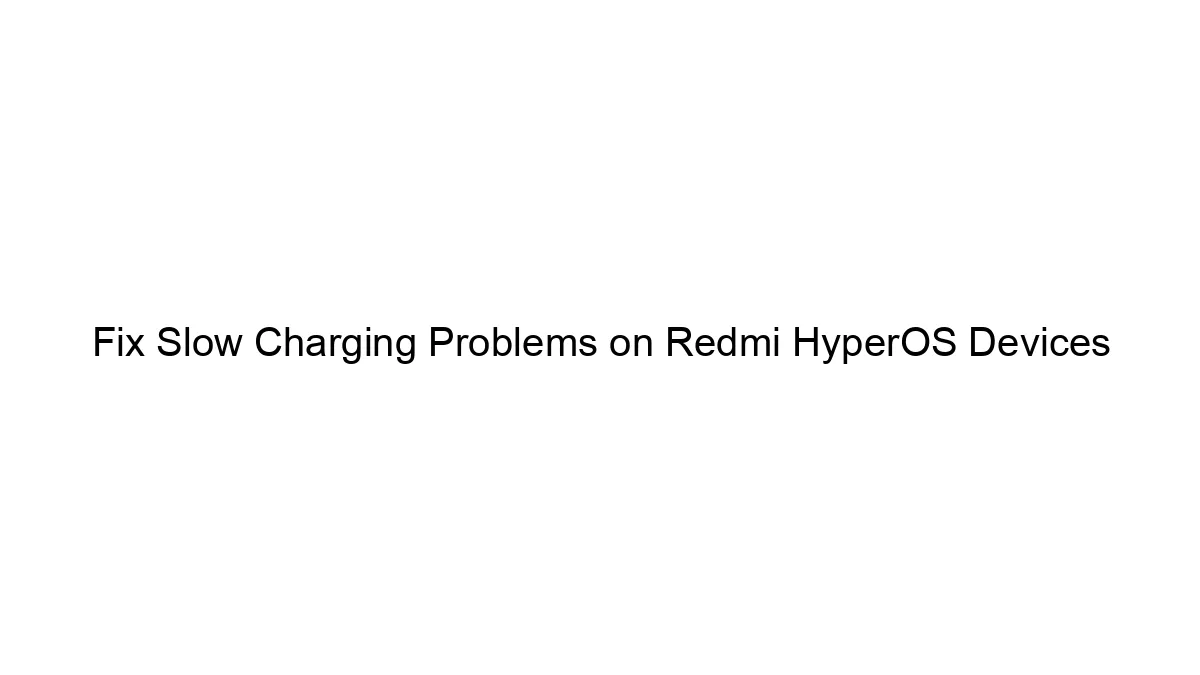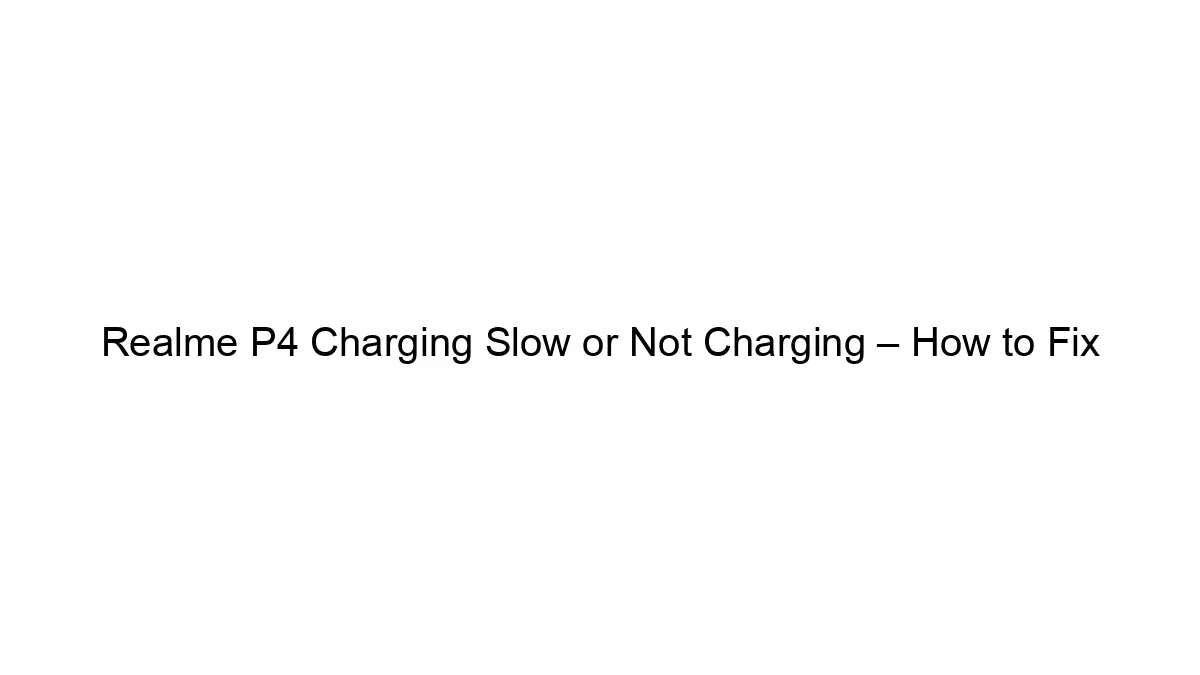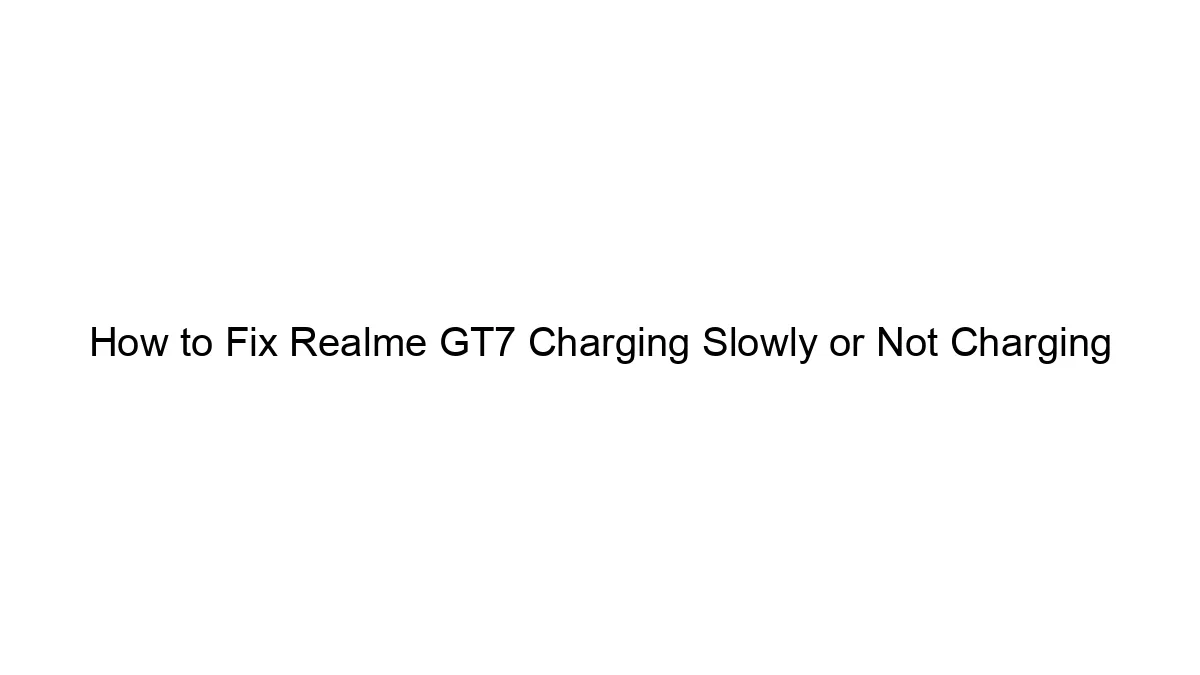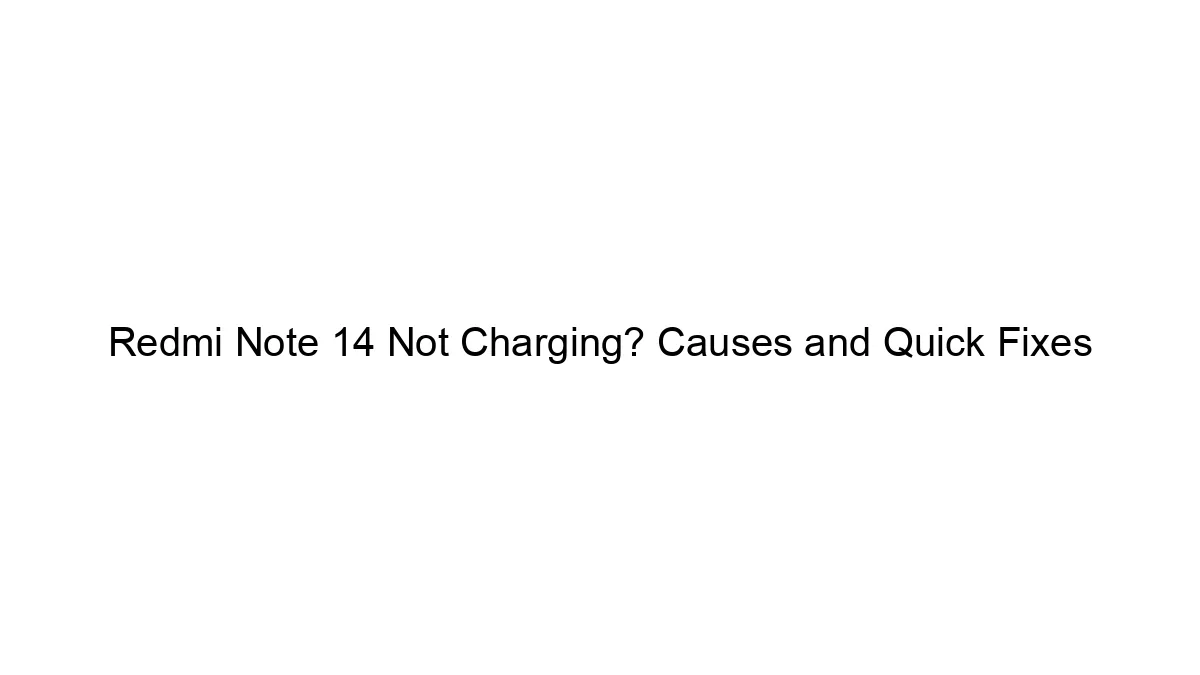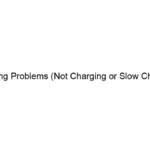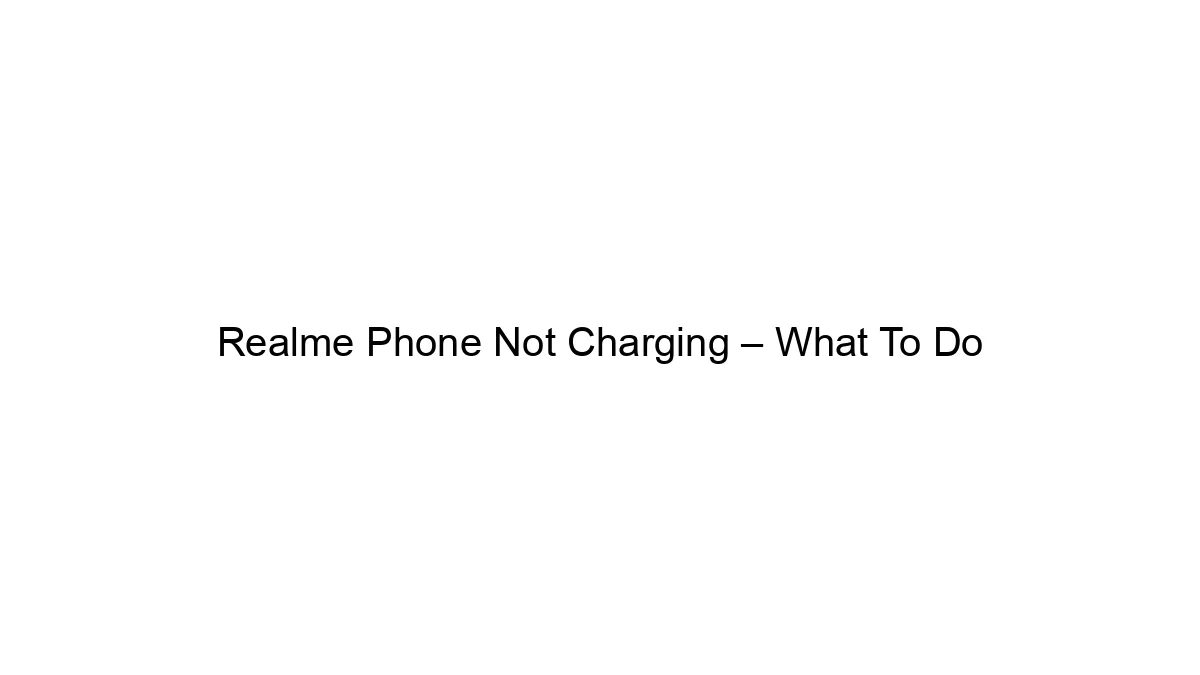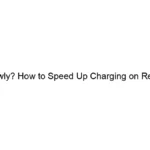Slow charging on Redmi phones running HyperOS can stem from several issues. Let’s troubleshoot this systematically:
1. Hardware Issues:
* Damaged Charging Port: Inspect the USB-C port for any debris, bent pins, or damage. Try cleaning it gently with a compressed air canister. If you see physical damage, you’ll likely need a repair.
* Faulty Charging Cable: Use a different, known-good USB-C cable, ideally one that supports the phone’s fast charging capabilities (check your phone’s specifications for supported charging protocols like PD, QC, etc.). A damaged cable is a common culprit.
* Bad Charger: Try a different charger that is also compatible with your phone’s fast charging specifications. Using a low-wattage charger will result in slow charging, regardless of the cable.
* Battery Degradation: Over time, phone batteries degrade, leading to slower charging speeds. If your phone is several years old, this might be the problem. A battery replacement might be necessary.
* Overheating: If the phone gets excessively hot during charging, it might throttle charging speed to prevent damage. Try charging in a cooler environment.
2. Software Issues:
* Background Apps: Close unnecessary background apps. Resource-intensive apps can compete for power and slow down charging.
* Power Saving Mode: Check if Power Saving Mode or similar battery optimization features are enabled. These modes often limit charging speed to extend battery life.
* Software Bugs/Glitches: Sometimes, software bugs can interfere with charging. Try restarting your phone. If the problem persists, consider checking for and installing any available system updates. These updates often include bug fixes and performance improvements.
* Charging Animation: Some charging animations can consume more power than others, slowing down the charging process. This is usually a minor effect, though.
3. Settings and Configurations:
* Charging Method: Ensure you’re using the correct charging method (wired or wireless, if supported). Wireless charging is generally slower than wired charging.
* Check the Charging Settings: Some phones have specific settings related to charging, like optimizing battery health. Explore your phone’s settings app to see if there are any relevant options. For example, some MIUI/HyperOS versions have a “Battery Optimization” menu.
4. Troubleshooting Steps:
1. Restart your phone: A simple reboot can often resolve temporary software glitches.
2. Try a different cable and charger: This helps isolate whether the problem is with the cable or the charger.
3. Check for software updates: Ensure your phone is running the latest version of HyperOS.
4. Disable power saving mode: Temporarily disable any power saving features to see if they’re affecting charging speed.
5. Close background apps: Close unnecessary apps running in the background.
6. Factory reset (last resort): If all else fails, a factory reset can resolve some deep-seated software issues. Back up your data before doing this!
5. Seeking Professional Help:
If none of the above steps work, it’s best to contact Redmi support or visit an authorized service center. There might be a more serious hardware issue requiring professional repair. Explain the problem clearly and provide details of the troubleshooting steps you’ve already taken.
Remember to always use authentic Redmi accessories to ensure optimal charging performance and safety. Using counterfeit chargers or cables can damage your phone’s battery and charging circuitry.