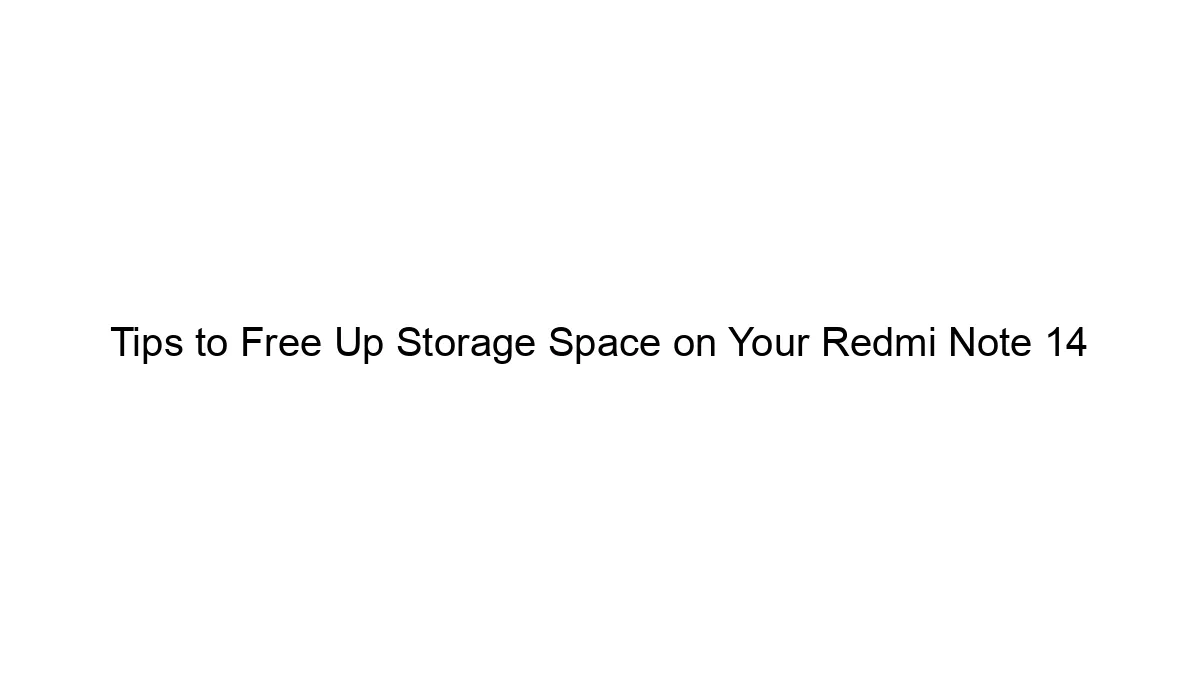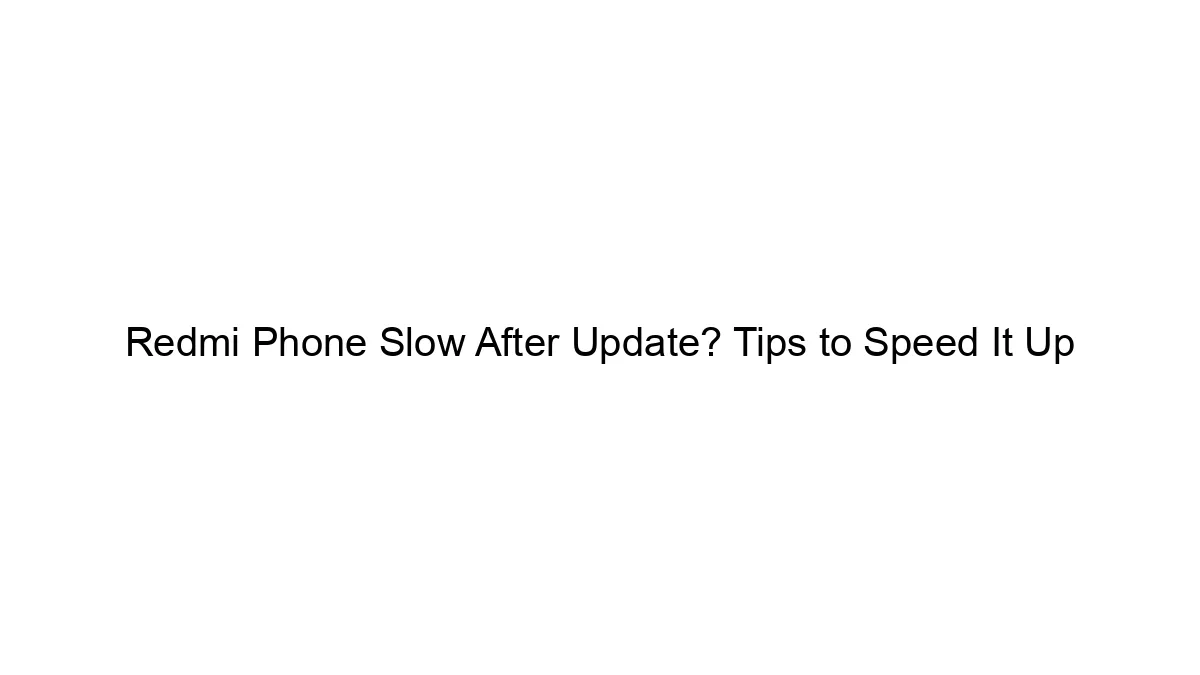Freeing up space on your Redmi Note 13 without deleting important data requires a multi-pronged approach. Here’s a breakdown of strategies, starting with the easiest and safest:
1. Clean Up Unnecessary Files:
* Clear Cache: Apps store temporary files (“cache”) that can accumulate over time. Go to Settings > Apps > [Choose an app] > Storage > Clear Cache. Do this for all apps, prioritizing those you use less frequently or which frequently consume large amounts of cache.
* Delete Downloaded Files: Check your Downloads folder (usually accessible through your file manager app) and delete any files you no longer need (videos, documents, images, etc.).
* Empty Trash/Recycle Bin: Your phone likely has a trash/recycle bin for deleted files. Empty this to reclaim the space occupied by deleted items.
* Remove Unused Apps: Uninstall apps you haven’t used in a while. Go to Settings > Apps > Manage apps and uninstall those you don’t need.
* Clean WhatsApp Media: WhatsApp often consumes significant storage. Go to WhatsApp > Settings > Storage and Data > Manage Storage to see the largest files and delete unnecessary photos and videos. Consider backing up important WhatsApp media to a cloud service (Google Photos, etc.) before deleting it.
2. Manage Media Files:
* Move Media to External Storage: If your Redmi Note 13 has a microSD card slot, move photos, videos, and music to the external storage.
* Use Cloud Storage: Upload photos and videos to cloud storage services like Google Photos (offers free storage at a reduced resolution), Dropbox, or OneDrive. This frees up local storage but requires an internet connection to access these files. Be mindful of cloud storage limits if using free accounts.
3. System-Level Cleanup:
* Use Built-in Cleaning Tools: Many Redmi phones have built-in cleaning tools (often within the “Security” or “Settings” apps). These tools scan for junk files, residual data, and other unnecessary files to remove. Use these cautiously, ensuring you understand what’s being deleted.
* Use Third-Party Cleaner Apps (with caution): There are many third-party cleaner apps available on the Google Play Store. However, use these cautiously, choosing reputable apps with good reviews. Some may be unnecessarily aggressive or even malicious.
4. Advanced Techniques (Use with Caution):
* Check for System Updates: Sometimes, a system update can optimize storage management. Check for updates in your Settings app.
* Factory Reset (Last Resort): This completely wipes your phone, returning it to its factory settings. Only use this as a last resort after backing up all important data to a computer or cloud storage.
Important Considerations:
* Backup Data: Before deleting anything, back up important photos, videos, documents, and app data to a computer or cloud storage service. This prevents accidental data loss.
* Regular Cleaning: Make cleaning up your phone a regular habit to prevent future storage issues.
By systematically implementing these steps, you can significantly free up space on your Redmi Note 13 without losing your important files. Remember to always exercise caution when using third-party apps and back up your data regularly.