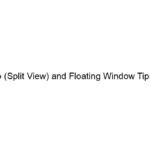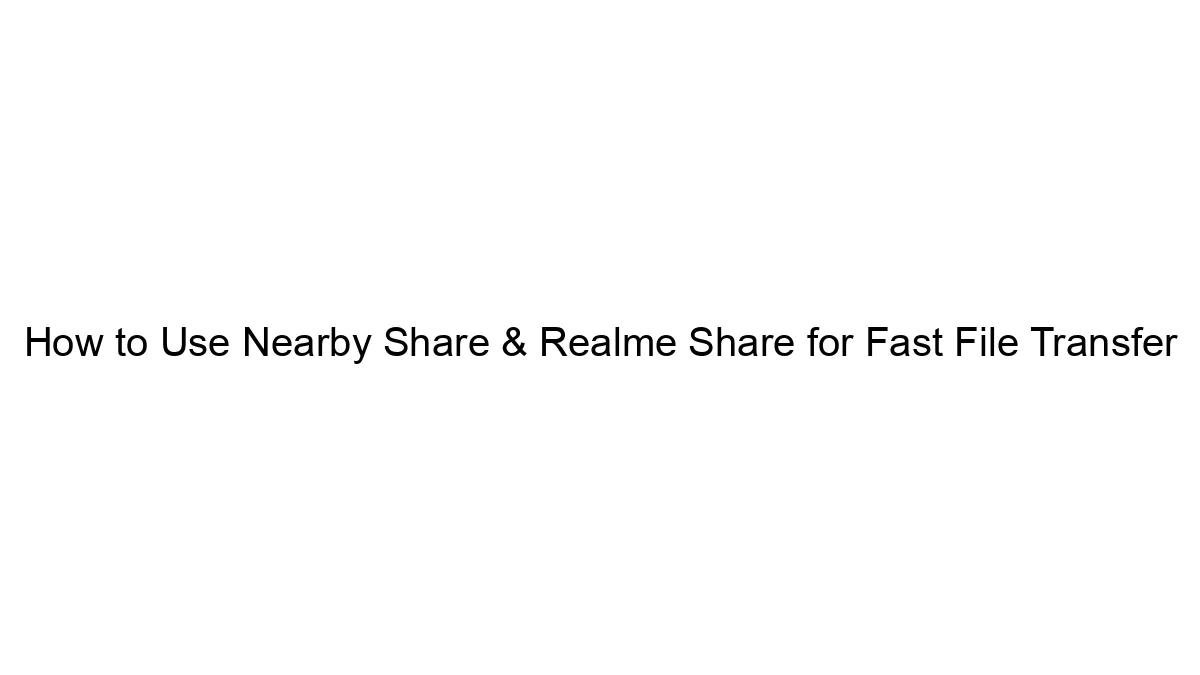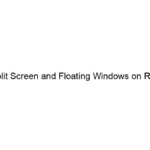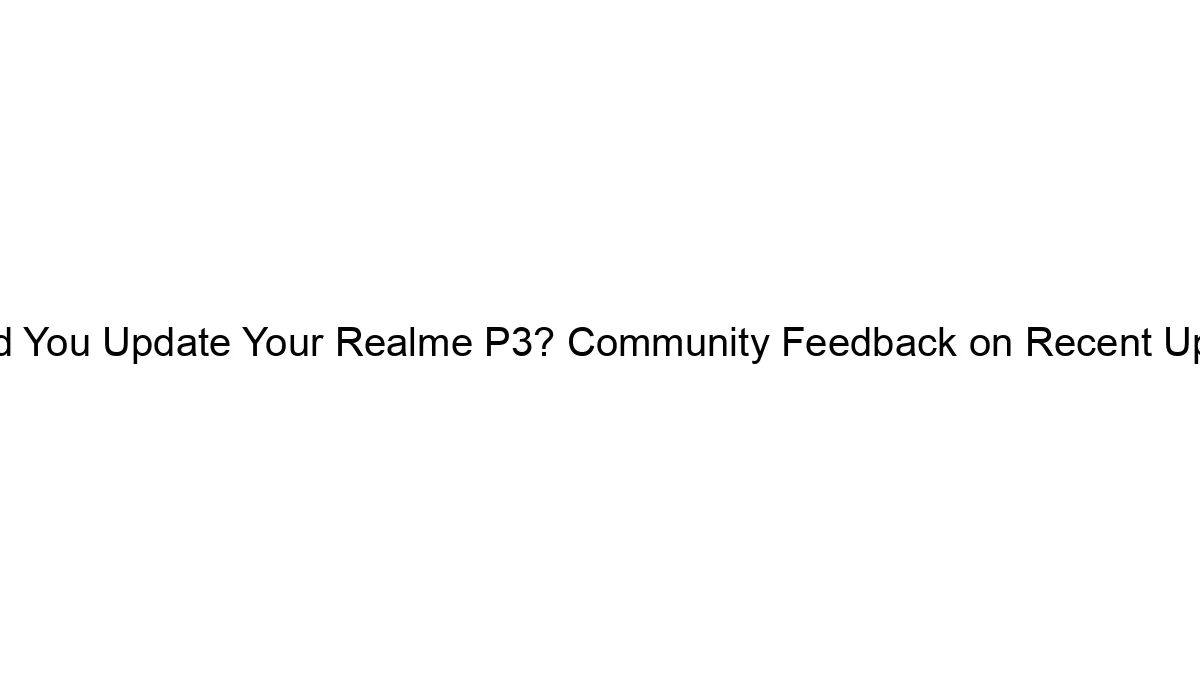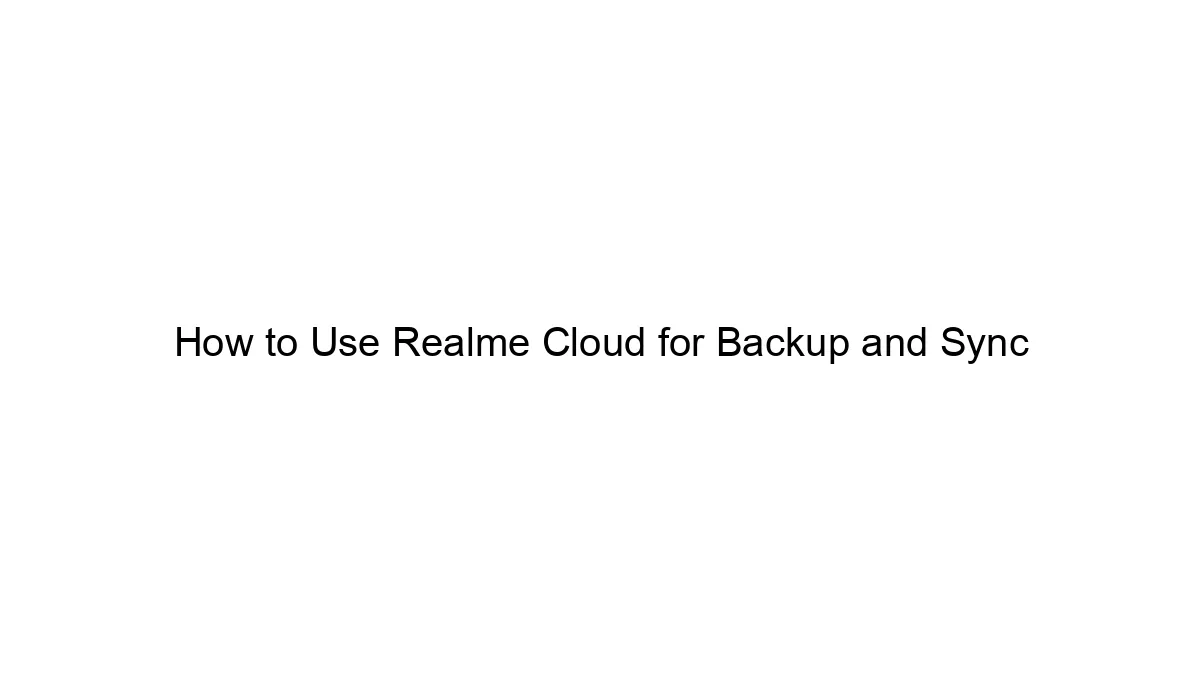If you recently update WhatsApp and now facing an issue regarding your WhatsApp Photos which not appearing in your Gallery. Then here you get a solution. In this article, we share how to solve the WhatsApp Gallery problem in the newly updated version. Here you can also get a solution for recent photos not appearing when during WhatsApp status upload. These tricks work on all Android Mobiles no matter which is Oppo, Vivo, Micromax, Xiaomi, Redmi, Realme, etc. You can easily solve the WhatsApp Gallery problem in all Redmi Mobiles no matter it is Redmi Note 10, Redmi Note 9, Redmi Note 8, Redmi 8, Redmi 9, etc. It works on all MIUI versions ie MIUI 12, MIUI 12.5, MIUI 13.
If you recently update WhatsApp and now facing an issue regarding your WhatsApp Photos which not appearing in your Gallery. Then here you get a solution. In this article, we share how to solve the WhatsApp Gallery problem in the newly updated version. Here you can also get a solution for recent photos not appearing when during WhatsApp status upload. These tricks work on all Android Mobiles no matter which is Oppo, Vivo, Micromax, Xiaomi, Redmi, Realme, etc. You can easily solve the WhatsApp Gallery problem in all Redmi Mobiles no matter it is Redmi Note 10, Redmi Note 9, Redmi Note 8, Redmi 8, Redmi 9, etc. It works on all MIUI versions ie MIUI 12, MIUI 12.5, MIUI 13.
We all know that to catch up with today’s generation, technology is very much important as it makes communication so much fast and better. This purpose is majorly served by the app called “WhatsApp which is very much famed due to its features and convenient services. WhatsApp includes transferring all types of data, media, images, videos, emojis, stickers, etc. it covers the areas from casual conversation, busyness deals, formal communication, creating awareness, spreading political views, sharing ideas, etc. all this in just one app. Now it also gives the Redmi user the opportunity of voice calling and video chatting.
Due to such astonishing features, it is known to be one the most usable apps but one common issue usually faced by Xiaomi users is that the WhatsApp folder is not showing in the file manager in your Redmi mobile or any other android device, this issue can arise due to update problem in beta version. So to fix the issue of showing the WhatsApp folder in file manager is listed below.
Steps to Solve WhatsApp Media Problem in Android Xiaomi Redmi Mobiles:

Before looking at the details the Xiaomi user shall make sure that one has updated the app from the google play store, after this, go to the setting of your Redmi mobile and then select the option of apps and chose WhatsApp then after choosing it go to the “storage” section and clear the cache present in it, this will make it visible in the file manager. The users may face the problem of non-visibility of WhatsApp folder in file manager due to the shifting to a new device with no backup so one can try backing up the chats so one should also remember to this. After this the user shall visit the file manager in their Redmi mobile then go to the internal storage section of the file manager then visit the “android” folder then select media after which a page will be loaded with “com.whatsapp” click that and then the user will be able to see all the media which is procured by WhatsApp, now for convenient usage the user has to hold it for a second and then move it to the main page for easy accessibility and fast working. This is how the user can see WhatsApp media in the file manager.
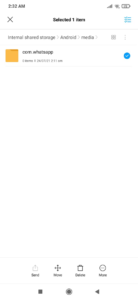
The above-enlisted way will help the user to locate the WhatsApp folder in the file manager but the user also needs to make a note of certain things such as if the user is using a business account or profile then one needs to search the WhatsApp folder in the file manager as in this case the media might be hidden or set private, be careful about the file manager accessing and protect it via a passcode as it contains all type of information along with the important files, documents, videos, images that are transferred through WhatsApp, if the user sees zero files in the WhatsApp section then the user has to make sure that one has backed up all the chats and updated the WhatsApp application in their Redmi mobiles via google play store. If the user is unable to view the images and media in the gallery then the user has to go to the WhatsApp app and open the settings their one will find the option of “chats”, click on that there you will spot the option of “media visibility”, enable that option to view the files and media in the gallery as well.
All the above precautions and tips can be taken under the consideration of the Redmi user for enhanced results if the user still goes through the problem then one is suggested to visit the nearest Xiaomi customer care hub as they provide authenticated and authorized service with appropriate advice.
At last, I hope that this article was sufficient to provide the knowledge to the users regarding the WhatsApp folder not showing in the file manager.