 Hello MIUIers, hope you are doing well. Here we talk about POCO F1 general problems and solutions which you face in daily day to day life. As you all know POCO is sub brand of Xiaomi Inc. Here POCO is a separate brand who make phones for you according to you. Why Xiaomi goes with sub-brand and why they named POCO. This is the different matter. We talk later on this matter. Here today we discuss basic problems like Fast Battery drain in POCO F1, Heating Solution in POCO F1, Quick Charge not working on POCO F1, Call recording not enabled, App Not hiding, Phonebook problem, Contacts Problem, File manager permission issues, update issue, Gallery Problem etc.
Hello MIUIers, hope you are doing well. Here we talk about POCO F1 general problems and solutions which you face in daily day to day life. As you all know POCO is sub brand of Xiaomi Inc. Here POCO is a separate brand who make phones for you according to you. Why Xiaomi goes with sub-brand and why they named POCO. This is the different matter. We talk later on this matter. Here today we discuss basic problems like Fast Battery drain in POCO F1, Heating Solution in POCO F1, Quick Charge not working on POCO F1, Call recording not enabled, App Not hiding, Phonebook problem, Contacts Problem, File manager permission issues, update issue, Gallery Problem etc.
Here we discuss all major problems which face by POCO phone users.
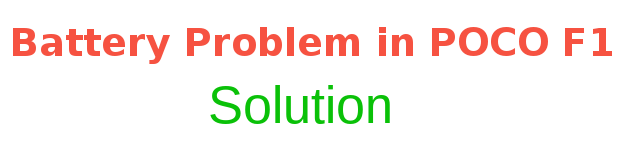
Fast Battery Drain Problem Solution in POCO F1:
As we all know POCO F1 gives 4000 mAh battery which gives 2 days battery backup. If your POCO phone not performing well, as expected or battery draining too fast then you need to do something to get the full performance of the battery in your POCO phone. If you don’t play games but still your POCO phone battery not perform even on a single day then something went wrong in your POCO phone which you can fix easily via following some easy steps. Here we share a step by step guide to solve the battery problem in POCO F1.
Major reasons for fast battery drain in POCO Phone F1:
- Unnecessary hardware device enabled like GPS enabled, Bluetooth enabled, WiFi enabled
- Heavy app playing by users like PubG and any other graphics based game
- User don’t use battery manager services
- User don’t delete data via the cleaner app
- Not charging via original Quick Charge 3 charger
- Many Background Apps which are running on POCO F1
- Screen light
These are major reasons which are responsible for fast battery drain in your POCO F1 phone. Here you can simply solve all these issues easily via following some easy steps.
Things to do for better battery backup in POCO F1,:
- First you need to disable hardware functions which are not in use like Phone GPS, Bluetooth, WiFi etc.
- Use battery saver and set battery percentage 40%. Means when your phone battery below 40% then system automatically enable battery saving mode.
- Open Security app, and tab on cleaner icon, now clear the unwanted data. Don’t install any third party cleaner app in your POCO F1 Android mobile.
- Always use the original charger for battery charge.
- Go to security App and scroll down now you see a manage apps section. Tap on this option. Now a list appears of all apps, which are currently running on current time are top on the list. Now here you check which app you are not using but that app still running in the background. Just choose this app and force close that app.
- Manage your autostart apps easily. Go to security app -> Manage App ->Permissions -> Auto Start. Here you disable all apps which you don’t want to start automatically like youtube, Vigo Video, and any other app which you want.

Heating Solution in POCO F1:
As we all know heating is a common problem in Xiaomi phones no matter which Redmi series phone or Mi flagship phones. Here users also face the heating issue in POCO F1 Android phone. POCO F1 comes with LiquidCool Technology which especially makes for heavy game users, So you won’t face any issue during the game. But however, you face heat problem in POCO F1 then you can easily solve via following some easy steps in your POCO F1.
The heating issue mainly occurred because of heavy gaming but as we already told POCO F1 comes with latest LiquidCool Technology so gaming is not an issue. However, some background apps affect phones battery as well as phone temperature which surely affect phone’s heating.
Things to do to solve the heating problem in POCO F1:
- Open security app ->Battery ->Analyze battery usages. Here you check which app using system resources, you can take action according to result.
- Open security app ->Battery -> Temperature. now you see which app is the reason for heating.
- Turn off GPS, WiFi, Bluetooth when not in use.
- Manage Autostart apps from here. Security App -> Manage Apps ->Permissions -> Autostart.
- Open Security App -> Game Speed Booster.
- Turn off second space and use App hide feature in POCO F1.
When you follow above all things then you can control the heating issue in your POCO F1 phone. Here you can also manage battery performance and customize things according to your need.
App Hide Feature in POCO F1 Mobile:
As we all know POCO F1 have modified launcher. This launcher capable to hide apps from other users. Now you don’t need to go for separate second space for just hiding your apps. You can easily hide your required app in just a few steps. We already make a detailed step by step guide for app hiding in POCO F1 phone. Click here for the guide.
SIM Contacts not visible in POCO F1 phone, how to solve this issue:
If your SIM contacts not visible in your POCO F1 phone, then don’t need to worry. You can easily solve this issue. By default, MIUI doesn’t show SIM contacts in the phonebook. But you can change the setting and access SIM card contacts in POCO F1 phonebook.
For SIM Card contacts go to Settings -> System Apps -> Contacts -> Show SIM contacts. Now you need to enable this option.
Call Recording enable in POCO F1 Phone:
If you are looking for a good call recorder for your POCO F1 Phone then please don’t waste your time. MIUI have inbuilt call recorder which is so good. You just need to enable this call recording service from settings.
For call recording enable in POCO F1 phone, Go to Settings -> System Apps -> Call recording -> Record Call Automatically. Enable this option and now your all calls recorded automatically.
If you are facing any other issue in your Xiaomi POCO F1 phone then please tell us via comments. We will guide you how to solve your issue which you are facing in your POCO F1.
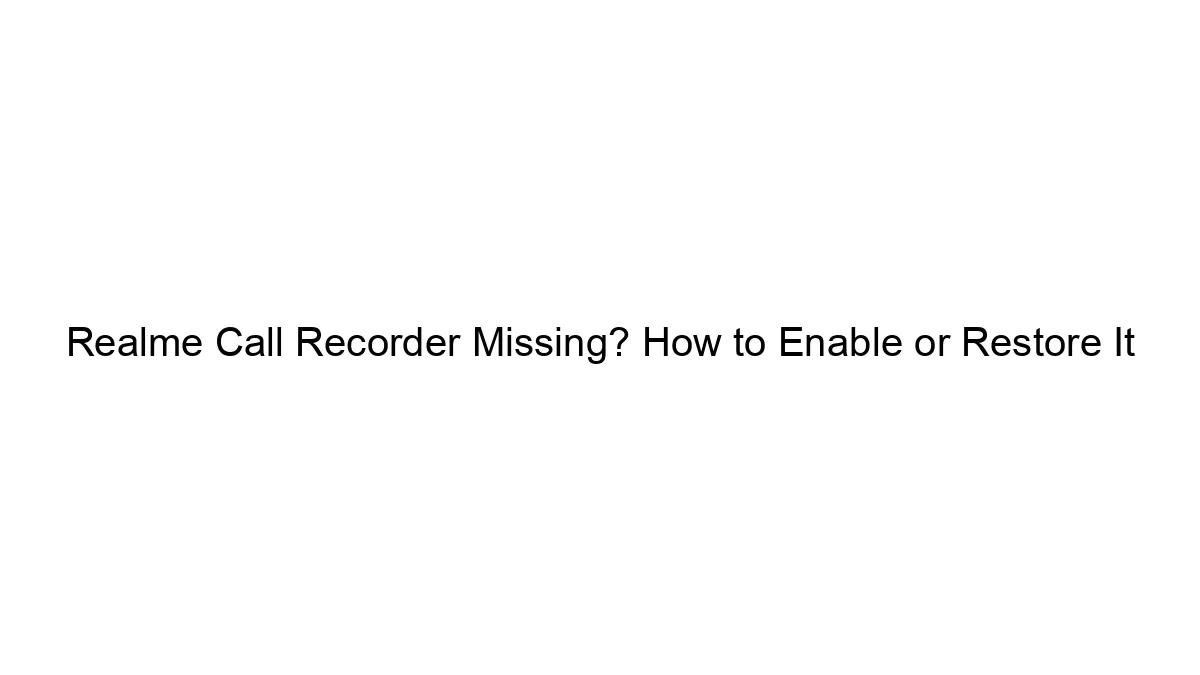
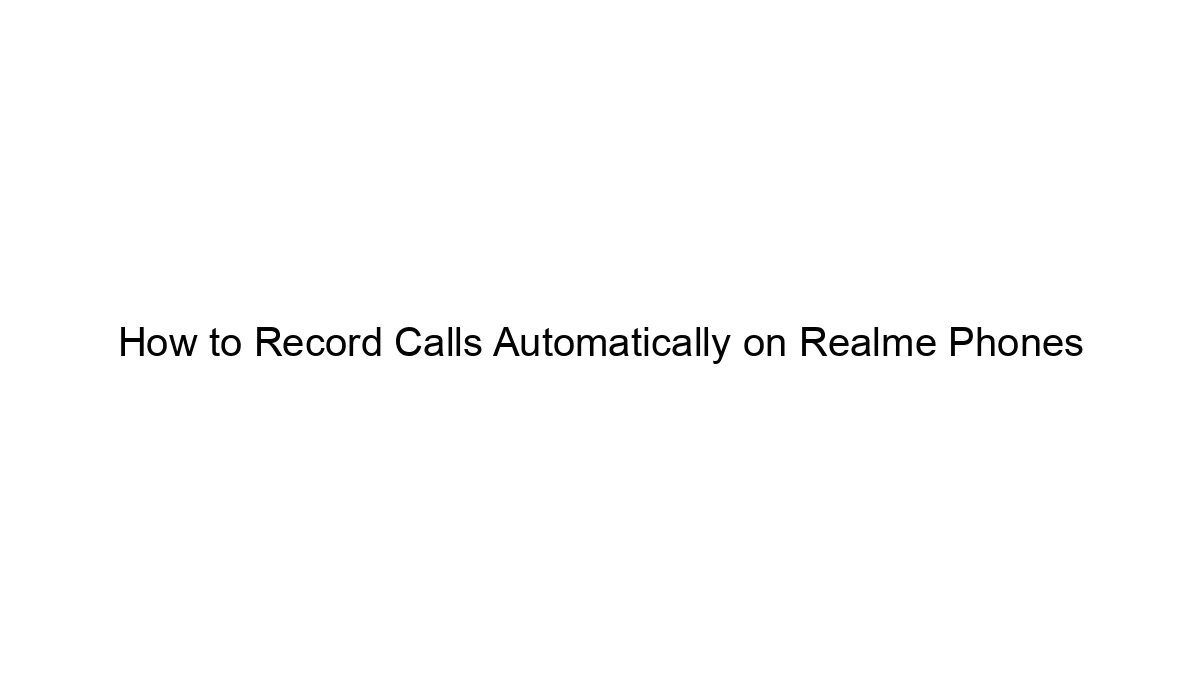
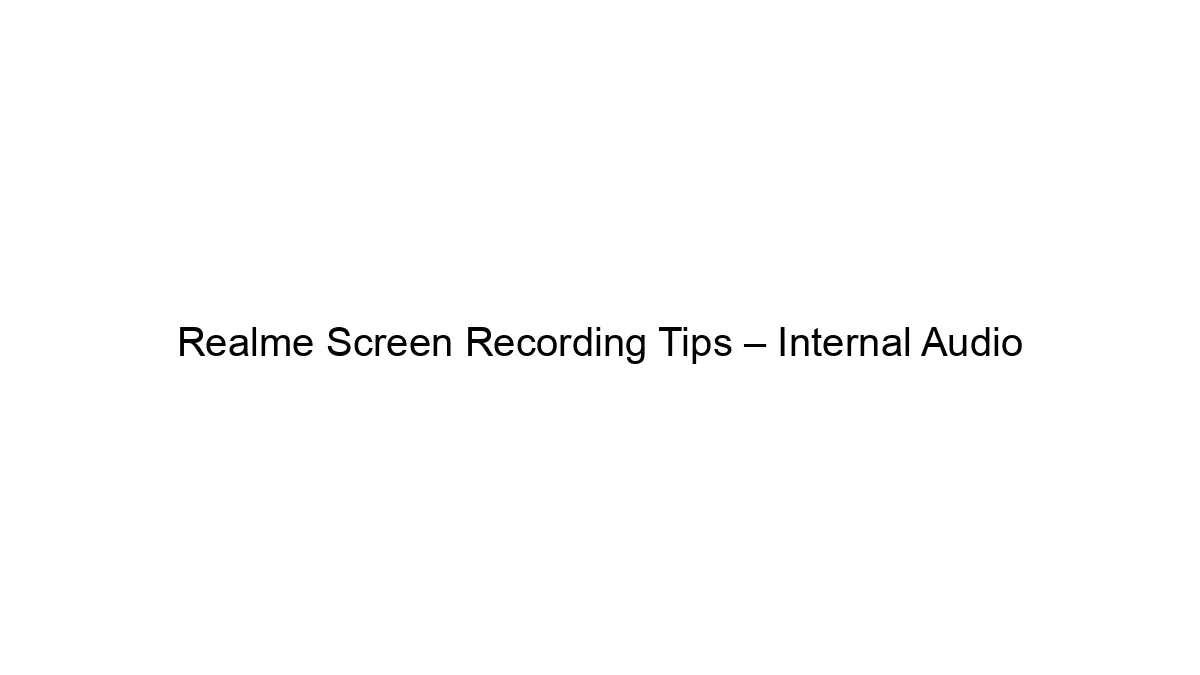


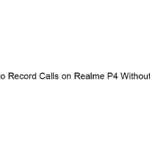
My phone takes about 5hrs for full charge, I am using original charger
Please can help me to connect my internet from sim card
Thank u