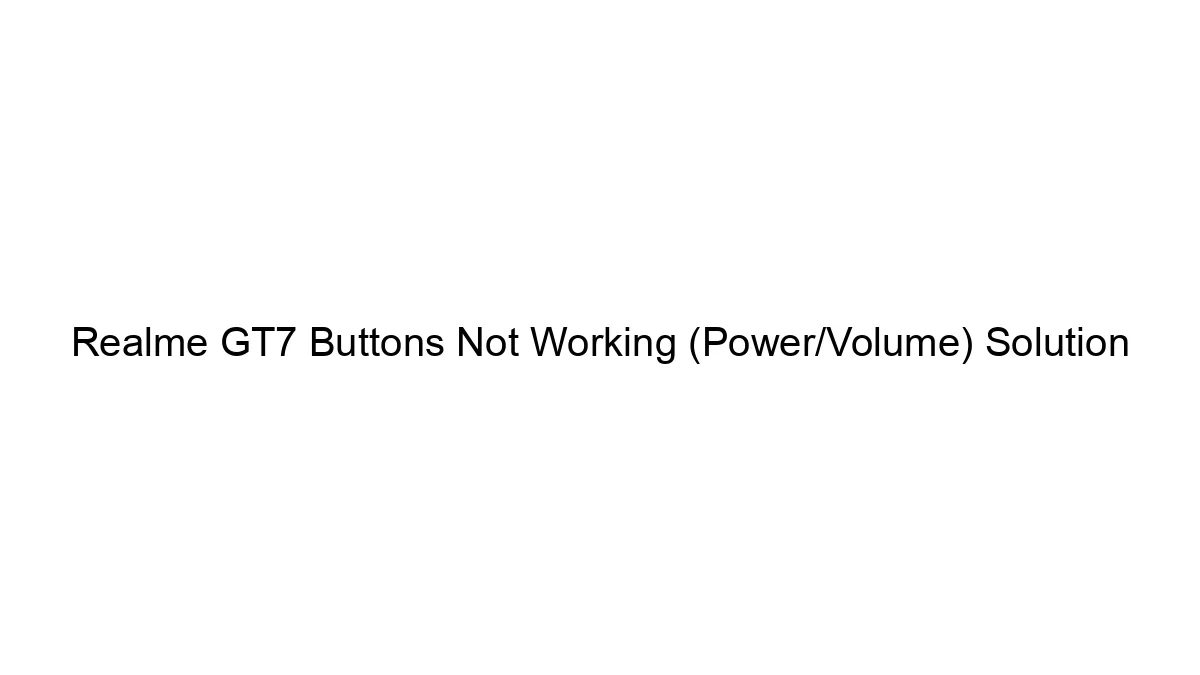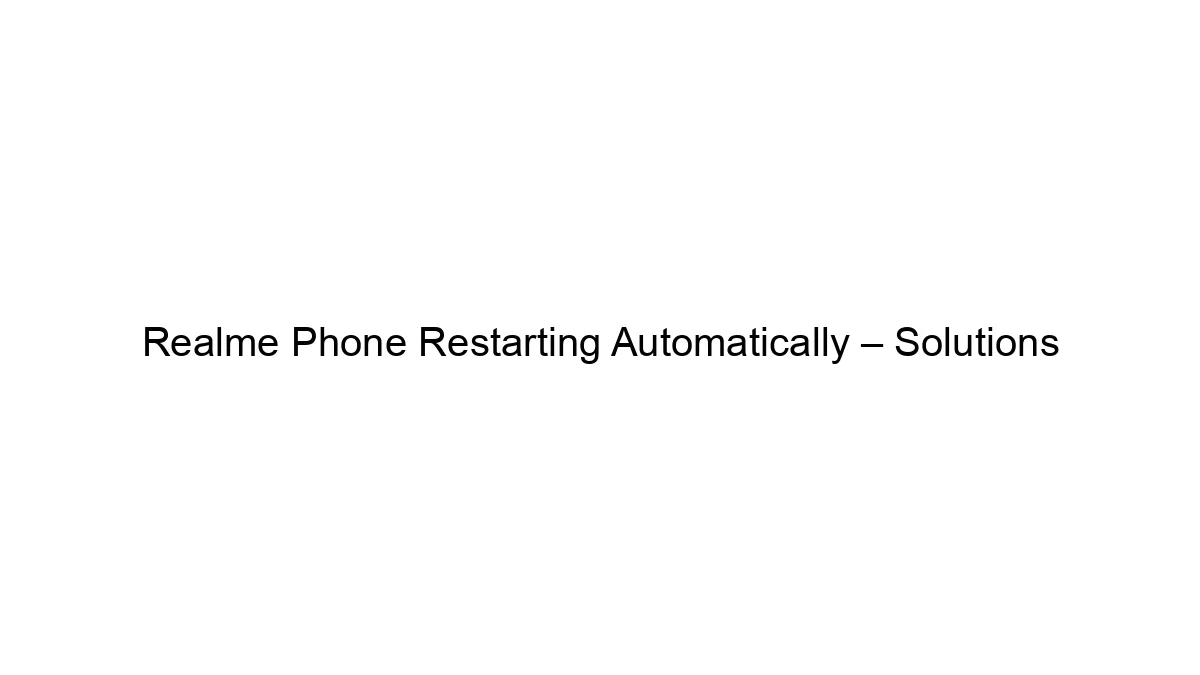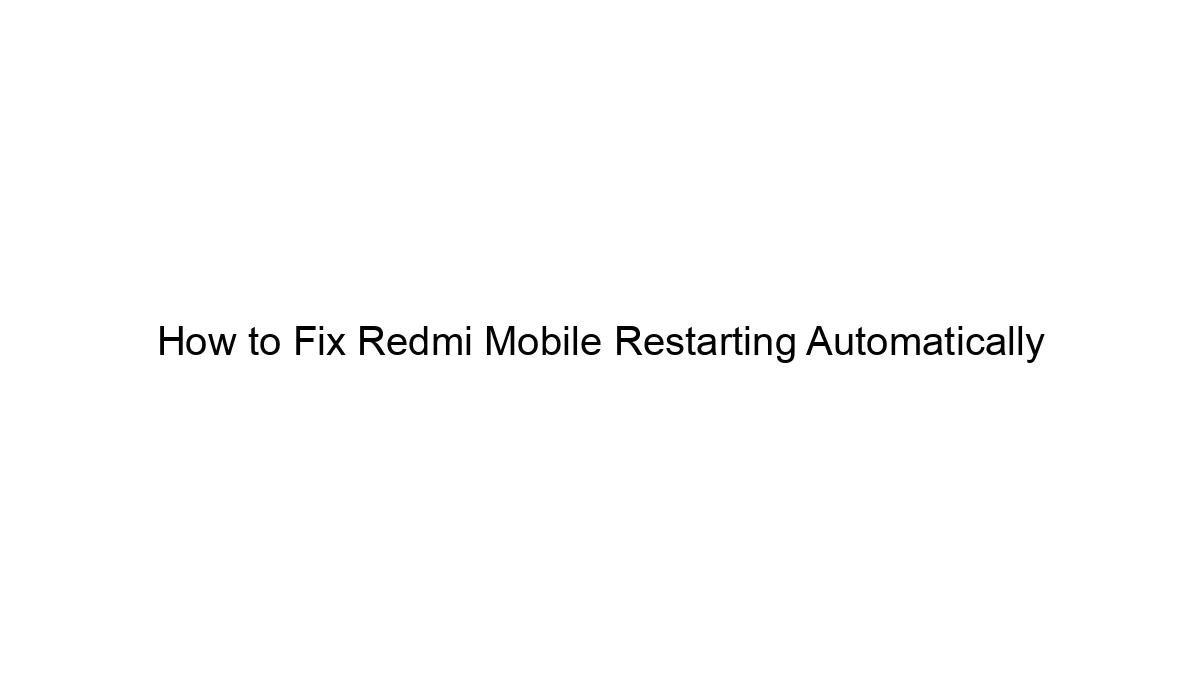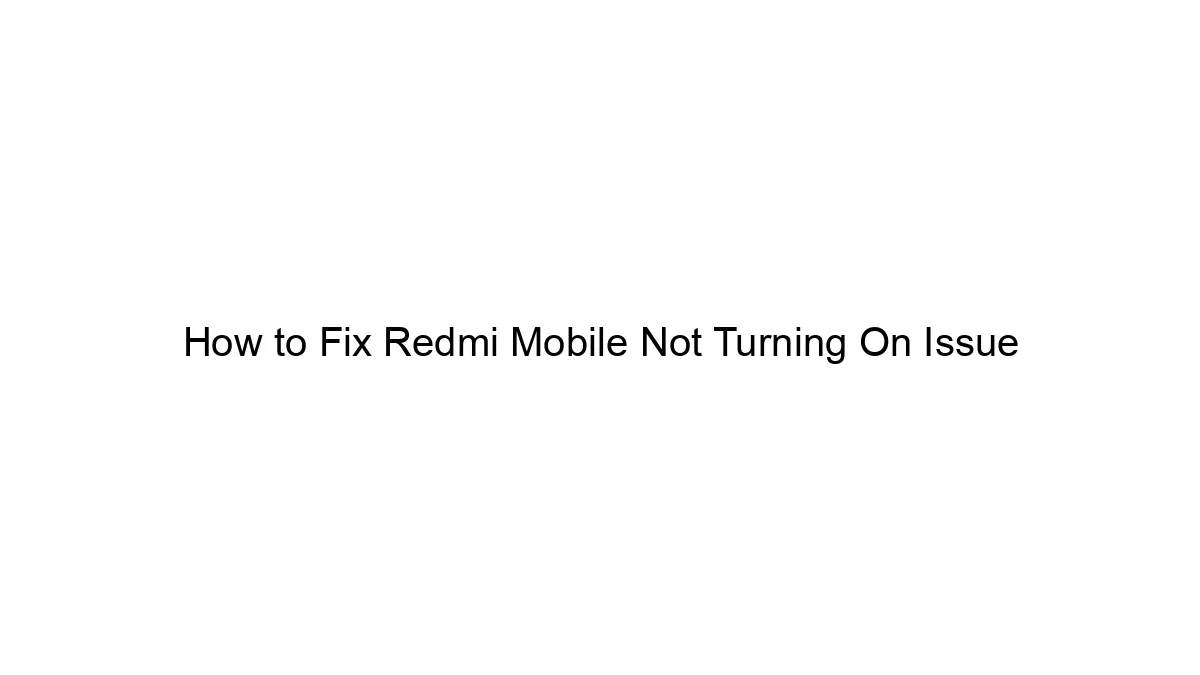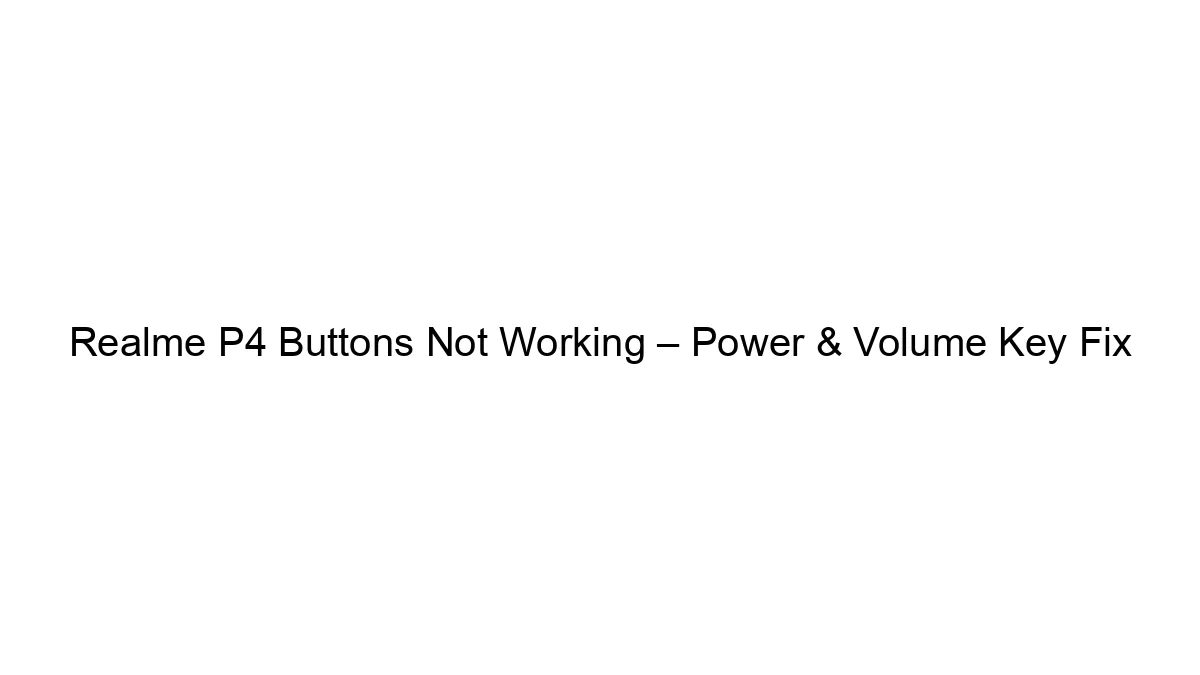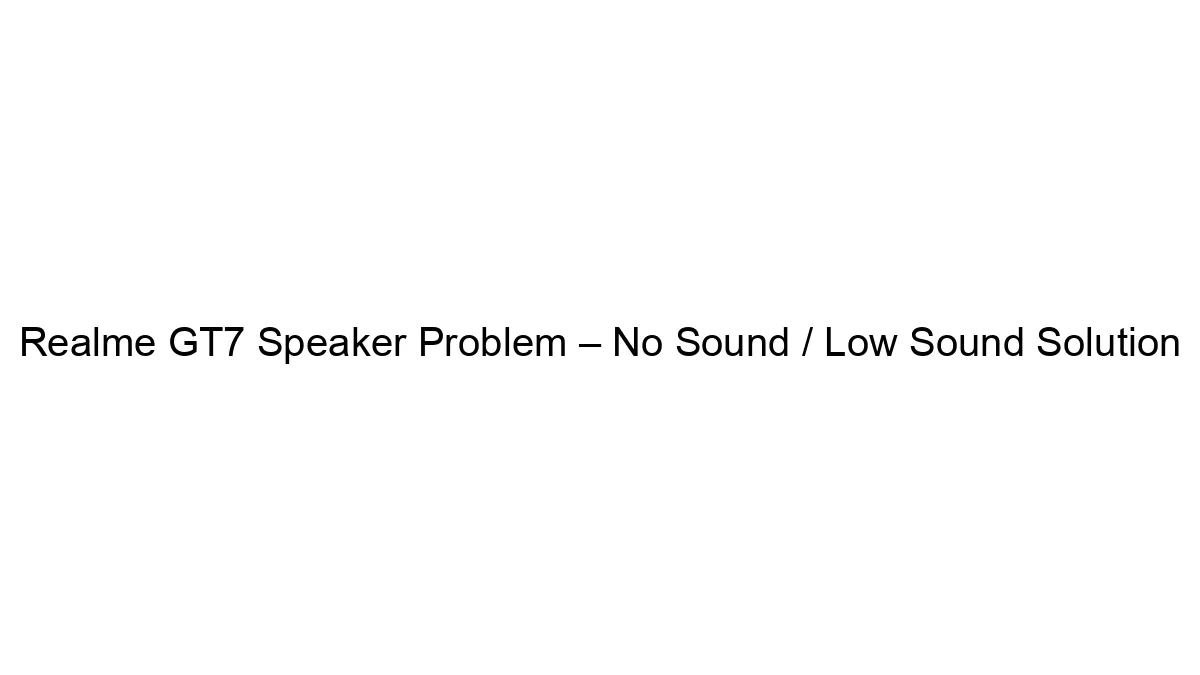The problem of non-responsive power and volume buttons on a Realme GT7 can stem from several sources. There’s no single guaranteed fix, but let’s troubleshoot systematically:
1. Software Related Issues (Try these first, as they’re less invasive):
* Reboot: The simplest solution. Try a forced reboot. For Realme phones, this usually involves holding down the power button for 10-15 seconds until the phone restarts.
* Check for Software Updates: An outdated operating system can sometimes cause hardware glitches. Go to your phone’s settings and check for system updates.
* Safe Mode: Booting into safe mode disables third-party apps. If the buttons work in safe mode, a recently installed app is likely the culprit. Uninstall apps recently added before the problem started. To enter safe mode on Realme phones, the method varies slightly depending on the Android version. Search online for “Realme GT7 safe mode” for instructions specific to your phone’s software.
* Clear Cache Partition: This clears temporary system files that might be interfering. The method for this is specific to each Android version and phone model. Search online for “Realme GT7 clear cache partition” for step-by-step instructions.
2. Hardware Related Issues (More invasive, potentially requiring professional help):
* Physical Damage: Inspect the power and volume buttons closely for any visible damage, debris, or bending. Even minor damage can disrupt functionality.
* Dust or Debris: Compressed air can help remove dust or debris lodged under the buttons. Use it carefully and avoid excessive pressure.
* Button Malfunction: The buttons themselves might be internally faulty. This requires professional repair or replacement.
* Water Damage: If your phone has been exposed to water, this could be the reason for malfunctioning buttons. Take it to a professional for assessment and repair as water damage can cause further internal damage.
* Internal Wiring Issues: A loose connection or damaged ribbon cable connecting the buttons to the motherboard is possible. This *absolutely* requires professional repair.
3. Seeking Professional Help:
If none of the above steps work, it’s highly recommended to:
* Contact Realme Support: They can offer troubleshooting assistance or direct you to an authorized service center.
* Visit a Repair Shop: A qualified technician can diagnose the problem accurately and perform the necessary repairs or replacement of faulty components.
Important Considerations:
* Warranty: Check if your phone is still under warranty. If it is, contacting Realme support is crucial to avoid voiding the warranty.
* Data Backup: Before attempting any advanced troubleshooting or taking your phone to a repair shop, back up your important data to prevent data loss.
Remember to always exercise caution when attempting any hardware-related troubleshooting. If you’re not comfortable disassembling your phone, seeking professional help is the safest approach.