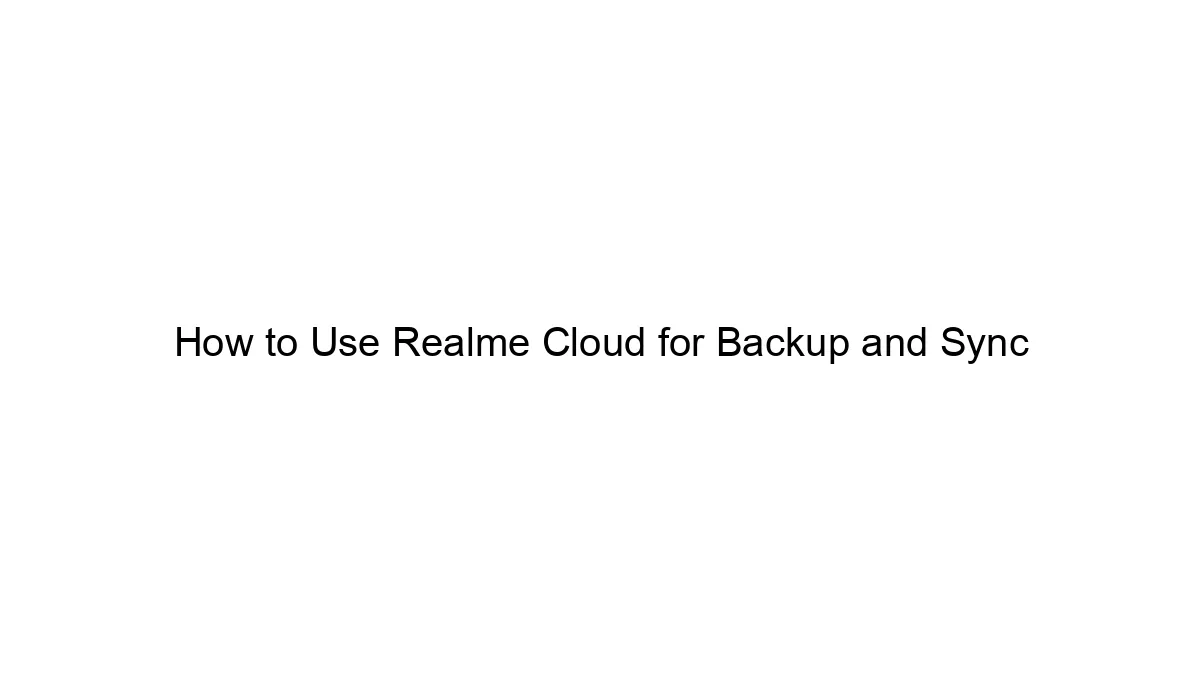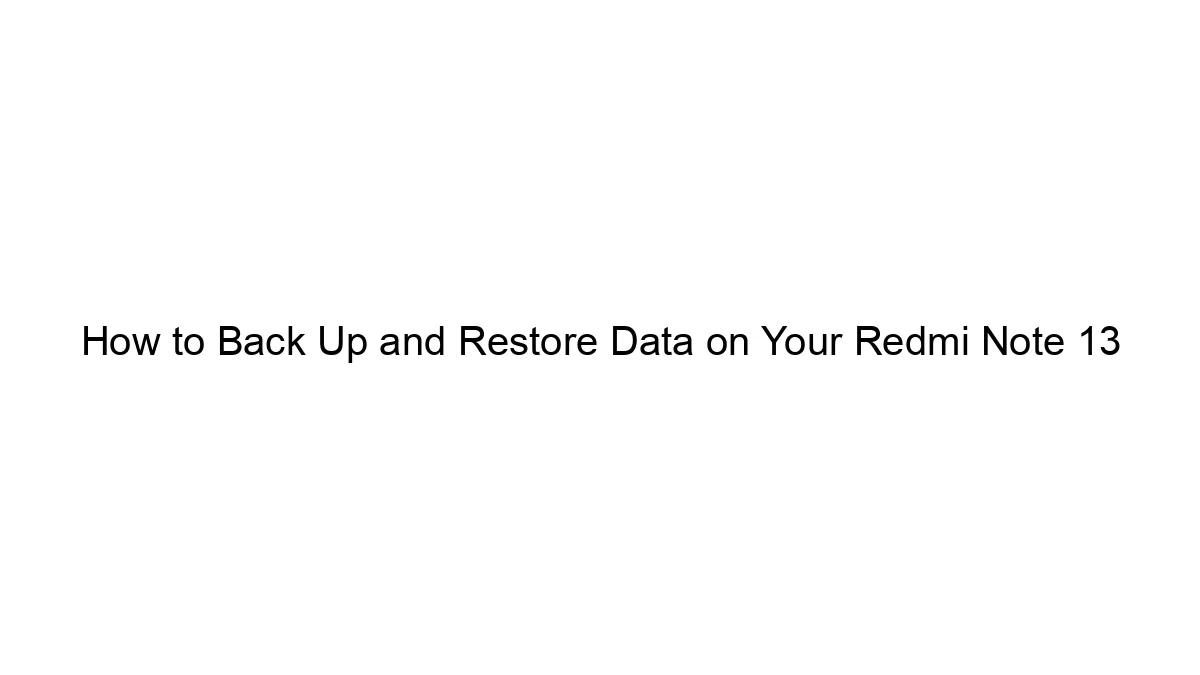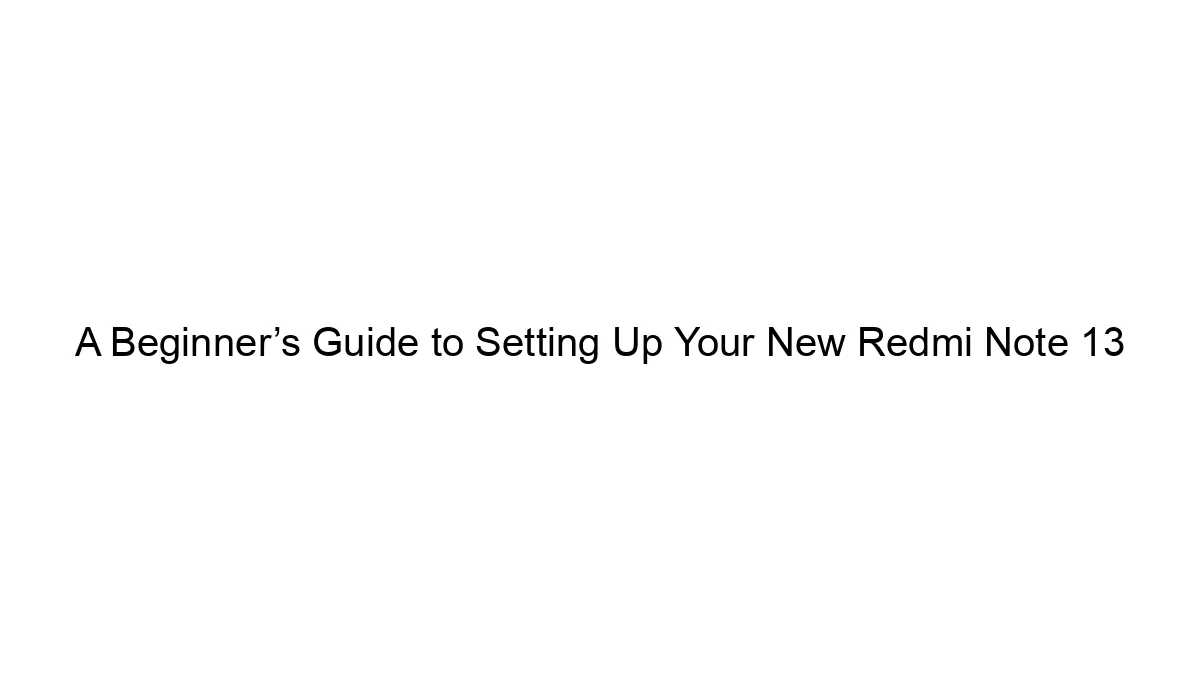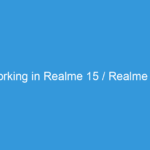Realme Cloud offers backup and sync features for your Realme phone’s data. Here’s a breakdown of how to use it:
1. Setting Up Realme Cloud:
* Ensure you’re connected to the internet: Realme Cloud relies on a stable internet connection for uploading and downloading data. Wi-Fi is recommended to save mobile data.
* Log in with your Realme account: If you don’t have one, you’ll need to create a Realme account. This is usually done during the initial phone setup, but you can also do it through the settings menu. Your account is crucial for accessing your backups.
2. Backing Up Your Data:
Realme Cloud primarily backs up the following:
* Contacts: Your phone’s contact list.
* Messages: Your SMS and MMS messages.
* Photos and Videos: This might be partially included depending on your phone model and Realme UI version. You may need to enable this specifically. Note that this often consumes a significant amount of cloud storage.
* App Data: Certain app data can be backed up, but not all apps support this. It varies per app.
* Settings: Some system settings can be backed up, simplifying the setup process if you get a new phone.
To initiate a backup:
* Open Settings: Usually found by swiping down from the top of your screen and tapping the gear icon.
* Find “Accounts & Backup” or “Additional Settings” or a similar option: The exact name might vary slightly depending on your Realme phone’s model and Realme UI version.
* Look for “Realme Cloud” or “Backup & Restore”: Tap on it.
* Choose what to backup: Select the data types you want to include in your backup. You might see options to select individual apps for data backup as well.
* Start the backup: The process will begin. The time it takes will depend on the amount of data you’re backing up and your internet connection speed. You’ll likely see a progress indicator.
3. Syncing Your Data:
Realme Cloud offers sync for some data types, allowing automatic updates between your phone and the cloud. This means changes you make on your phone are automatically uploaded to the cloud, and vice-versa if you access your data from another device. The specific sync options may vary depending on your phone model and Realme UI version. Again, look within the “Accounts & Backup” or similar section of your settings.
4. Restoring Your Data:
If you get a new Realme phone or reset your existing one, you can restore your backed-up data:
* Set up your new phone: Go through the initial setup process until you reach the point where you can log into your Realme account.
* Log in with your Realme account: Use the same account you used for the backup.
* Follow the on-screen prompts: Your phone should detect the available backup and guide you through the restoration process. Choose the data you want to restore.
Important Considerations:
* Storage: Realme Cloud offers a limited amount of free storage. You might need to purchase more storage if you’re backing up a lot of photos, videos, or other large files.
* Internet Connection: A reliable internet connection is essential for successful backups and restores.
* Data Security: While Realme takes security measures, always be mindful of the security of your Realme account and password.
If you have trouble finding these settings, consult your phone’s user manual or Realme’s official support website. The exact location and names of menu items can vary slightly depending on your Realme phone’s model and the version of Realme UI it’s running.