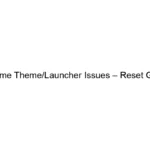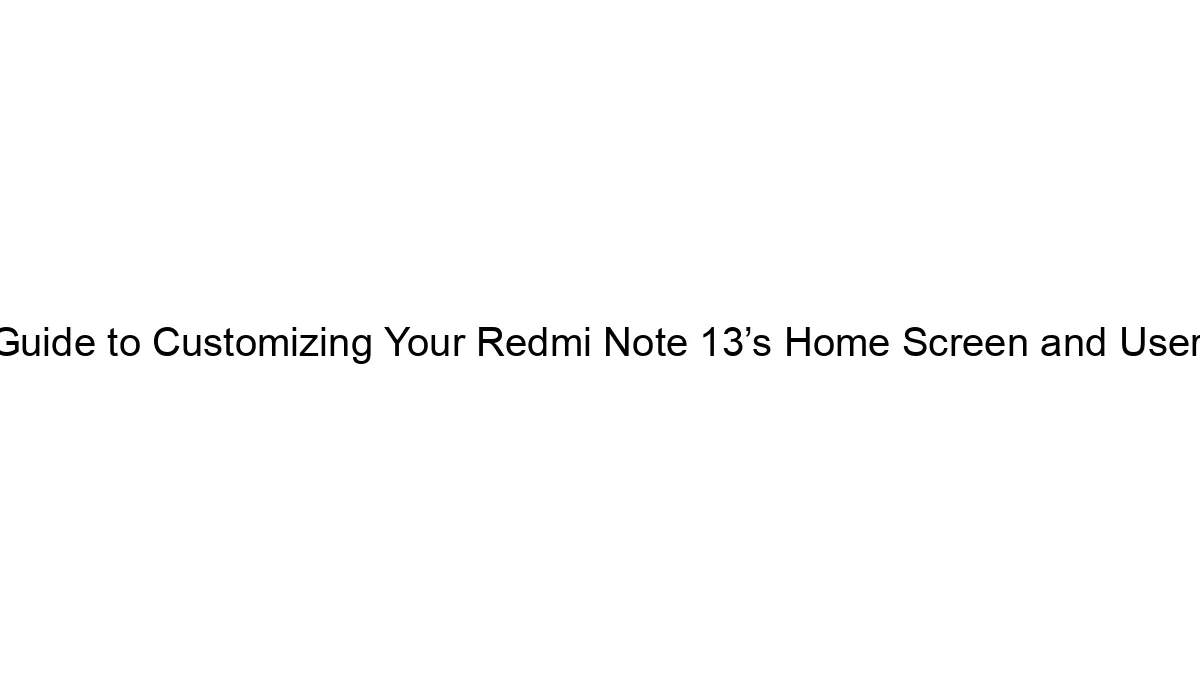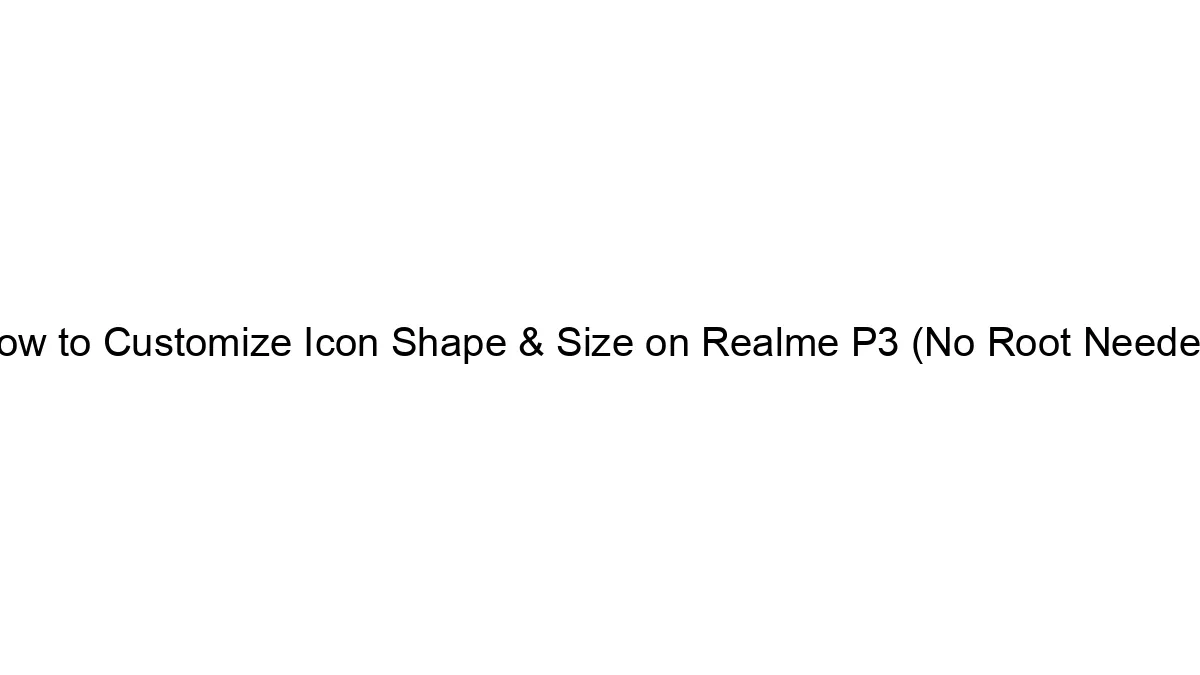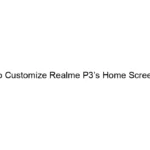Hello Android users, Today we talk about hiding an app in phone launcher. As you know we use several apps on our smartphones and we also don’t want to show everything to another user which take our phone for few minutes. So here we need an app hide function which helps us in this situation. So here talk about a step by step guide which shows how to hide apps in our Android smartphone no matter which runs on Android Lolipop, Android Marshmallow, Android Nougat, Android Oreo etc.
Hello Android users, Today we talk about hiding an app in phone launcher. As you know we use several apps on our smartphones and we also don’t want to show everything to another user which take our phone for few minutes. So here we need an app hide function which helps us in this situation. So here talk about a step by step guide which shows how to hide apps in our Android smartphone no matter which runs on Android Lolipop, Android Marshmallow, Android Nougat, Android Oreo etc.
We know you also thinking about secondary space. If you are a Xiaomi phone user then you surely know about Second Space function which available in MIUI 8 & MIUI 9 where you can create a separate space for your guest user with separate password. But this functionality not available in your stock Android. If you using Xioaomi Mi A1 mobile then also you won’t able to use second space function because Mi A1 comes with stock Android. So here if you want to hide apps from the launcher in your latest Android smartphone then you need to follow some easy steps.
Steps to hide App in Android Smartphone:
As you know stock Android doesn’t have this type facility. you need to install a third party launcher app which gives hide app service so you can easily hide apps fro the launcher in free of cost. First you need to Download Apex launcher from Google play store.

Click here to Download Apex launcher from play store.
Once you download this app please install first in your device.
Follow below steps to hide app in Android Smartphones (Nougat/Oreo):
- Open settings of Apex Launcher.
- Now choose Drawer Settings.
- Now click on Hidden Apps.
- Now a list appears on the screen of installed apps.
- Choose an app which you want to hide.
- Click on Save button.
- All Set, Done.
Now your required app hide from the launcher. No one can see that you hidden same apps in your Android mobile.
How to access the hidden apps:
Go to google search bar which exists on home screen. Now search particular app which you hide, When you enter first 3-4 latter of that app you see a launch icon of that app appear on screen. Tap on that icon to launch that app. This is the easiest method to open the hidden app on your Android smartphone.
How to unhide the apps in Android 6.0/7.0/8.0:
We again need of Apex launcher to unhide our required app. Go to Apex launcher settings and then go to drawer settings. Now uncheck the apps which you want to remove from the hidden section. After that click on save button. All set, Done.
So now you can enjoy easy app hiding on your Android smartphone no matter which Android 6.0 Marshmallow, Android 7.0 Nougat, Android 8.0 Oreo. You just need a custom launcher to hide apps in your Android smartphone. There are many launchers which give hide app functionality like Nova launcher or just search on Google “App hide launcher OR launcher with App hide functionality”.
If you using Xiaomi Mi A1 mobile, then this guide also works for you. You can easily hide apps through the help of this guide in your Xiaomi Mi A1 mobile. There is no need to go for MIUI, now you can easily hide apps in your Xiaomi Mi A1 mobile.