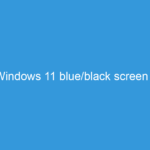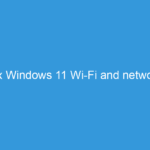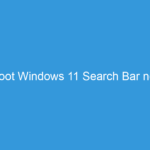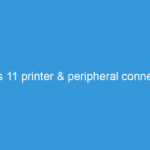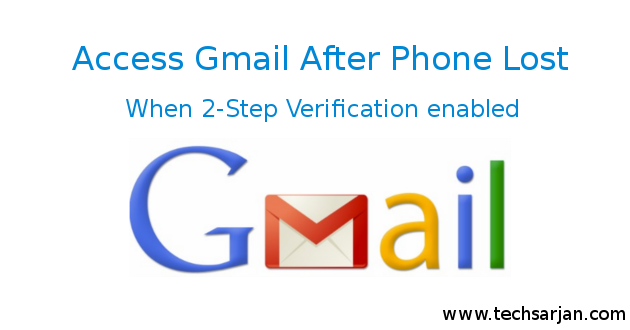 Hello Google users, Today we talk how to recover Gmail account when you can’t able access your phone and you already enabled 2-Step verification. In that case, you won’t be able to login in your Gmail even you know the password but you can’t do anything. This problem faced by many Google users. So don’t worry Google has a solution for you. So today we discuss all possible ways to recover your Gmail account if you lost your phone.
Hello Google users, Today we talk how to recover Gmail account when you can’t able access your phone and you already enabled 2-Step verification. In that case, you won’t be able to login in your Gmail even you know the password but you can’t do anything. This problem faced by many Google users. So don’t worry Google has a solution for you. So today we discuss all possible ways to recover your Gmail account if you lost your phone.
In the 2-Step verification, Every time when you log in to Gmail, Google sent an OTP (one time password) to your registered mobile number which you set during 2-Step activation. Now the major problem occurred if you won’t able to access your phone maybe your phone stolen by someone OR anything else but one thing is clear you can’t do anything in your Gmail account until you get your phone back. So today we talk about the solution for 2-Step verification when you don’t have your mobile phone.
Possible ways to access your Gmail after phone stolen:
Here three ways available to access your Gmail if you lost your mobile.
- Login with the help of backup codes
- Login with Trusted Computer
- Take a new SIM from your operator
In the first way (Help of Backup Codes), you need to create a set of backup codes when you enabled 2-Step verification feature.
Follow below steps to create set of backup codes:
- Log in your Gmail and open this link.
- Look for the “Backup codes” area.
- Click Setup or Show codes.
- Save these codes at the safe place or you can take print out.
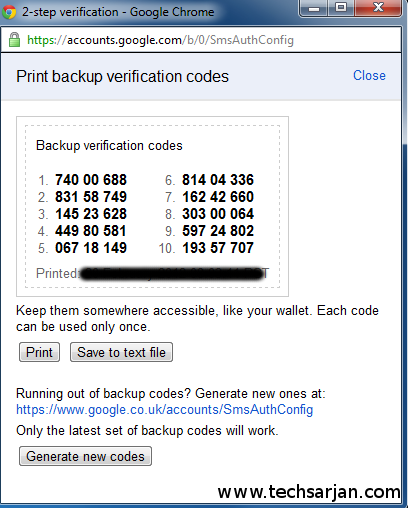 These backup codes set have many backup codes. one backup code only works one time. The back code is 8 digit code. If you think your backup code was stolen by someone then you can regenerate backup codes.
These backup codes set have many backup codes. one backup code only works one time. The back code is 8 digit code. If you think your backup code was stolen by someone then you can regenerate backup codes.
How to login in Gmail through the help of Backup codes:
Backup codes are more useful when you lost your mobile. Follow below steps to access your Gmail through the help of Backup codes.
- Open Gmail and type your username and password then press login.
- When asked for your verification code, click Try another way to sign in.
- Click Enter one of your 8-digit backup codes.
- Enter your backup code.
- Voila !! You log in to your Gmail.
- Now reset your Mobile number.
How to login in Gmail through trusted computer after mobile lost:
Here another way available for you. If you lost your mobile and you already enabled 2-Step verification then you can go with this option. When you log in to Gmail in your personal laptop/system then during 2-Step OTP submitting an option also appeared which says “Trust this device” if you check this option then your personal computer/laptop verified by Google. In this laptop/system you don’t need to enter OTP even Google don’t send any OTP on these trusted devices. So this is the another way to recover your Google account if you lost your phone number or won’t able to access your mobile.
Log in to Gmail through the new SIM Card when phone lost:
This is the last way If above described way not useful for you. Go to your SIM card operator office and ask them for new SIM card. They take your ID card and after some documentation work, they provide a new SIM card on the same mobile number which starts after approx 10 minutes after address verification. Once your SIM starts then open Gmail and enter a 2-Step verification code. then visit Backup codes section and generate backup code. So if you face again this type situation then Backup codes will help you and you can access your Gmail instantly.
Hope it helps you. Comments if you have problem during Gmail login.