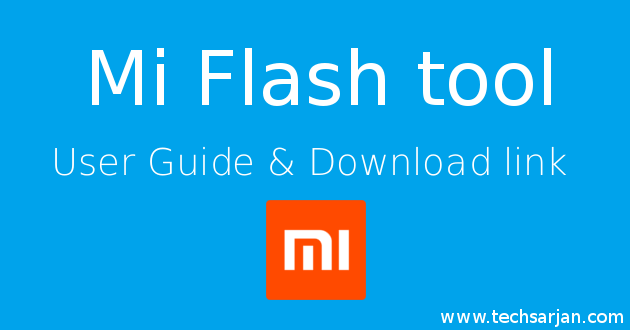
Mi flash tool mainly usages to overcome the brick situation. As you know during MIUI updates some devices goes in a boot loop. Boot loop is a situation where your Mi phone won’t turn on. it hangs on at Mi logo. after that automatically restart. every time your phone stuck at Mi logo and then restart. So, in that case, MI flash tool is very helpful to handle the situation.
One more terrible situation occurred when you flash a wrong ROM in your device then you also face a bootlopp or maybe your device is bricked. Device bricked means your phone won’t turn on it totally dead Its your luck if the phone detect in Mi flash tool. If your Mi device doesn’t detect in Mi flash tool then might be your device is hard bricked, which is more complex to handle. If your device is soft brick then you can recover this situation easily.
What is Mi Flash tool :
Mi Flash is a tool which is developed by Xiaomi Inc. which is useful to flash ROMs in Mi devices. Mi flash tool in comfortable for all devices. No matter which is Redmi 1S, Redmi 2 / Prime, Redmi 3S / Prime, Redmi note 3, Redmi note 4G, Mi 2, Mi 3, Mi 4, Mi 4i, Mi 5, Mi 5s plus etc. You can flash any Mi mobile devices using Mi flash tool.
Which File type Required for Mi Flash tool :
As you know Xiaomi releases two type of ROMs for Mi mobiles.
- Recovery ROM (.zip Format) – Only useful for flashing via Mobile
- Fastboot ROM (.tgz/.tar Format) – Only useful for flashing via PC / Laptop
After above two lines you easily understand which ROM is useful to your work. In short, Always download fastboot ROM for your devices which come in .tgz/tar if you want to flash your device via Mi flash tool.
If you still confuse what is Fastboot ROM, Recovery ROM ? What is Stable ROM and Developer ROM ? What is China ROMs and Global ROMs ? You can easily determine all the ROMs. Click here to Understand MIUI ROM versions – Easy Way.
After downloading the Fastboot ROM extract this file on any location whichever you preferred. If you see only one file extracted in the downloaded file then please rename this file and change its extension to .zip after that again extract this file. now you see many files in the newly extracted folder. There is no need to install fastboot & adb drivers separately. Mi flash already has all drivers.
Mi Flash tool – Official Download link :
Now you understand Mi flash tool is useful to flash official & custom ROM in Xiaomi mobiles. Through the help of official download link you always get the latest release of Mi flash tool from Xiaomi Inc. We also share Mi Flash tool download link from google drive. Here you can easily download if Mi servers not respond when you download. here we also share old Mi flash tool Google drive links.
| Mi Flash tool version | Download link |
|---|---|
| Latest official Mi flash tool – Mi server link | Click here to Download |
| Latest official Mi flash tool – Google drive link | Click here to Download |
| Old Mi flash tool – Google drive link | Click here to Download |
Mi Flash tool – various options explained:
When you use Mi flash tool to flash your Mi device then the tool provides you various options like clean all, save user data, clean all and lock. Your user data will be safe after the flash. This totally depends on you. what options do you choose during the flash?
- Clean all – Through this option, your phone fully flashed. you lost your all data which saved on your mobile device (Data which saved on Mi cloud won’t be deleted).
- Save user data – If you choose this option then your all user data which saved in Mi mobile is safe. don’t need to worry about your data.
- Clean all and lock – If you unlocked your device before this flashing. and now want to relock your bootloader then you must choose this option. Bootloader lock for your safety.
After above clarification, you can understand which option is useful for you. If you choose old Mi flash tool then you can see these options in advance section choose which helpful for you according to your need.
- flash_all.bat : Delete all data including user data.
- flash_all_except_storage.bat : Your phone storage data is safe in this option.
- flash_all_except_data_storage.bat : Your user data and phone data safe in this option.
Through the help of you can flash any MIUI ROMs. Now you can easily upgrade MIUI version in your Xiaomi mobile. Mi flash tool is also useful if you want to downgrade your MIUI version. As of now many users want to downgrade MIUI version MIUI 8 to MIUI 7. So Mi flash tool is more useful to downgrade MIUI version. You can also custom ROMs in your Xiaomi devices like CyanogenMod (CM 12, CM 14), EUI or many other.
Mi flash tool is supported by all Mi mobiles including Redmi and Mi series. As of now Mi flash tool only unavailable for windows operating system which is comfortable for Windows 7 /8 / 10. If you want to use Mi flash tool in Linux / Ubuntu then please wait or flash using fastboot commands because as of now Mi flash tool not available for Linux /Ubuntu.
Enjoy Xiaomi services because
Always believe something wonderful is about to happen.
The Flash tool keeps on reporting that it can not file some .bat file (depending up on the choice I make) Like
Can not found firl flash_all.bat
Hi M. H. Dahodwala,
Thanks for writing here. Make sure you download Fastboot ROM file which extension must have .tgz / .tz name.
extract this file then give path.
Kind Regards
extract file then rename it to .zip extension.. then extract again.. now you see all file needed..
I could not flash my mi max 2 – it says bootloader is locked. I did not do any of the things necessary to enable usb debugging, developer settings, bind device to mi acc etc because I juz got my new device and chose updater app to update to MIUI 9 . The device froze up after 1/2 hr and went into boot loop. My phone is an export model so there is no local warranty. Any ideas or workarounds I can pursue to get MIUI running again on my mi max 2 ?