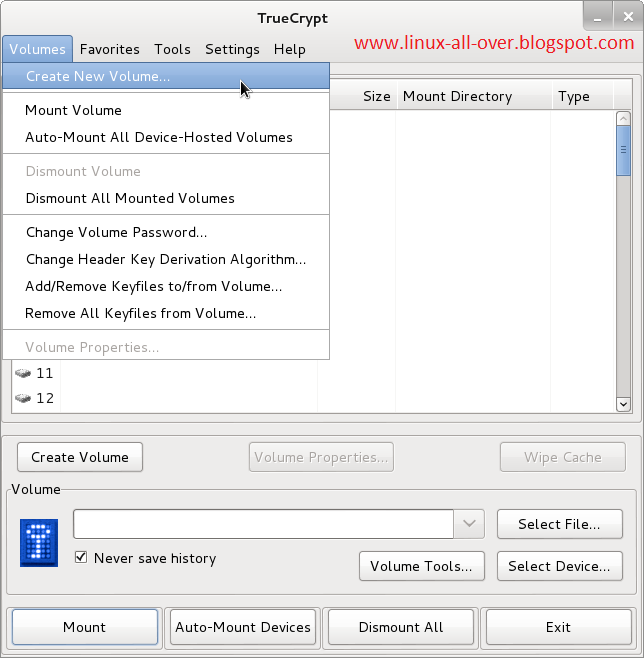Security is the most challenging task at this time. Every one want to safety whether it be his luggage, his jewelry or may be his important document. But now a days peoples save her document in his PC or Laptop. So PC security is too important for users. And we all know Windows users what they do??
ya right Antivirus. But we are Linux user. So don’t take tension for Viruses. But however peoples hide or secure some contents from other users. So today we Learn how to Lock A Folder in Linux.
TrueCrypt is a free open source on-the-fly encryption (OTFE) program. It’s give many services like Encrypt Folder, Encrypt Entire Hard Disk, Lock a folder, Create virtual drive etc.
How to Install TrueCrypt:
Run following commands
sudo apt-get updatesudo apt-get install truecryptAfter these commands TrueCrypt installed successfully in your system.
Note:– In Kali Linux TrueCrypt already installed.
Note:– In Kali Linux TrueCrypt already installed.
How to Lock A Folder by TrueCrypt:
1. First open your terminal via (ctrl+alt+t) and type “truecrypt” like this:
2. After this a TrueCrypt window appear like this:
Our goal is we want to lock our specific folders and files. so we create a new volume which have a password access. so click on volume menu and Create new volume.
3. After this a new window appear which have a radio button option. select the “Create an Encrypted File Container” and click next Button like this:
4. After this a new window appear which ask ‘Volume type’ Select the “Standard TrueCrypt Volume” and click Next like this:
5. After this A Volume Location window appear. click on Select Button and give a volume path which point a specific file location. and remember this file path in future.and Click on Next Button. window look like this:
6. After this a window appear which ask Encryption option Leave the default value and click on next. image look like:
7. After this a new windows appear which ask the Volume Size and the window also show your free space on your hard drive. Select the volume size as your requirement and Click on Next Button.
image look like this:
8. After this TrueCrypt Ask Volume password. type your password and retype next text box. you can also use key files for volume security. after give password Click on Next Button . Please always remember your password for future access. image look like this:
9. After giving password a format option window appear. here you select the file system type and Click on Next Button . image look like this:
10. After this a confirmation window appear for format. Click on Format Button. image look like this:
11. After some time a confirmation message appear on screen which says “The TrueCrypt volume has been successfully created“. image look like this:
12. After the above steps your secured volume is created with password. you can store your private files and folders in this volume which highly encrypted by TrueCrypt.
How to Access & save file with password:
13. First open your terminal via (ctrl+alt+t) and type “truecrypt“
14. After the step 13 , a TrueCrypt window appear. In this window an option available on bottom side. A “Select File“ Button. Click on button Select the path which saved by you at step 5. And after the select path Click on “Mount” Button. Image look like this:
15. When you click on Mount Button A sub Window appear on screen which ask for password.
Type password which gives by you at Step 8. Image look like this:
16. After the give password A TrueCrypt Volume appear on desktop. and in your my computer menu. here you save & access your file. when your work is finish then unmount this volume. Next time when you access your file then follow the step 13-15.
Search Content List:
- How to Lock File/Folder in Linux
- How to Lock File/Folder in Kali Linux
- How to Use TrueCrypt in Kali Linux
- How to Secure files in Linux
- How to implement password on files in linux
- How to create a volume with password
- Linux File Lock Services
- How to Lock files in Linux via Key Files