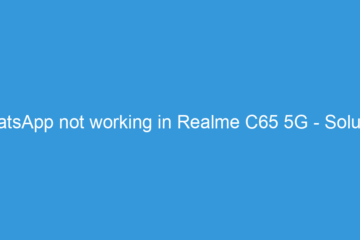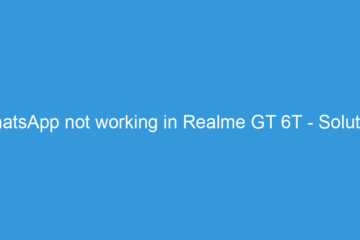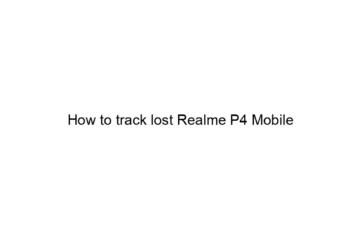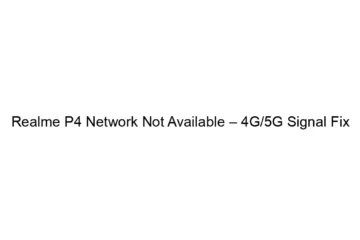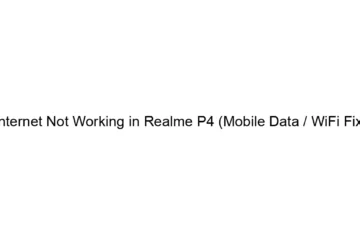Unlock Mi5 Bootloader With Mi Flash tool Xiaomi
Now a days all Mi smartphones comes with locked bootloader. Why ? Because of several reasons like Xiaomi want to stop sell of fake Mi phones from the world market, it’s also help when users Mi phone has stolen by them. So both of the cases Xiaomi want to secure their users so no one can use their data if they lost their phone. Xiaomi also changes Find device functionality at Mi Cloud. Mi5 recently launched by Xiaomi in global market. Mi5 a flagship device which gives a awesome feel when user use this device. Bootloader unlock procedure Mi5 Xiaomi[…]
Read more