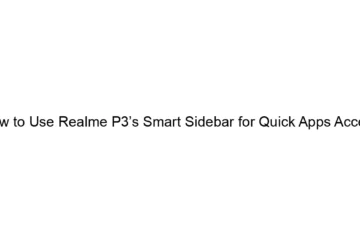How to Use Realme P3’s Smart Sidebar for Quick Apps Access
The Realme P3 doesn’t have a built-in feature called “Smart Sidebar.” Smart Sidebars are a feature commonly found on other brands’ phones, like some Oppo and OnePlus models, but not typically on Realme devices. Realme phones usually offer similar functionality through other means, such as: * Three-finger swipe screenshot: This allows quick access to screenshot editing tools, but not directly to apps. * Notification Panel/Quick Settings: This provides access to frequently used toggles and notifications, and you can add shortcuts to specific apps. * App Drawer or Home Screen: The most standard way to access apps is through the app[…]
Read more