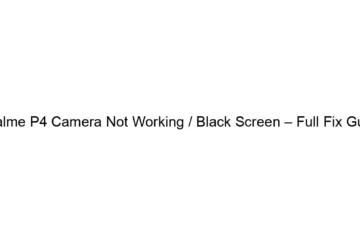Realme P4 Camera Not Working / Black Screen – Full Fix Guide
## Realme P4 Camera Not Working / Black Screen – Full Fix Guide This guide outlines troubleshooting steps for a Realme P4 camera that’s not working or displaying a black screen. The issue could stem from software glitches, hardware problems, or even simple user errors. Let’s tackle these systematically: I. Software Troubleshooting: 1. Restart your phone: The simplest fix often works. A quick restart can resolve temporary software glitches affecting the camera. 2. Check for updates: Ensure your phone’s operating system and camera app are up-to-date. Outdated software can contain bugs that impact camera functionality. Go to Settings > Software[…]
Read more