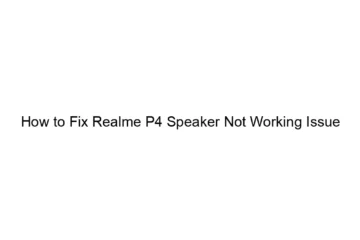How to Fix Realme P4 Speaker Not Working Issue
A non-working speaker on a Realme P4 can stem from several issues. Here’s a troubleshooting guide to help you fix it: 1. Basic Troubleshooting: * Restart your phone: This simple step often resolves temporary software glitches. * Check the volume: Make sure the volume isn’t muted or set too low. Check both the media volume and the ringtone volume. * Clean the speaker grille: Dust, lint, or debris can clog the speaker grille, muffling or blocking the sound. Use a can of compressed air or a soft-bristled brush to gently clean it. Avoid using sharp objects. * Test with different[…]
Read more