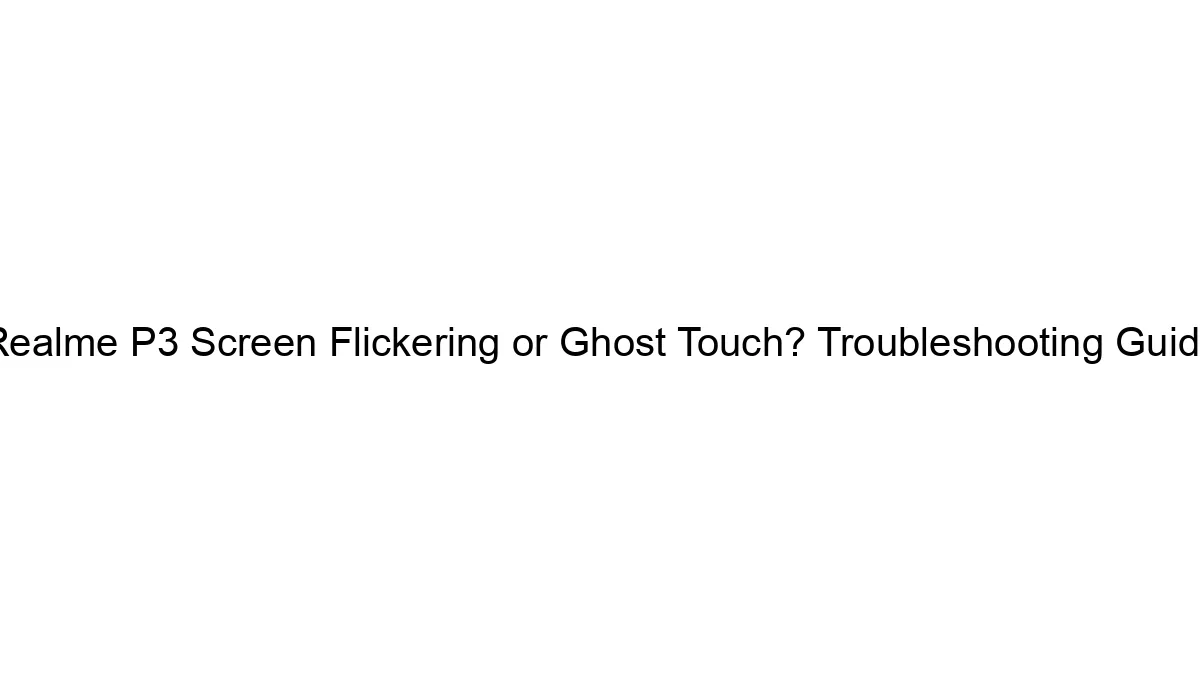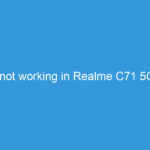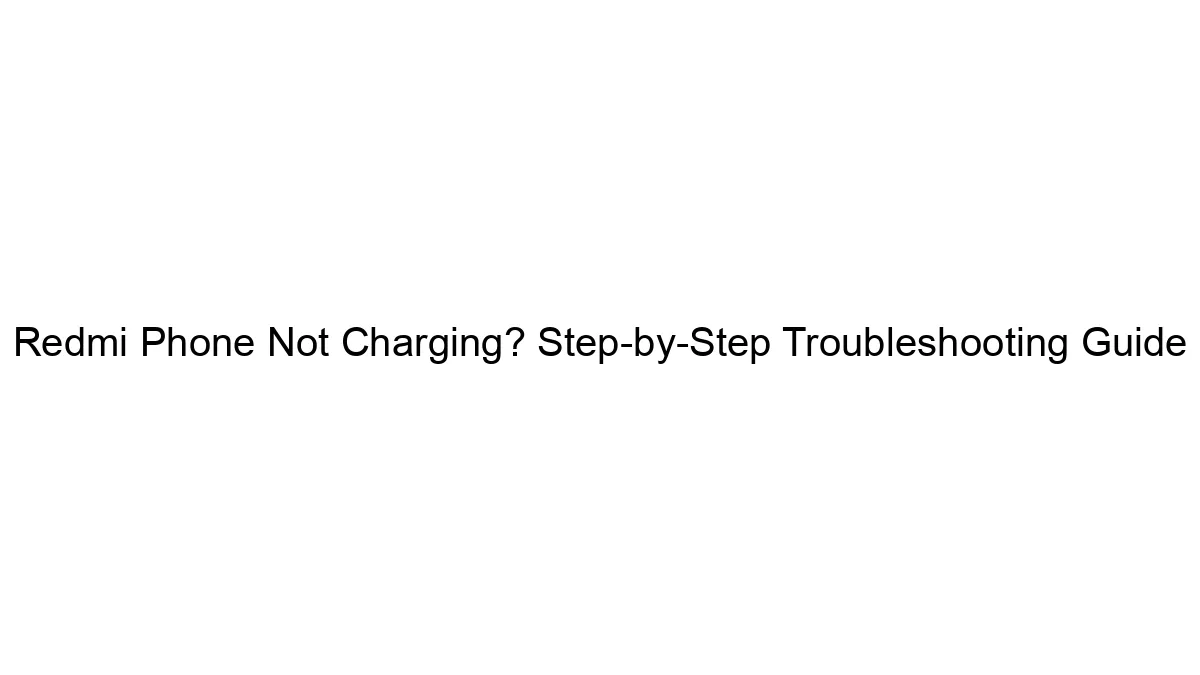Realme P3 screen flickering or ghost touch can be frustrating, but often solvable. Here’s a troubleshooting guide to address these issues:
1. Identifying the Problem: Flickering vs. Ghost Touch
* Flickering: The screen intermittently dims, brightens, or displays strange visual artifacts (lines, color distortion). This often indicates a hardware or software problem.
* Ghost Touch: The screen registers inputs (taps, swipes) that you didn’t make. This can be caused by software glitches, screen damage, or even accumulated dust/dirt.
Troubleshooting Steps:
A. Software-Related Issues (Try these first):
1. Restart your phone: This simple step often resolves temporary software glitches.
2. Check for software updates: Outdated software can contain bugs that cause screen issues. Go to Settings > Software Update and check for any available updates.
3. Safe Mode: Booting into Safe Mode disables third-party apps. If the problem disappears in Safe Mode, a recently installed app is likely the culprit. Uninstall apps one by one (starting with the newest) until you find the offender. To enter Safe Mode (method may vary slightly):
* Power off your phone.
* Press and hold the Power button.
* When the Realme logo appears, press and hold the Volume Down button.
* Release both buttons when you see “Safe Mode” appear on the screen.
4. Clear cache and data: Clearing the cache and data for the system UI and other apps can resolve software conflicts. (Caution: This will delete app data, so back up important information first). Navigate to Settings > Apps > [App Name] > Storage > Clear Cache/Clear Data.
5. Factory Reset (Last resort): This will erase all data on your phone, so back up your data before proceeding. Go to Settings > System > Reset > Factory data reset. This should only be done after exhausting other options.
B. Hardware-Related Issues:
1. Screen Protector: Remove any screen protector. A poorly applied or damaged screen protector can cause ghost touch.
2. Dust/Debris: Gently clean your screen with a microfiber cloth. Avoid using harsh chemicals or abrasive cleaners.
3. Physical Damage: Inspect your screen for any cracks, scratches, or dents. Physical damage often requires professional repair.
4. Temperature: Extreme temperatures (hot or cold) can affect the screen’s performance. Avoid exposing your phone to direct sunlight or extreme cold.
5. Battery Issues: A failing battery can sometimes cause strange electrical issues, including screen flickering.
C. Further Troubleshooting:
* Different Chargers and Cables: Try charging with different chargers and cables to rule out power supply issues.
* Check for Loose Connections: If you’re comfortable opening your phone (not recommended unless you’re experienced), carefully inspect the connections between the screen and the motherboard. (This is generally not recommended unless you have experience repairing electronics.)
* Professional Repair: If none of the above steps work, the problem is likely hardware-related, requiring professional repair. Contact Realme support or a qualified phone repair shop.
Important Notes:
* Warranty: If your phone is still under warranty, contact Realme support before attempting any repairs yourself. Unauthorized repairs can void the warranty.
* Data Backup: Before performing a factory reset or any significant troubleshooting steps, always back up your important data to the cloud or a computer.
By systematically working through these steps, you should be able to identify and fix the cause of the screen flickering or ghost touch on your Realme P3. Remember to proceed cautiously, especially when dealing with potential hardware issues.