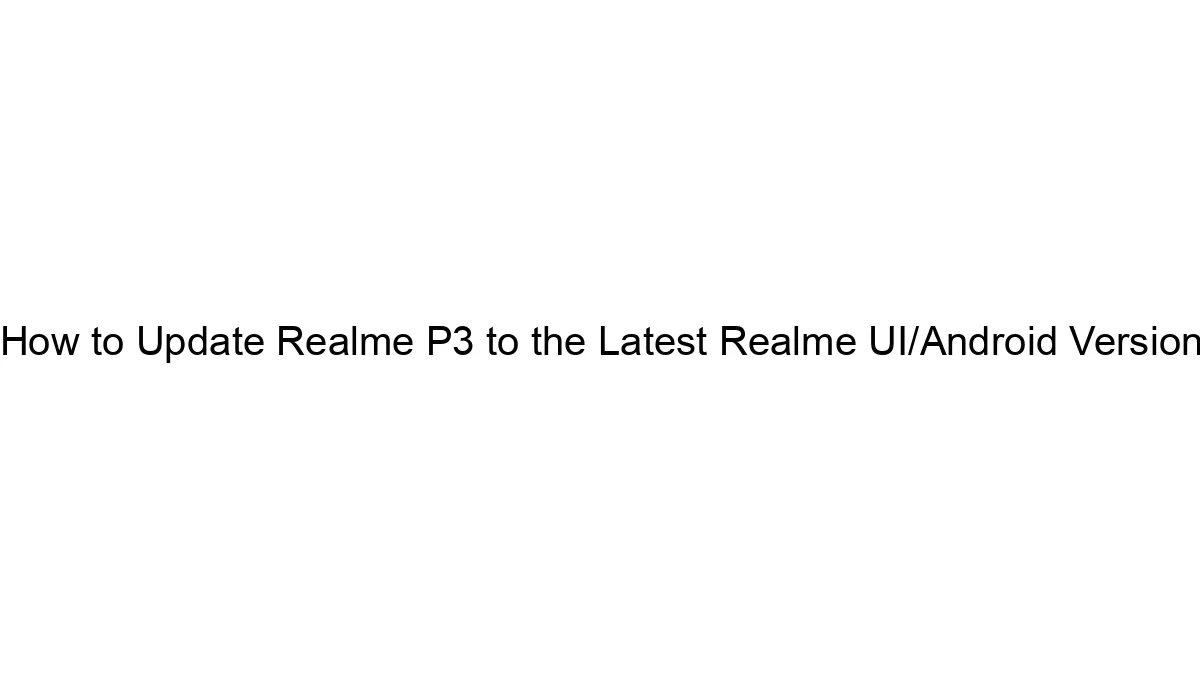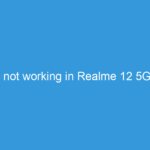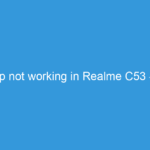The Realme P3 is an older device, and it likely won’t receive official updates to the latest Realme UI or Android versions anymore. Realme typically provides software support for a limited time. Checking for updates is the first step, but don’t expect to find a major OS update.
Here’s how to check for updates on your Realme P3:
1. Check for System Updates:
* Go to your phone’s Settings.
* Find Software Update or a similarly named option (it might be under “About Phone” or “System”).
* Tap on Check for Updates. The phone will connect to Realme’s servers and search for any available updates.
2. If an update is available:
* Follow the on-screen instructions to download and install the update. Ensure your phone is sufficiently charged (at least 50%) and connected to a stable Wi-Fi network before starting the update.
3. If no update is available:
* Unfortunately, this means your Realme P3 is likely not receiving any further major OS updates. You’ll be stuck on the version you currently have. You might occasionally receive minor security patches, but significant OS version upgrades are unlikely.
Important Considerations:
* Unofficial Methods (Not Recommended): You might find unofficial ROMs (custom firmware) online that claim to offer newer Android versions for your Realme P3. However, these are highly risky. Installing unofficial ROMs can permanently damage your phone, void your warranty, and introduce security vulnerabilities. Unless you’re extremely knowledgeable about Android development and flashing ROMs, avoid this completely.
* Focus on Security: Since major OS updates are unlikely, prioritize keeping your phone’s security up-to-date. Regularly check for security patches and install them as they become available. Use reputable antivirus software.
In short, the best way to get the latest OS features is to upgrade to a newer phone. The Realme P3 has likely reached the end of its official software support lifecycle.