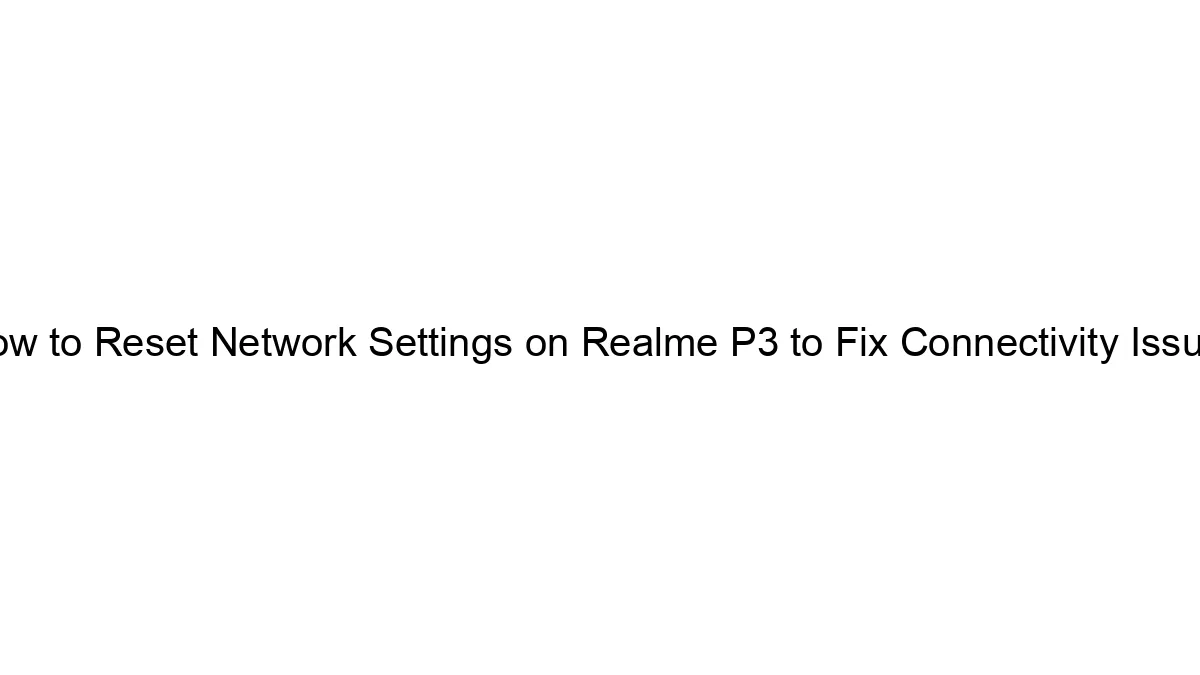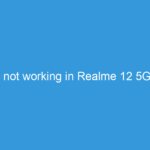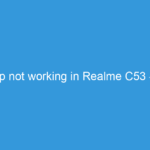Resetting network settings on your Realme P3 can help resolve connectivity problems like Wi-Fi issues, mobile data problems, or Bluetooth malfunctions. Here’s how to do it, with a couple of approaches:
Method 1: Resetting Wi-Fi, Mobile, and Bluetooth (Recommended)
This method resets only your network settings, leaving your other data intact.
1. Open Settings: Find and tap the “Settings” app icon on your Realme P3’s home screen or app drawer.
2. Find “Additional settings” or Similar: The exact wording may vary slightly depending on your Realme P3’s software version. Look for something like “Additional settings,” “System settings,” or “About phone” then look inside for “Reset” or “Reset options”.
3. Select “Reset Wi-Fi, mobile & Bluetooth”: You should find an option explicitly named something like this.
4. Confirm Reset: The phone will likely prompt you to confirm your choice. Tap “Reset” or the equivalent confirmation button. You may need to enter your device’s PIN, password, or biometric authentication.
5. Reconnect: After the reset completes, your phone will forget all previously connected Wi-Fi networks, Bluetooth devices, and mobile network settings. You’ll need to reconnect to your Wi-Fi network and re-pair your Bluetooth devices manually. Your mobile data connection should re-establish automatically.
Method 2: Factory Data Reset (Last Resort)
This is a much more drastic measure and should only be used if Method 1 doesn’t work. This will erase *all* data on your phone, including apps, photos, videos, and other files. Back up your data before proceeding!
1. Open Settings: As in Method 1.
2. Navigate to Backup & Reset (or similar): The exact wording might differ slightly. It’s usually found within “Additional settings,” “System settings,” or “About phone”.
3. Choose “Factory data reset”: This option is usually clearly labeled and often has a warning that data will be lost.
4. Confirm Reset: Read the warnings carefully and confirm your decision. You’ll likely need to enter your PIN, password, or use biometric authentication.
5. Wait for completion: The phone will take some time to complete the reset. Once finished, your phone will restart. You’ll need to set it up as a new device.
Important Considerations:
* Software Version: The exact location of these settings might vary slightly depending on the ColorOS version running on your Realme P3. The general steps remain the same.
* Backup: Before performing a factory reset (Method 2), always back up your important data to the cloud or a computer.
* Connectivity After Reset: If you’re still experiencing connectivity issues after resetting network settings, there might be a deeper problem with your phone’s hardware or your network provider’s service. Contact Realme support or your carrier for assistance.
Remember to choose the method most appropriate for your situation. Start with the less drastic option (Method 1) before resorting to a factory reset (Method 2).