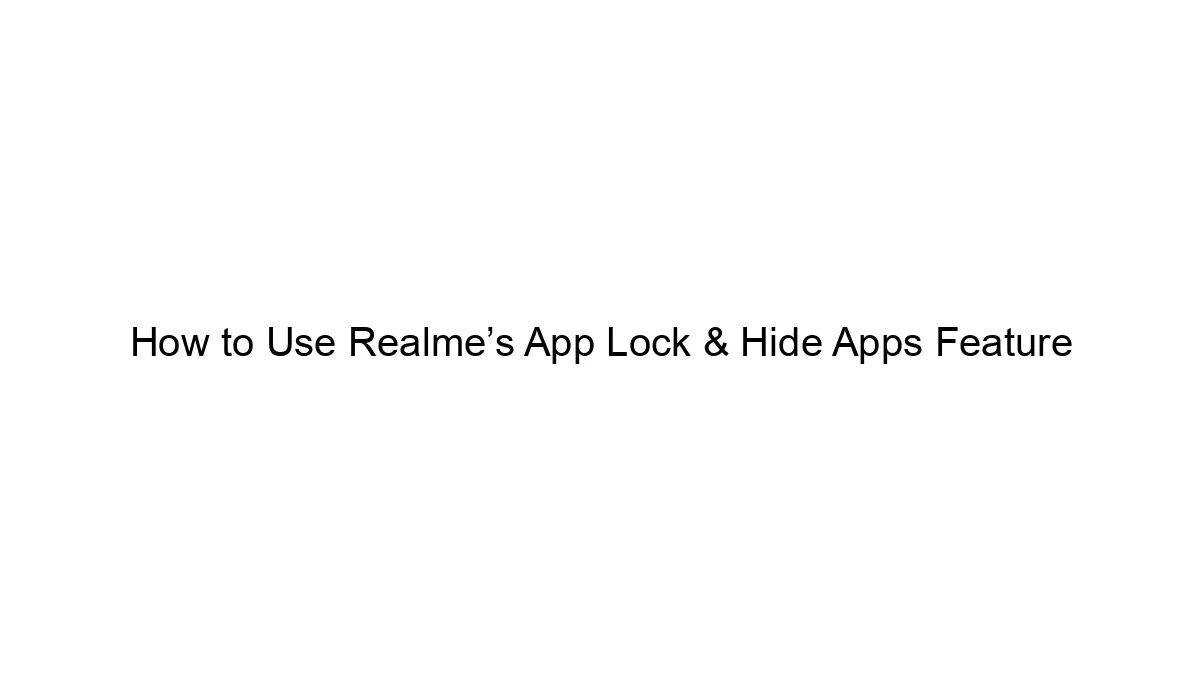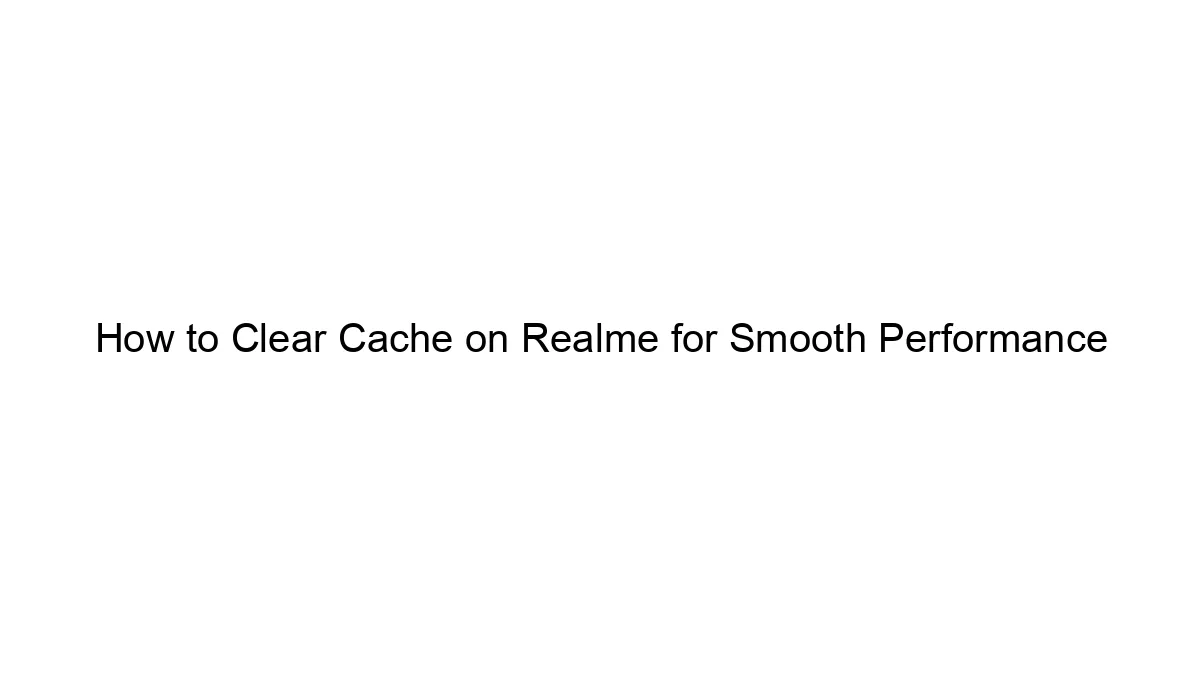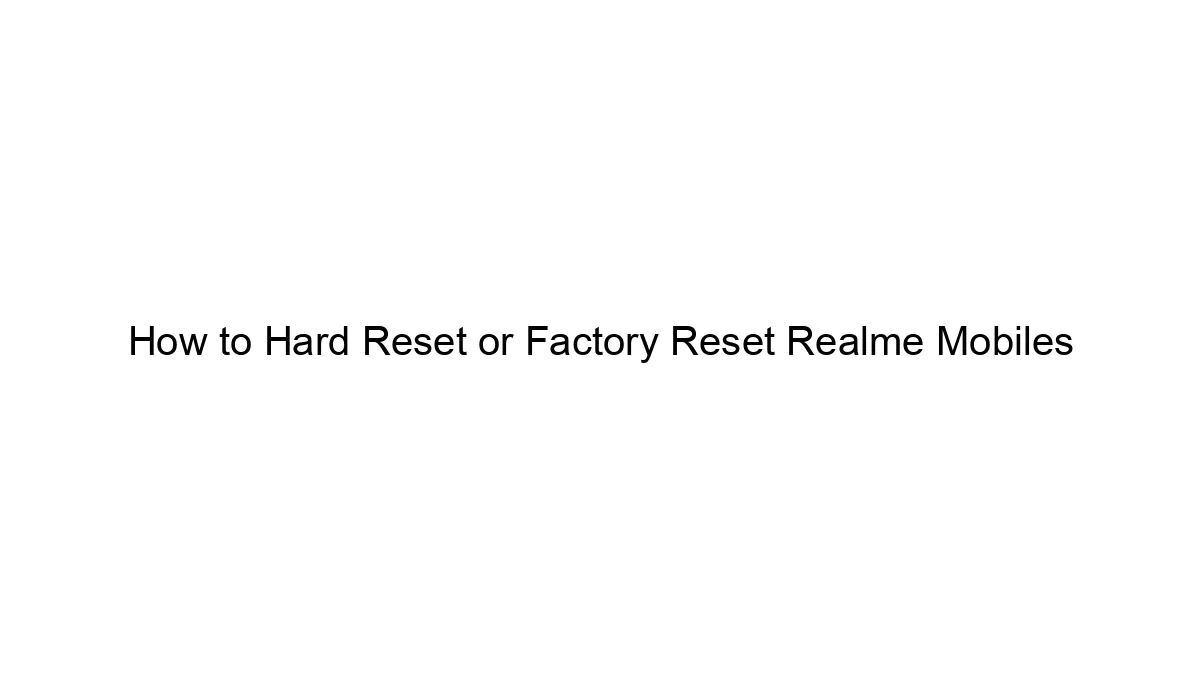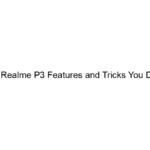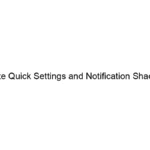Realme phones offer an app lock and hide apps feature, usually found within the “Security” or “Privacy” settings. The exact steps might vary slightly depending on your Realme phone’s model and Realme UI version, but the general process is similar:
1. Locating the App Lock Feature:
* Method 1 (Most Common): Go to Settings > Security > App Lock. You might also find it under Privacy > App Lock or a similar location within the Security/Privacy menu.
* Method 2 (If Method 1 fails): Use the search function within your Settings app. Search for “App Lock” or “Hide Apps”.
2. Setting Up the App Lock:
* Once you’ve found the App Lock setting, you’ll likely be prompted to set up a password, pattern, or fingerprint for authentication. This is the method you’ll use to unlock the locked apps. Choose your preferred method and set it up carefully.
3. Locking Apps:
* After setting up authentication, you’ll see a list of installed apps. Select the apps you want to lock. A checkmark or similar indicator will show that the app is now locked. Any attempts to open these apps will require you to enter your chosen unlock method.
4. Hiding Apps (If Available):
Not all Realme phones have the ability to completely hide apps, and the feature’s name and location might vary. Some may call it “App Hiding”, “Hide Applications,” or something similar.
* If your phone has this feature, you’ll usually find it within the same “App Lock” menu or a very close option within the Security/Privacy settings.
* After enabling app hiding, you’ll be able to select apps to hide from your app drawer and home screen.
* Hidden apps usually aren’t completely invisible – they might still show up in a list accessed through the app lock settings, or using a third-party app management tool.
5. Accessing Locked/Hidden Apps:
To open locked or hidden apps, you’ll always need to use your chosen unlock method (password, pattern, fingerprint).
Troubleshooting:
* App Lock not working: Make sure you’ve correctly set up your password/pattern/fingerprint. Restart your phone if the problem persists.
* Can’t find the feature: Check for software updates. An older Realme UI version might not have this feature, or it might be located differently. If you still can’t find it, consult your phone’s user manual or contact Realme support.
Remember to keep your unlock method secure and avoid using easily guessable passwords or patterns. If you forget your unlock method, you might need to perform a factory reset, which will erase all data on your phone. Proceed with caution.