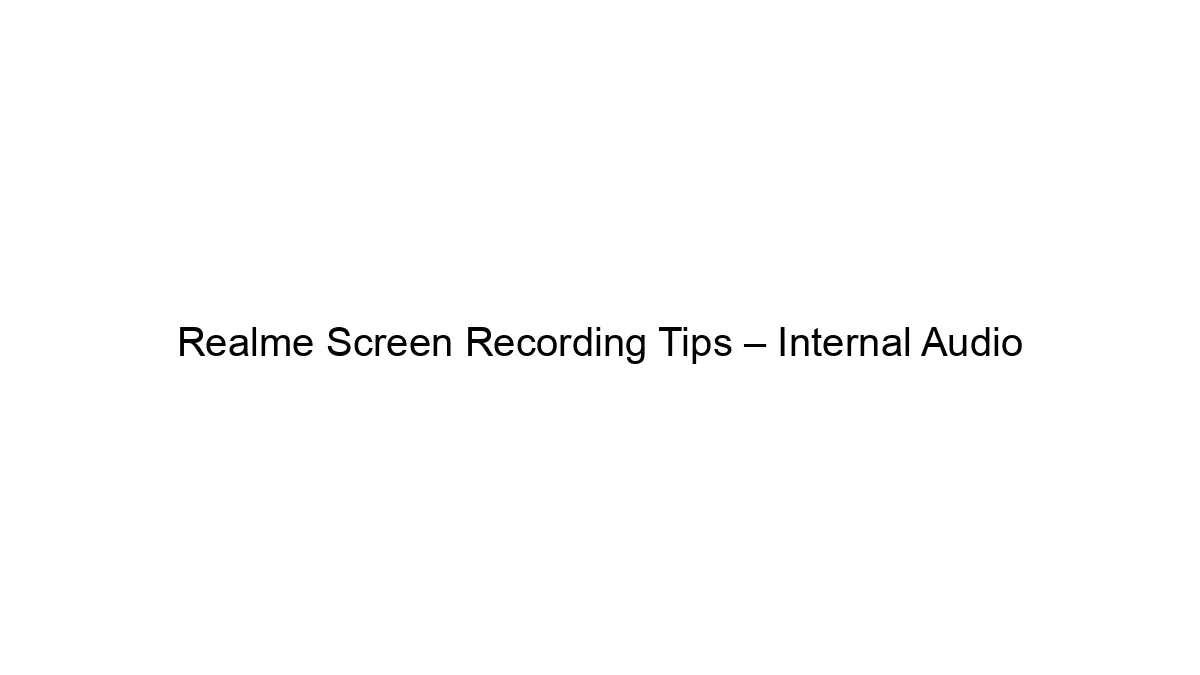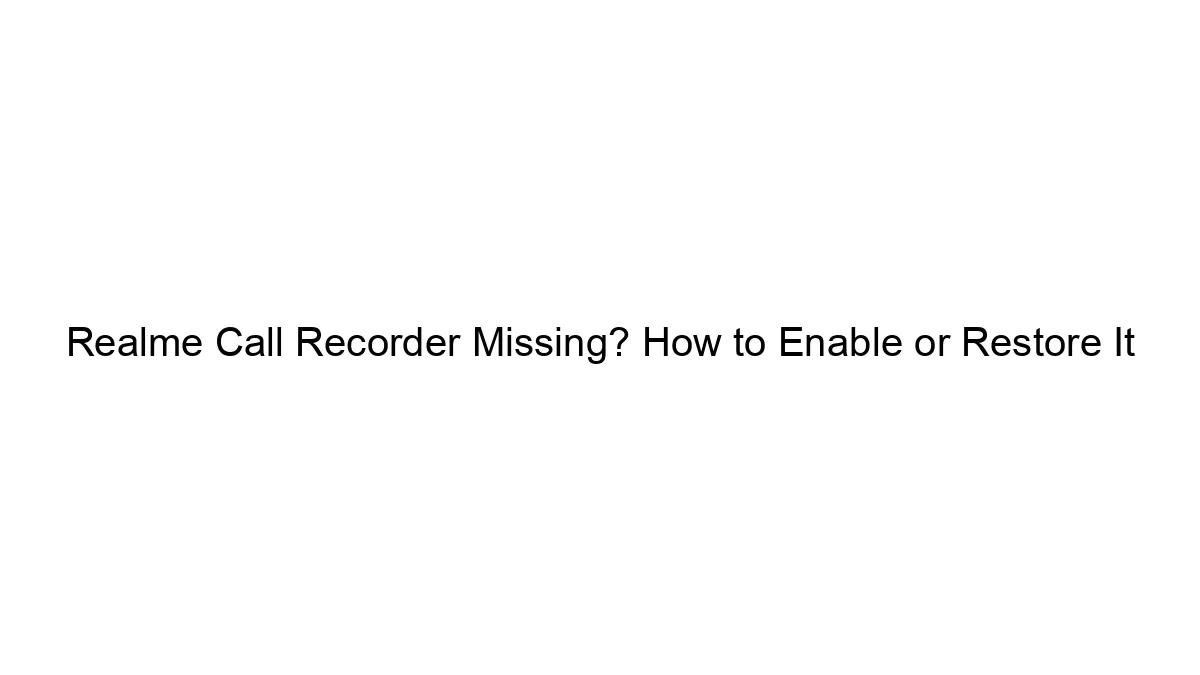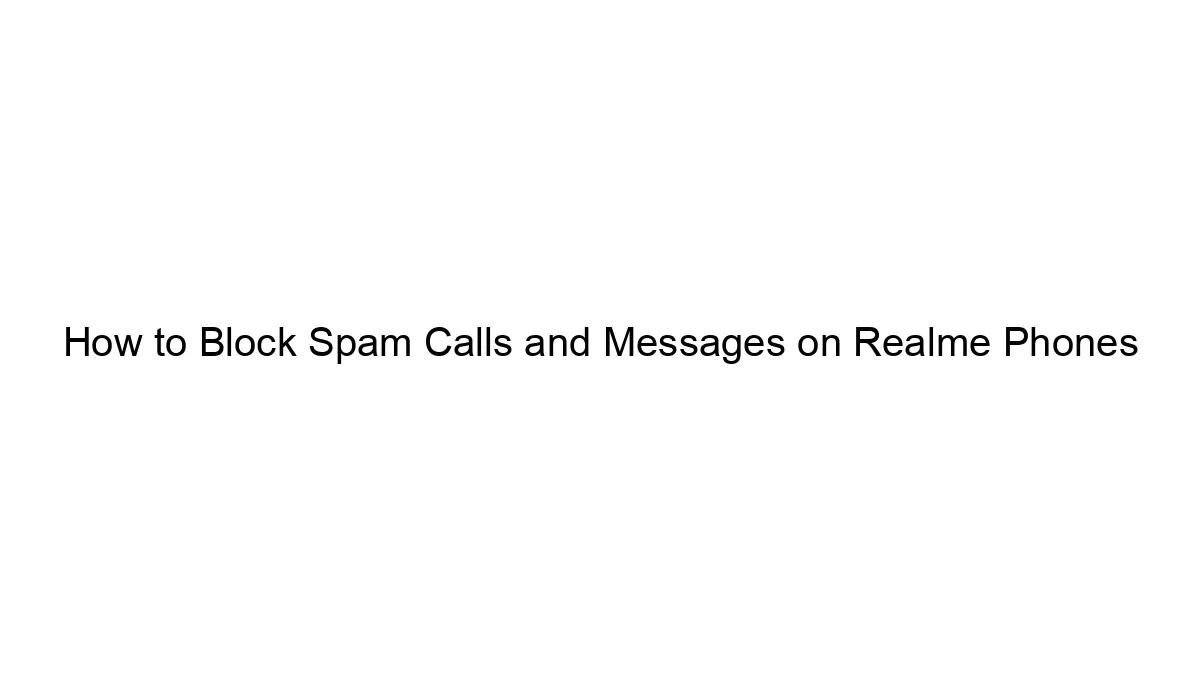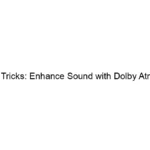Realme phones offer built-in screen recording, but capturing internal audio (the sound from your games, videos, or apps) isn’t always straightforward. Here are some tips for recording internal audio with your Realme screen recording:
Method 1: Using Built-in Screen Recorder (Limited Availability)
* Check your Realme version: Some newer Realme models have a built-in option within their screen recorder to include internal audio. Look for a setting within the screen recording options that allows you to enable “Internal sound” or a similar option. This is the simplest method if available.
* Permissions: Ensure that your screen recording app has permission to access your microphone and any relevant apps’ audio. This is often necessary even when internal audio is supposedly included.
* Game Space (if applicable): Some Realme phones have a “Game Space” feature that optimizes games and might include dedicated screen recording options with internal audio capture.
Method 2: Using Third-Party Screen Recorders (More Reliable)
If your Realme’s built-in recorder lacks internal audio recording, a third-party app is the most reliable solution. Popular options include:
* DU Recorder: Known for its clean interface and reliable internal audio capture.
* AZ Screen Recorder: Another widely used option with internal audio capabilities.
* Mobizen Screen Recorder: Offers features like video editing and internal audio recording.
Important Considerations for Third-Party Apps:
* Permissions: Grant the chosen app all necessary permissions, especially microphone access.
* Root Access (generally not recommended): Some advanced screen recorders might require root access for optimal functionality, but rooting voids your warranty and can compromise your phone’s security. Avoid rooting unless absolutely necessary and you understand the risks.
* App Quality: Check app reviews before installing. Some apps might contain ads or other undesirable features.
* Storage Space: Screen recordings, especially those with high resolution and longer durations, can take up considerable storage space.
Troubleshooting Tips:
* Restart your phone: A simple restart can often resolve minor software glitches.
* Check audio settings: Make sure the volume on your phone is turned up and that the audio source is set correctly.
* Update your software: Update your Realme phone’s operating system and apps to the latest versions. Fixes for audio recording issues are sometimes included in updates.
* Different apps behave differently: The ability to record internal audio might vary depending on the app you’re recording.
In Summary: While some Realme phones directly support internal audio recording during screen capture, third-party apps offer a more consistent and reliable solution. Choose a reputable app, grant necessary permissions, and troubleshoot if necessary. Remember to always back up important data before installing third-party apps.