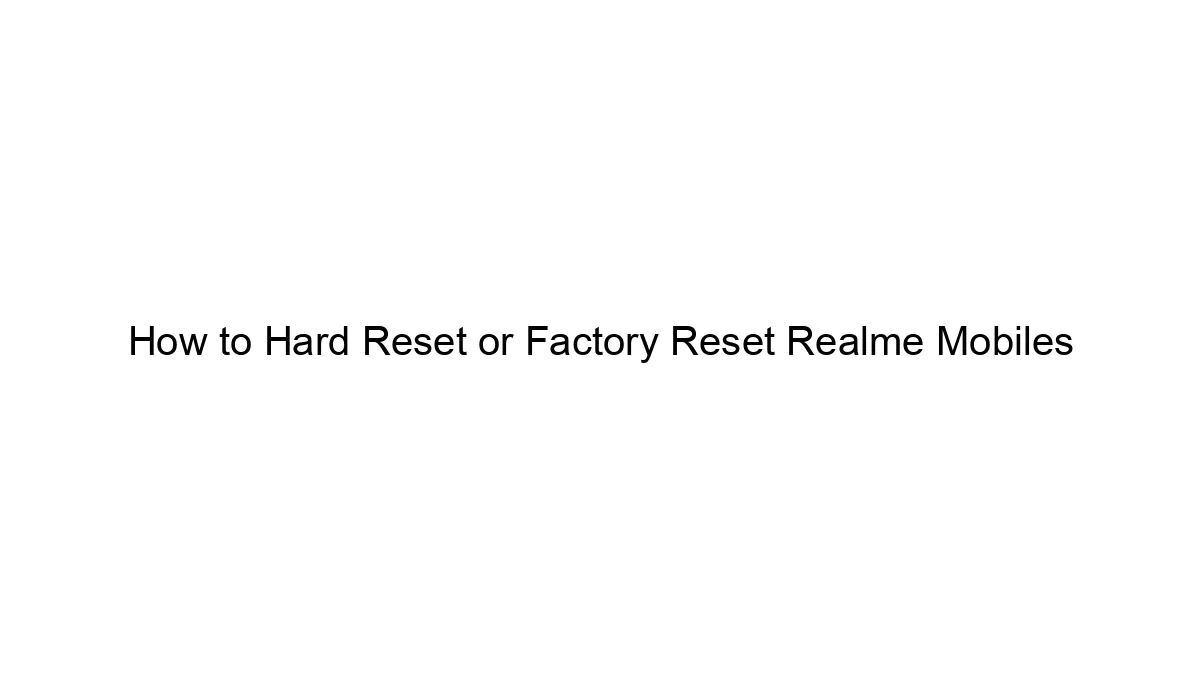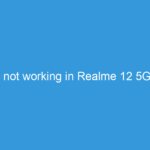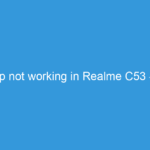There are several ways to perform a hard reset or factory reset on a Realme phone, depending on whether your phone is still responsive or not.
Method 1: Through Settings (Phone is responsive)
This is the most common and recommended method if your phone is working normally.
1. Back up your data: This is crucial! A factory reset will erase *everything* on your phone – photos, videos, apps, settings, etc. Back up your data to Google Drive, a computer, or other cloud storage.
2. Open Settings: Locate and tap the “Settings” app (usually a gear icon).
3. Find “Additional Settings” or similar: The exact wording may vary slightly depending on your Realme phone’s software version. Look for options like “Additional Settings,” “System,” or “About Phone.”
4. Navigate to Backup & Reset or Reset: Within the previous step’s menu, find “Backup & Reset” or simply “Reset.”
5. Choose “Factory data reset” or “Erase all data”: This option will initiate the factory reset process.
6. Confirm the reset: You will likely be asked to confirm your decision. Read the warnings carefully.
7. Wait for the process to complete: This may take several minutes. Do not interrupt the process.
8. Set up your phone: Once the reset is complete, your phone will restart and you’ll need to set it up as a new device.
Method 2: Using Hardware Buttons (Phone is unresponsive)
If your phone is frozen or unresponsive, you can try a hard reset using the hardware buttons. The exact key combination varies slightly depending on the Realme model, but it usually involves a combination of the power button and volume buttons.
1. Power off your phone (if possible): Try holding down the power button until the phone powers off.
2. Enter recovery mode: This usually involves holding down a combination of the power button and volume buttons (usually Volume Down). You might see the Realme logo or a menu appear. *Search online for the exact key combination for your specific Realme model.* Common combinations include:
* Power button + Volume Down button
* Power button + Volume Up button
* Power button + Volume Up + Volume Down buttons
3. Navigate to “Wipe data/factory reset”: Use the volume buttons to navigate the menu and the power button to select options.
4. Confirm the reset: Select “Yes” or “Confirm” to initiate the factory reset.
5. Wait for the process to complete: This will take some time.
6. Reboot your phone: Once the reset is complete, your phone will reboot.
Important Considerations:
* Specific Instructions: The exact menu options and button combinations may vary slightly depending on your Realme phone’s model and Android version. Searching online for “[Your Realme Model] factory reset” will provide more specific instructions.
* Lost Data: Remember, a factory reset deletes *all* data on your phone. Back up your important data before proceeding.
* Warranty: A factory reset usually won’t void your warranty, but improper attempts could potentially cause issues.
If you are unsure about any of these steps, it’s best to consult Realme’s official support website or contact their customer service for assistance.