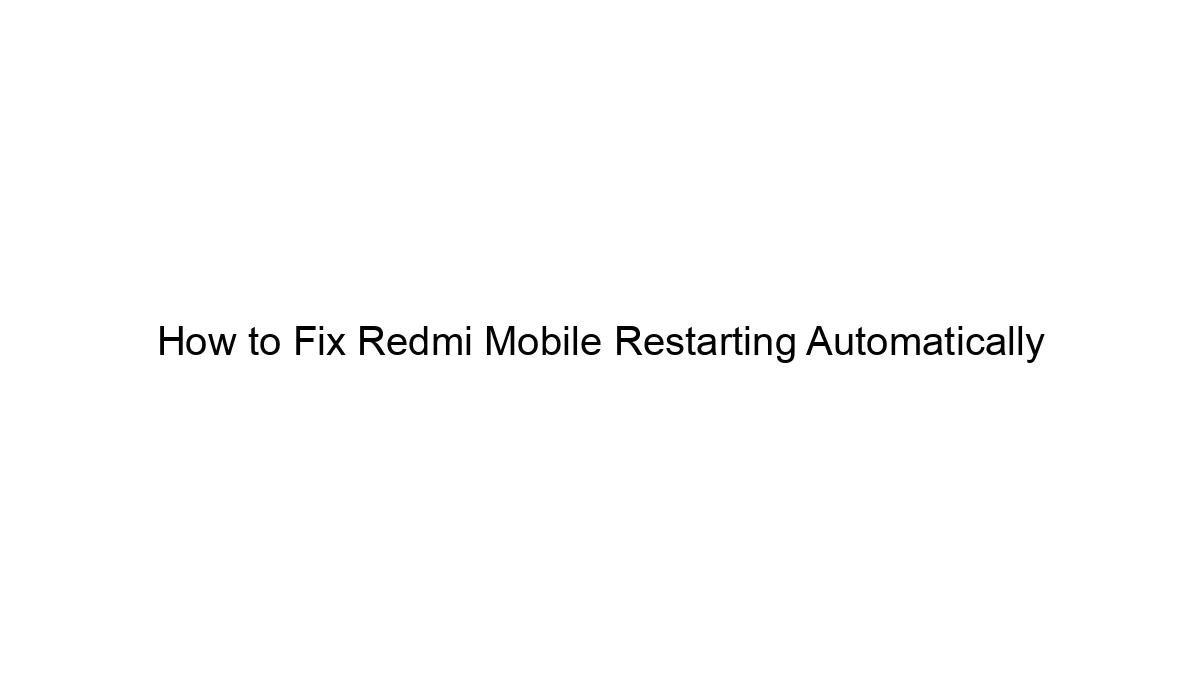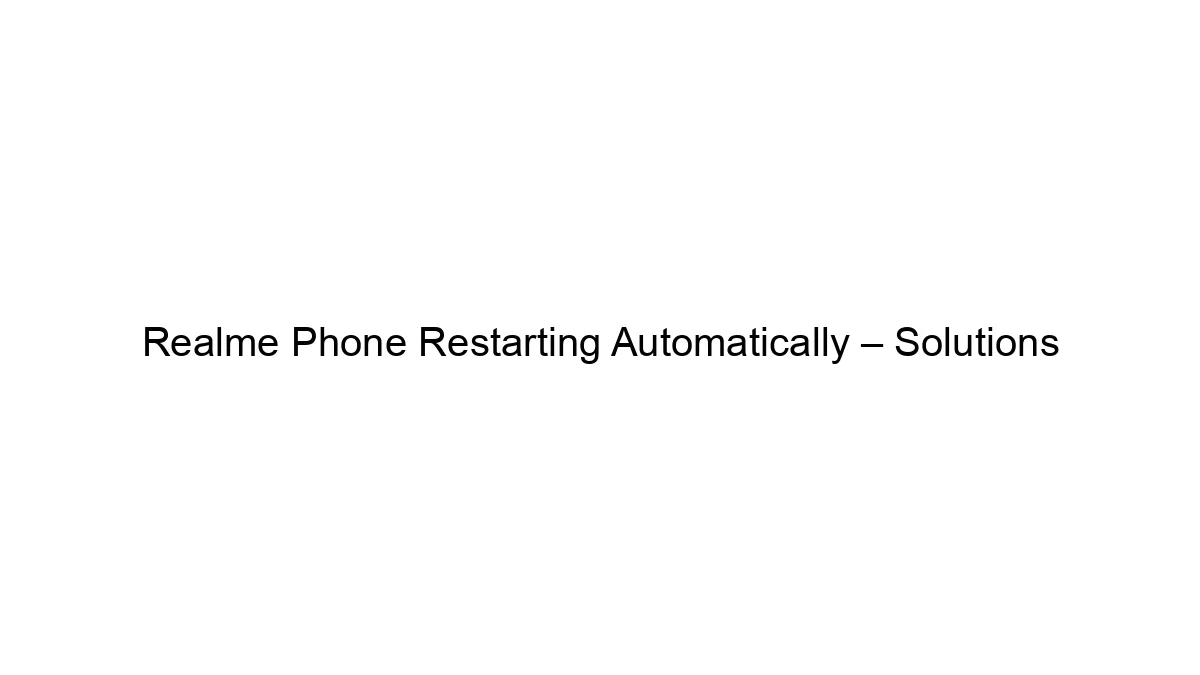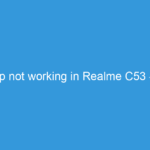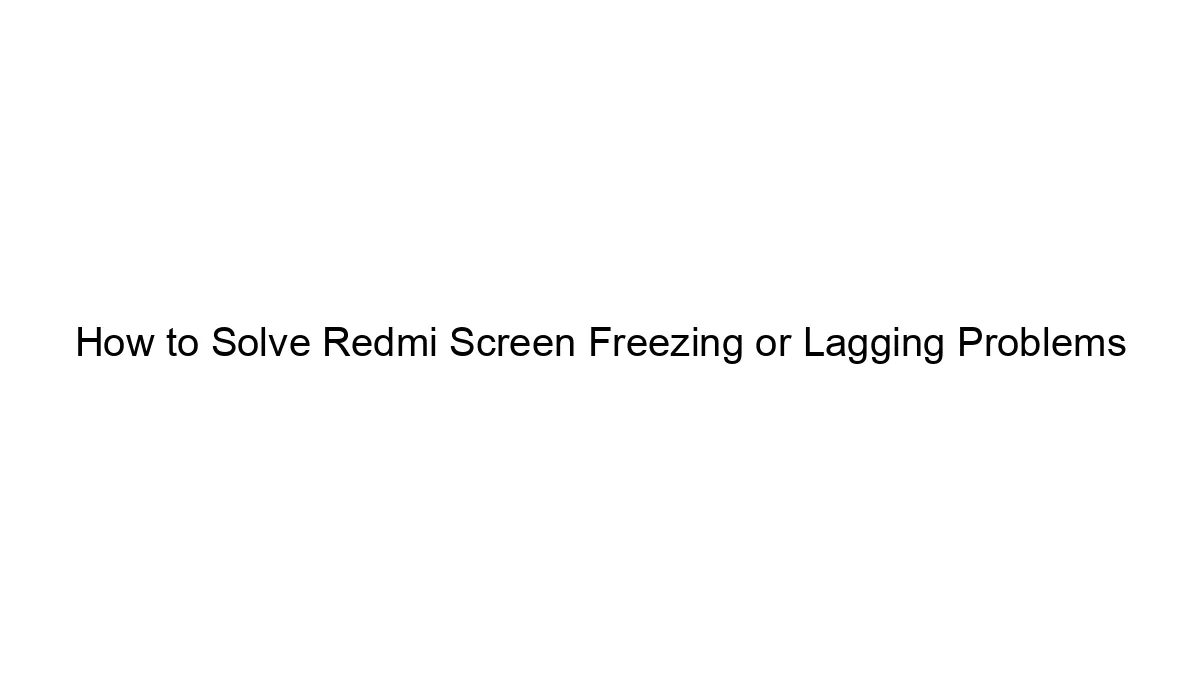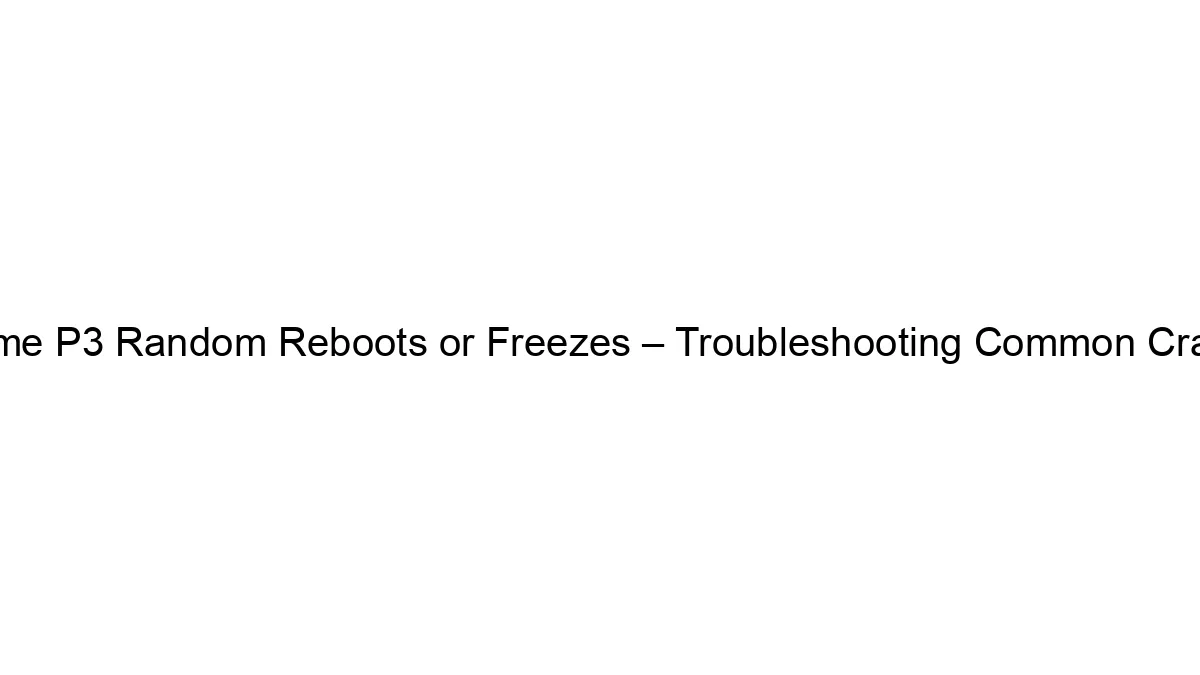A Redmi phone restarting automatically can be frustrating, but it’s often fixable. Here’s a breakdown of troubleshooting steps, starting with the simplest and progressing to more involved solutions:
1. Basic Troubleshooting:
* Check Battery Level: A very low battery can cause unexpected restarts. Plug it in and let it charge for a while.
* Restart the Phone (Force Restart): Sometimes, a simple restart can clear temporary glitches. Hold down the power button for about 10-15 seconds until the phone powers off and then back on. The exact method might vary slightly depending on your Redmi model.
* Check for Overheating: If the phone feels excessively hot, let it cool down before using it. Overheating can trigger automatic restarts.
* Remove Recently Installed Apps: A recently installed app might be causing a conflict. Uninstall any apps you installed right before the problem started.
* Check for Software Updates: An outdated operating system can contain bugs that cause instability. Go to Settings > About Phone > System Update to check for and install any available updates.
2. Intermediate Troubleshooting:
* Boot into Safe Mode: Safe mode disables third-party apps. If the restarting stops in safe mode, a recently installed app is likely the culprit. To enter safe mode (the exact method varies by Redmi model, check your manual): Power off the phone, then power it back on while holding down the volume down button. Once in safe mode, uninstall suspicious apps one by one.
* Clear Cache Partition: This removes temporary system files that might be causing conflicts. The process varies by model and Android version but generally involves booting into recovery mode (often by holding down a combination of power and volume buttons) and selecting “wipe cache partition”. Caution: This won’t delete your data, but it’s important to understand the process before attempting it. Search online for “clear cache partition [your Redmi model]” for specific instructions.
* Factory Reset (Last Resort): This will erase all data on your phone, so only do this if you’ve backed up your important data (photos, videos, contacts, etc.) and if other steps haven’t worked. Go to Settings > System > Reset options > Factory data reset.
3. Advanced Troubleshooting (If Problems Persist):
* Hardware Issues: If none of the above steps work, there might be a hardware problem, such as a failing battery or a problem with the motherboard. In this case, you should contact Xiaomi support or visit a reputable repair shop.
* Corrupted System Files: In rare cases, system files might become corrupted. This often requires a more technical solution like flashing the stock ROM (the original operating system) using a computer. This is advanced and risky, and you should only attempt it if you’re comfortable with such procedures and have found reliable instructions specific to your Redmi model.
Important Considerations:
* Back up your data: Before attempting any significant troubleshooting steps (like a factory reset), back up your important data to a cloud service (Google Drive, etc.) or a computer.
* Consult your Redmi model’s manual: The exact steps for booting into safe mode, recovery mode, etc., might vary slightly depending on your specific Redmi phone model.
If you’ve tried these steps and the problem persists, contacting Xiaomi support or visiting a qualified repair technician is the best course of action. Be sure to provide them with as much detail as possible about what you’ve already tried.