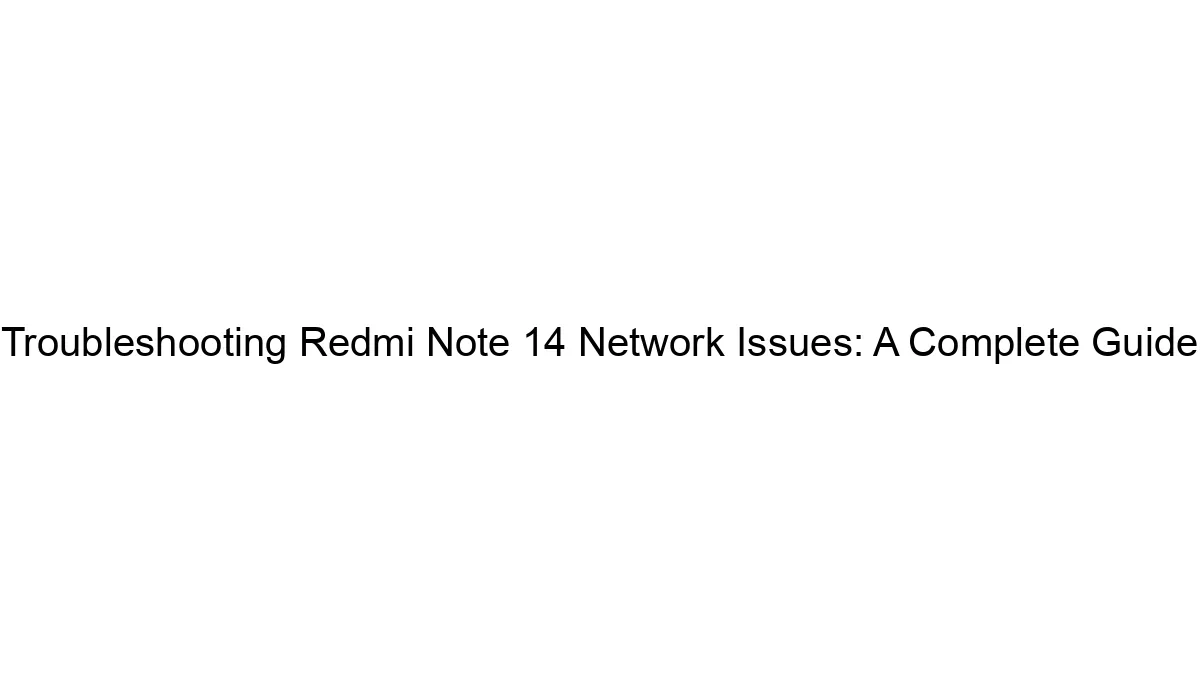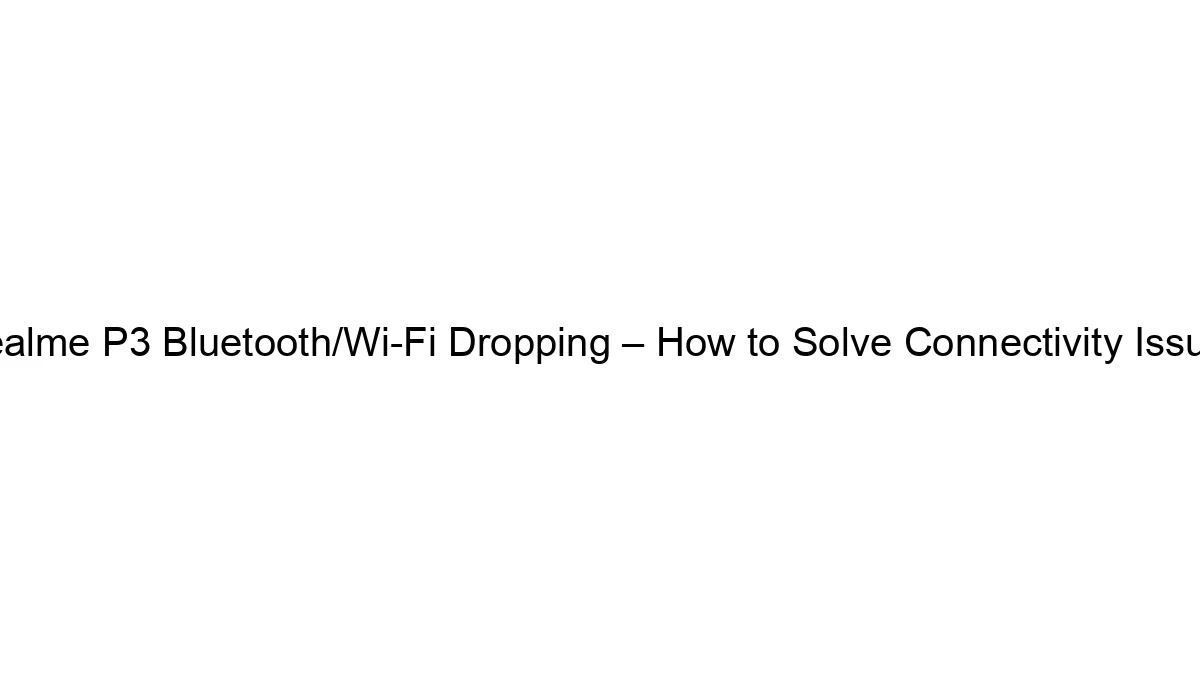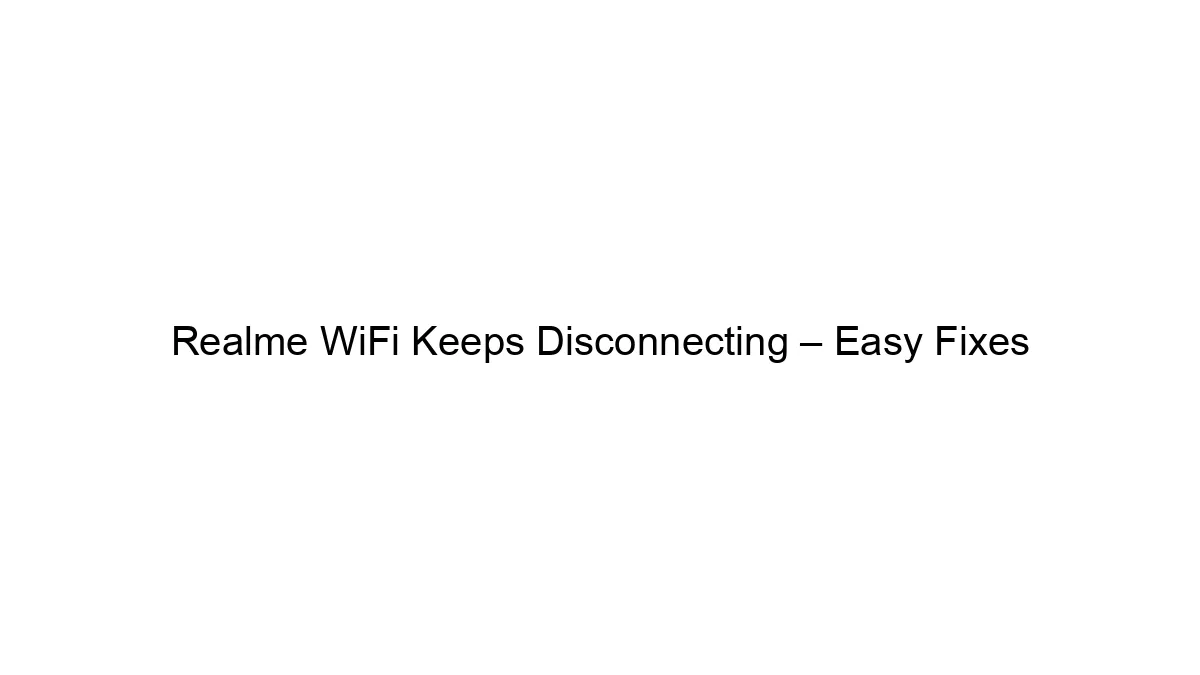## Troubleshooting Redmi Note 14 Network Issues: A Complete Guide
The Redmi Note 14, like any smartphone, can experience network connectivity problems. This guide outlines troubleshooting steps to resolve common issues like no signal, slow internet, and connection drops. We’ll tackle these issues systematically, starting with the simplest solutions and progressing to more advanced ones.
I. Basic Troubleshooting:
1. Airplane Mode Toggle: The simplest solution is often the most effective. Turn Airplane Mode on for 30 seconds, then off. This can reset your phone’s network connection.
2. Restart Your Phone: A simple restart can resolve temporary software glitches affecting network connectivity.
3. Check Signal Strength: Ensure you have a good signal strength indicated by the signal bars on your phone’s status bar. Weak or no signal indicates a problem with your network provider’s coverage in your area.
4. Check SIM Card:
* Properly inserted: Make sure your SIM card is correctly inserted into the SIM tray. Remove and reinsert it, ensuring it’s properly seated.
* SIM card damage: Inspect your SIM card for any physical damage. A damaged SIM card may prevent connectivity.
* SIM card active: Contact your mobile carrier to ensure your SIM card is active and has sufficient credit/data.
5. Check Network Settings:
* Network Mode: Go to Settings > SIM Cards & Mobile Networks > Preferred network type and select the appropriate mode (e.g., 4G/LTE, 3G, 2G). Sometimes choosing a lower network type (e.g., 3G) can improve connectivity if the 4G signal is weak.
* Network Operator: Ensure your phone is selecting the correct network operator. Manually select your carrier from the list of available networks.
* Data Roaming: If you’re traveling internationally, ensure data roaming is enabled if you wish to use data services.
II. Intermediate Troubleshooting:
1. Forget Network & Reconnect: Go to Settings > Wi-Fi (or Mobile Network) > Select your network > Forget Network. Then reconnect to your Wi-Fi or Mobile Network. This forces your phone to re-establish the connection.
2. Check for Software Updates: Ensure your Redmi Note 14 is running the latest software version. Outdated software can contain bugs affecting network connectivity. Go to Settings > About Phone > System Updates.
3. Check for App Conflicts: Certain apps can interfere with network functionality. Try closing all background apps or booting your phone into Safe Mode (hold the power button, tap “Power off,” then tap “OK” when prompted to enter Safe Mode) to see if the issue persists. If the problem is resolved in Safe Mode, a recently installed app might be the culprit.
4. Reset Network Settings: This will reset all network configurations to factory defaults, including Wi-Fi passwords and mobile network settings. Go to Settings > System > Reset options > Reset Wi-Fi, mobile & Bluetooth.
III. Advanced Troubleshooting:
1. Factory Reset (Last Resort): Only perform a factory reset if all other steps fail. This will erase all data on your phone, so back up your important files beforehand. Go to Settings > System > Reset options > Erase all data (factory reset).
2. Check for Hardware Issues: If the problem persists after trying all the above steps, there might be a hardware issue with your phone’s network components. Contact Xiaomi support or a reputable repair shop for professional diagnosis and repair.
3. Contact Your Network Provider: If you’ve ruled out any phone-related issues, contact your mobile carrier to check for outages, account problems, or SIM card issues on their end.
IV. Specific Network Issue Troubleshooting:
* No Signal: Check signal strength, SIM card, network settings, and Airplane mode.
* Slow Internet: Check signal strength, network mode (try different options), data usage limits, and background apps consuming bandwidth. Consider restarting your router if using Wi-Fi.
* Intermittent Connection: Check for interference (e.g., other electronic devices), signal strength, and try forgetting and reconnecting to the network.
This comprehensive guide should help you troubleshoot most network problems on your Redmi Note 14. Remember to follow the steps in order, starting with the simplest solutions. If the issue remains unresolved, seeking professional help is recommended.