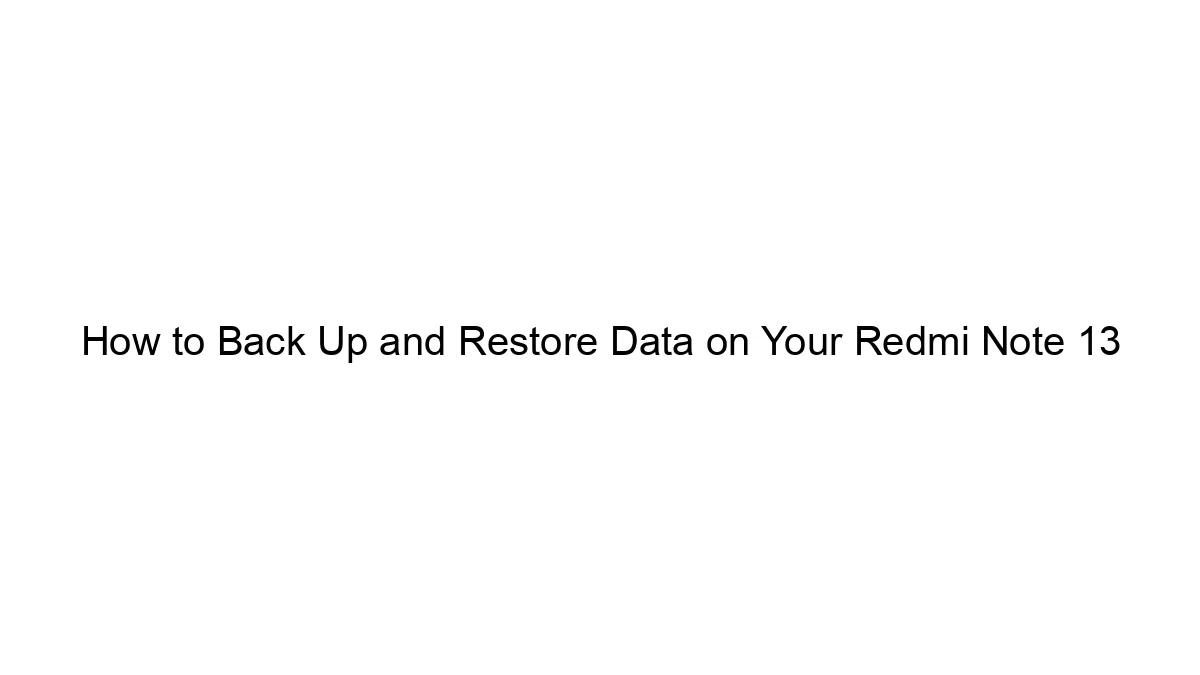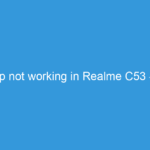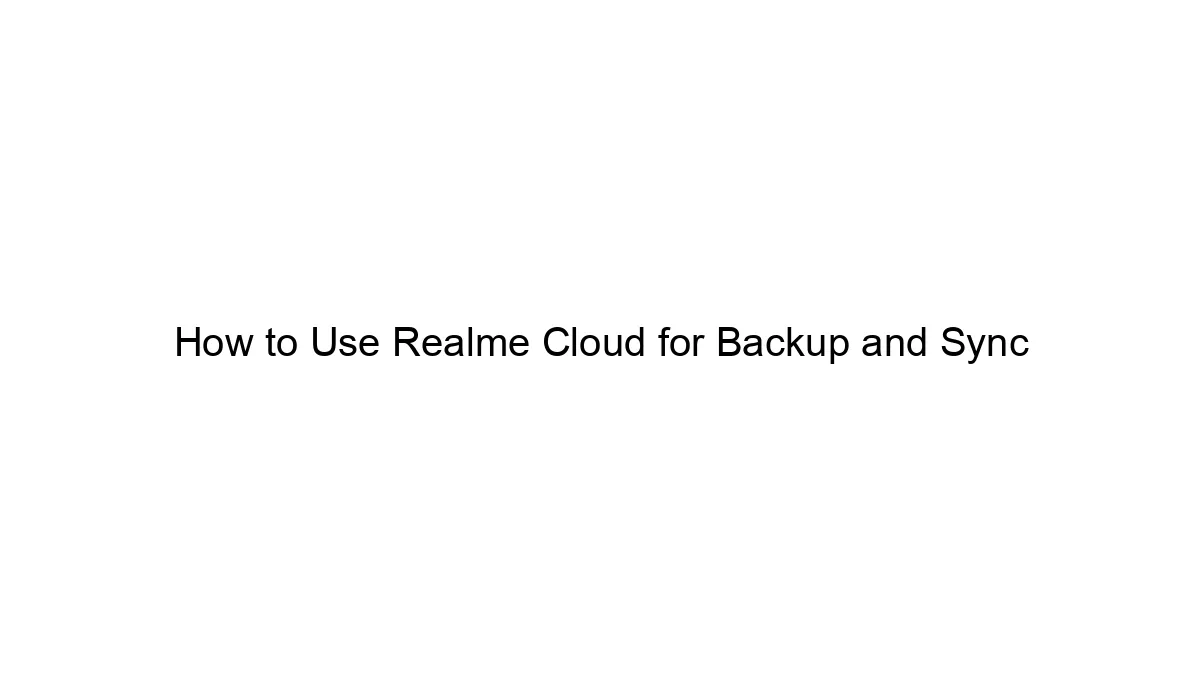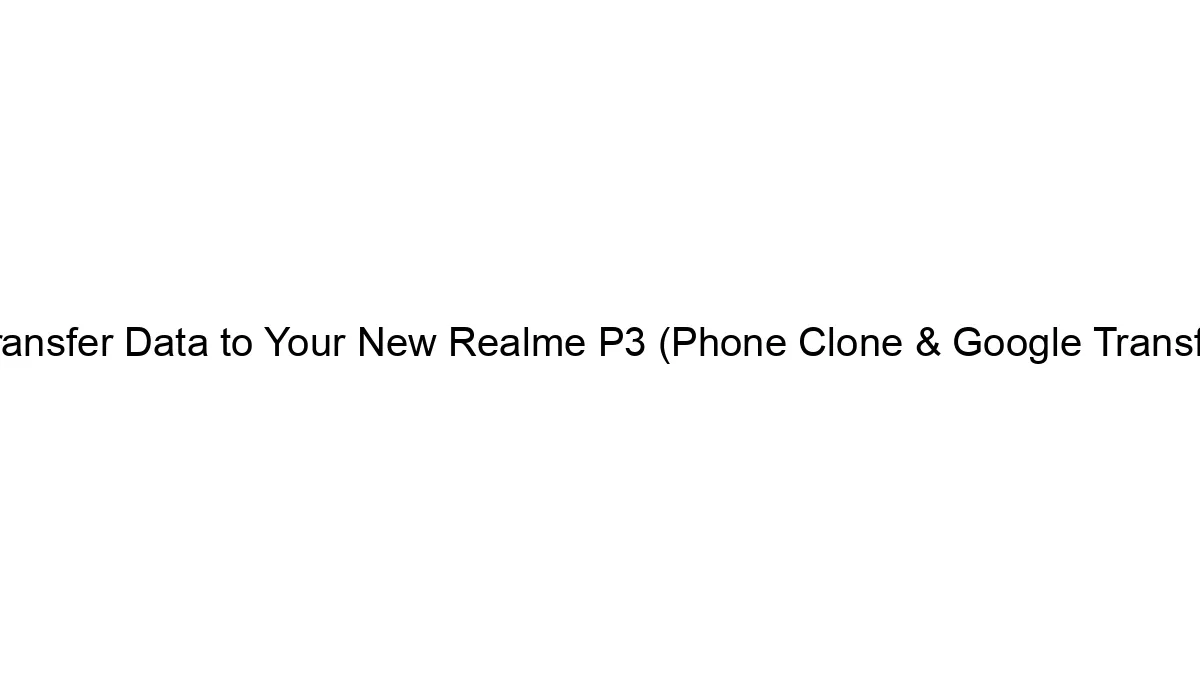Backing up and restoring data on your Redmi Note 13 (or any Android phone, really) can be done in several ways, offering varying levels of convenience and comprehensiveness. Here’s a breakdown of the methods:
1. Using Xiaomi’s built-in Backup & Restore:
* Backup: Go to `Settings` > `System apps` > `Backup & Restore`. You’ll see options to back up your data. This usually includes system settings, app data (but not all apps support this), and sometimes contacts and SMS messages. The backup is typically stored locally on your device’s storage or in your Mi Account (if logged in).
* Restore: After setting up a new Redmi Note 13 or factory resetting it, go to the same `Backup & Restore` menu and choose the option to restore from a previous backup. Make sure you select the correct backup file.
Advantages: Simple and readily available.
Disadvantages: Doesn’t always back up everything (photos, videos, music, downloaded files are usually excluded), and restoring from a backup may not be seamless. If you use a different Xiaomi phone, compatibility may be an issue.
2. Using Google Services:
* Backup: Google offers a comprehensive backup solution via your Google account. This automatically backs up contacts, calendar events, app data (for apps that support it), and Wi-Fi passwords. Photos and videos are backed up to Google Photos (make sure this is enabled). You can also back up your SMS messages using a third-party app or the built-in feature in some messaging apps.
* Restore: During initial setup of a new device, or after a factory reset, log in to your Google account. Most backed-up data will automatically be restored.
Advantages: Cloud-based, so you can restore your data to any Android device. Generally backs up a wider range of data than Xiaomi’s built-in backup.
Disadvantages: Requires a Google account and a reliable internet connection for both backup and restore. Photos and videos stored in Google Photos may consume storage space, particularly if you choose the ‘High quality’ option.
3. Using a Third-Party App:
Several apps on the Google Play Store provide backup and restore functionalities. These apps often offer more granular control and potentially backup more data types than the built-in methods. Popular examples include:
* Titanium Backup (Root required): This powerful app allows for complete backups of almost everything, including system apps. However, it requires root access to your phone, which can void your warranty and may introduce security risks if not used carefully.
* Others: Many other apps provide similar functionality but with varying degrees of complexity and features. Research carefully before using a third-party app.
Advantages: More control and potentially wider backup coverage.
Disadvantages: May require root access (risky), may be more complex to use, and may have subscription fees.
4. Manual Backup:
This is the most basic and time-consuming method but guarantees you have copies of all your important data.
* Photos and Videos: Copy these to a computer, cloud storage (Google Drive, Dropbox, OneDrive), or an external hard drive.
* Documents: Similar to photos and videos.
* Contacts: You can export your contacts to a VCF file (often accessible through your phone’s contacts app).
* SMS Messages: Some messaging apps allow you to export your messages. Consider using a specialized app for this.
* Other Files: Copy any important files from your phone’s internal storage to a computer or cloud storage.
Advantages: Complete control and guarantees you have a copy of everything.
Disadvantages: Time-consuming and requires manual intervention.
Recommendations:
* Combine methods: For best results, use a combination of methods. Use Google services for regular backups of your most important data, and consider manually backing up any irreplaceable files or data not automatically covered by Google or Xiaomi’s built-in options.
* Regular backups: Make regular backups (daily or weekly) to prevent data loss.
* External storage: Consider using external storage like a microSD card or cloud storage to keep backups separate from your phone’s internal storage.
Remember to always choose a backup method that best suits your needs and technical skills. Before restoring from any backup, make sure to back up your current data to avoid overwriting important information.