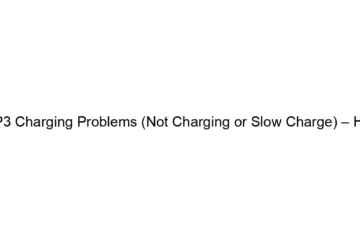Realme P3 Charging Problems (Not Charging or Slow Charge) – How to Fix
Realme P3 charging problems, like slow charging or not charging at all, can stem from several issues. Here’s a troubleshooting guide, progressing from simplest to more complex solutions: 1. Basic Checks: * Cable and Charger: This is the most common culprit. Try a different, known-good USB-C cable and charger (preferably the one that came with the phone, or a reputable brand). A damaged cable or weak charger will significantly impact charging speed or prevent it altogether. Inspect the cable for bends, kinks, or frayed ends. Try a different wall outlet as well. * USB Port: Check the USB-C port on[…]
Read more