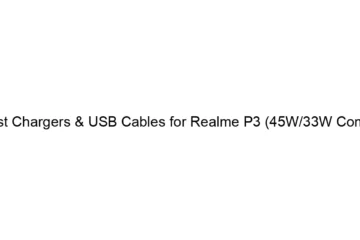Best Fast Chargers & USB Cables for Realme P3 (45W/33W Compatible)
The Realme P3 supports up to 30W fast charging, despite some marketing mentioning 33W or 45W compatibility. This is a crucial distinction. Using a higher wattage charger (like a 45W) won’t damage the phone, but it won’t charge any faster than its 30W limit. You’ll just be paying extra for wattage you won’t utilize. Therefore, the best fast chargers for your Realme P3 are those that output 30W (or slightly higher, but not significantly) using the VOOC/Dart Charge protocol (Realme’s proprietary fast-charging tech). Anything beyond 30W is wasted power. Here’s what to look for and some suggestions (availability may vary[…]
Read more