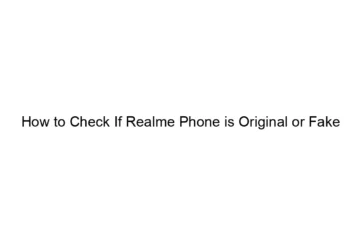How to Check If Realme Phone is Original or Fake
There’s no single foolproof method to determine if a Realme phone is genuine, but by combining several checks, you can significantly increase your confidence. Here’s a breakdown of methods, ranging from simple to more advanced: I. Quick & Easy Checks (Do these first): * Examine the Packaging: A genuine Realme phone will come in a well-printed box with consistent branding, clear IMEI information matching the phone, and proper seals. Look for misspellings, blurry printing, or inconsistencies in design compared to official Realme packaging images online. Counterfeit packaging often has poor quality printing and may feel cheap. * Check the Phone’s[…]
Read more