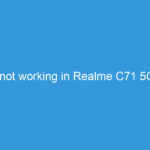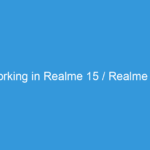WhatsApp Not Working on Realme C53? A Comprehensive Troubleshooting Guide to Fix It!
Is your WhatsApp acting up on your new Realme C53? You’re not alone. It’s incredibly frustrating when your primary communication app suddenly stops sending messages, fails to load media, or simply refuses to open. The Realme C53 is a popular choice for its balance of features and affordability, but like any smartphone, it can occasionally encounter software glitches.
Don’t panic! Most WhatsApp issues are easily resolved. This detailed guide will walk you through a series of troubleshooting steps, from the simplest fixes to more advanced solutions, specifically tailored for your Realme C53.
—
Why is My WhatsApp Not Working on Realme C53? Common Culprits
Before diving into solutions, let’s understand why WhatsApp might be misbehaving:
- Internet Connection Issues: The most common reason. No internet, no WhatsApp.
- Outdated App Version: Bugs in older versions can cause instability.
- Corrupted Cache or Data: Over time, app cache can become corrupted, leading to malfunctions.
- Insufficient Storage: If your phone is full, apps might struggle to function correctly.
- Aggressive Battery Optimization: Realme UI (and Android in general) can sometimes restrict background app activity to save battery, impacting WhatsApp.
- Incorrect App Permissions: WhatsApp needs specific permissions (storage, contacts, camera, mic) to work fully.
- Date and Time Settings: Incorrect date/time can interfere with WhatsApp’s server connections.
- System Glitches: General software bugs in your phone’s operating system.
- WhatsApp Server Issues: Occasionally, the problem might be on WhatsApp’s end, not yours.
—
The Fixes: Step-by-Step Solutions for Your Realme C53
Let’s start troubleshooting! Work your way down this list, testing WhatsApp after each step.
1. Check Your Internet Connection
This is often overlooked but crucial.
- Toggle Wi-Fi/Mobile Data: Turn off your Wi-Fi and mobile data, wait 10 seconds, then turn them back on.
- Test Other Apps: Open a web browser or another online app (like YouTube) to see if your internet is working.
- Switch Connections: If on Wi-Fi, try switching to mobile data (and vice-versa) to see if the issue is with a specific network.
- Restart Router (for Wi-Fi): If other devices also have Wi-Fi issues, try restarting your home router.
2. Restart Your Realme C53
The classic “turn it off and on again” solution. A simple restart can clear temporary glitches in the phone’s memory.
- Press and hold the Power button.
- Tap Restart from the options.
3. Update WhatsApp
You might be running an outdated version with known bugs.
- Open the Google Play Store app.
- Tap your profile icon (top right).
- Tap Manage apps & device.
- Look for WhatsApp under “Updates available” or search for WhatsApp and see if an “Update” button is present.
- Tap Update if available.
4. Clear WhatsApp Cache
A clogged or corrupted cache can cause all sorts of app weirdness. Clearing it won’t delete your chats or media.
- Go to Settings on your Realme C53.
- Tap Apps (or “Apps & Notifications” / “App Management”).
- Tap App Management (or “See all apps”).
- Find and tap WhatsApp.
- Tap Storage usage (or “Storage & Cache”).
- Tap Clear cache.
- Restart your phone and check WhatsApp.
5. Clear WhatsApp Data (Use with Caution! Backup First!)
WARNING: Clearing data will delete all your WhatsApp chat history and media from your phone if it’s not backed up. Only proceed if you have a recent Google Drive backup or are prepared to lose your history.
- Backup Your Chats:
* Open WhatsApp.
* Go to Settings > Chats > Chat backup.
* Tap Back up to Google Drive. Ensure it completes successfully.
- Clear Data:
* Go to Settings > Apps > App Management > WhatsApp.
* Tap Storage usage.
* Tap Clear data (or “Clear storage”).
* You will need to set up WhatsApp again, verifying your phone number and restoring your chat history from Google Drive.
6. Review App Permissions for WhatsApp
WhatsApp needs specific permissions to function correctly.
- Go to Settings > Apps > App Management > WhatsApp.
- Tap Permissions.
- Ensure essential permissions like Storage, Contacts, Microphone, Camera, and Phone are Allowed. If any are denied, tap on them and select “Allow.”
7. Disable Battery Optimization for WhatsApp (Crucial for Realme)
Realme UI, like many Android skins, can be aggressive with battery optimization to extend battery life. This can sometimes put apps like WhatsApp to “sleep” or restrict their background activity, causing delays in notifications or message delivery.
- Go to Settings on your Realme C53.
- Search for “Battery optimization” or navigate to Battery > App battery management.
- Find and tap on WhatsApp.
- Select “Unrestricted” or “Don’t optimize” (wording may vary slightly based on Realme UI version).
- Alternatively, you might find this under Settings > Apps > App Management > WhatsApp > Battery usage. Ensure “Allow background activity” is toggled on.
8. Check Background Data Usage
Data Saver mode or restricted background data can prevent WhatsApp from receiving messages when not actively in use.
- Go to Settings > Apps > App Management > WhatsApp.
- Tap Data usage (or “Mobile data & Wi-Fi”).
- Ensure “Disable Wi-Fi” and “Disable mobile data” are off (meaning WhatsApp can use data in the background). Also, ensure “Background data” is toggled on.
- Also, check your overall Data Saver settings (search for “Data Saver” in Settings) and consider turning it off temporarily to see if it resolves the issue.
9. Verify Date and Time Settings
Incorrect date and time can cause issues with WhatsApp connecting to its servers due to certificate validation.
- Go to Settings > System > Date & Time.
- Ensure “Set time automatically” and “Set time zone automatically” are both toggled on.
10. Update Your Realme C53’s Software
An outdated phone operating system can lead to compatibility issues or introduce system-level bugs that affect apps.
- Go to Settings > About device.
- Tap on “Realme UI version” or “Up to date” to check for pending software updates.
- Download and install any available updates.
11. Reinstall WhatsApp
If none of the above work, a fresh installation might resolve deep-seated corruption or misconfigurations.
- Crucially, backup your chats to Google Drive first (see Step 5).
- Uninstall WhatsApp: Go to Settings > Apps > App Management > WhatsApp and tap Uninstall. Or long-press the WhatsApp icon on your home screen/app drawer and drag it to “Uninstall.”
- Restart your Realme C53.
- Go to the Google Play Store, search for WhatsApp, and install it again.
- Follow the setup instructions, verifying your number and restoring your chat history from Google Drive.
12. Check for WhatsApp Server Issues
Sometimes, the problem isn’t with your phone but with WhatsApp itself.
- Check social media (like X/Twitter) or websites like DownDetector.com for reports of WhatsApp outages. If there’s a widespread issue, you’ll just have to wait for them to fix it.
13. Factory Reset (Last Resort)
If you’ve tried everything else and WhatsApp still isn’t working, a factory reset might be the ultimate solution. This will wipe all data from your phone, returning it to its factory state.
- Extremely Important: BACK UP ALL YOUR DATA (photos, videos, documents, contacts, app data, WhatsApp chats) before proceeding.
- Go to Settings > System > Reset phone.
- Tap Erase all data.
- Follow the on-screen instructions.
- After the reset, set up your phone and reinstall WhatsApp.
—
Realme C53 Specific Considerations
- Realme UI T Edition: The Realme C53 runs on Realme UI T Edition (based on Android 13 Go Edition). This version is optimized for performance on entry-level hardware. While this is great for speed, it sometimes means more aggressive background app management. Always double-check your battery optimization settings for WhatsApp (as mentioned in Step 7).
- Storage Management: Since it’s a budget phone, you might have less internal storage. Keep an eye on your storage via Settings > About device > Storage and delete unnecessary files or apps if storage is low.
—
Prevention Tips
- Keep Apps & OS Updated: Regularly update WhatsApp and your Realme C53’s software to benefit from bug fixes and performance improvements.
- Monitor Storage: Don’t let your phone’s storage get completely full. This can affect app performance.
- Regularly Clear Cache: Periodically clear the cache for WhatsApp and other frequently used apps.
- Review Battery Settings: If you notice notifications delaying, revisit the battery optimization settings for WhatsApp.
—
We hope this detailed guide helps you get WhatsApp back up and running smoothly on your Realme C53. Remember to try the solutions in order, from the simplest to the most complex. If you found a specific solution particularly helpful, let us know in the comments below!