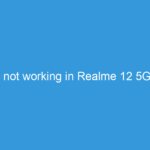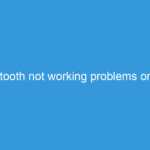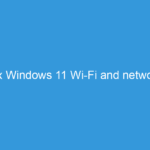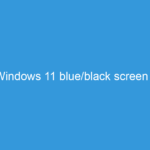Frustrated with WhatsApp Not Working on Your Realme 15/Pro? Your Ultimate Troubleshooting Guide!
It’s one of those moments that can genuinely ruin your day: you reach for your Realme 15 or Realme 15 Pro, eager to check messages or make a call on WhatsApp, only to find it’s unresponsive, delayed, or simply not working at all. In today’s hyper-connected world, WhatsApp isn’t just an app; it’s a lifeline for many of us, for work, family, and friends.
If you’re experiencing WhatsApp woes on your Realme 15 or 15 Pro, you’re definitely not alone. While these devices are generally reliable, specific settings in Realme UI (based on Android) or common app glitches can sometimes cause communication breakdowns.
Don’t panic! This detailed guide will walk you through every possible solution, from the simplest fixes to more advanced troubleshooting steps, to get your WhatsApp back up and running smoothly.
—
Common Symptoms of WhatsApp Not Working:
Before diving into solutions, let’s identify what “not working” might look like:
- Delayed messages: Messages arrive late, or yours send late.
- Notifications missing: No new message alerts, even when WhatsApp is open.
- App crashing or freezing: WhatsApp closes unexpectedly or becomes unresponsive.
- Calls failing: Voice or video calls don’t connect or drop frequently.
- Status updates not loading/sending: You can’t see others’ statuses or post your own.
- Unable to open WhatsApp: The app simply won’t launch.
- “Waiting for network” or “Connecting…” messages persist.
—
Step 1: The Quick & Easy Checks (Start Here!)
Sometimes, the simplest solutions are the most effective. Don’t skip these!
1. Check Your Internet Connection:
* Wi-Fi: Ensure you’re connected to a stable Wi-Fi network. Try switching Wi-Fi off and on again.
* Mobile Data: Make sure mobile data is enabled and you have an active data plan. Toggle airplane mode on for 10 seconds, then off. This often refreshes your network connection.
* Test with another app: Can you browse the web or use another online app (like YouTube or Instagram)? If not, the problem might be your internet, not WhatsApp.
2. Restart Your Realme 15/Pro:
* A good old-fashioned reboot can resolve many temporary software glitches. Press and hold the power button, then select “Restart.”
3. Update WhatsApp:
* An outdated version of WhatsApp can lead to bugs and compatibility issues.
* Open the Google Play Store.
* Search for “WhatsApp Messenger.”
* If an “Update” button is available, tap it.
4. Update Realme UI (Your Phone’s Operating System):
* Realme regularly releases software updates that include bug fixes and performance improvements. An outdated OS might cause conflicts with apps.
* Go to Settings > About device > Realme UI version (or Software update).
* Check for and install any available updates.
5. Check Date and Time Settings:
* WhatsApp relies on accurate date and time to establish secure connections.
* Go to Settings > System settings (or Additional settings) > Date & time.
* Ensure “Set time automatically” and “Set time zone automatically” are toggled on.
—
Step 2: Deep Dive into Realme UI Settings (Realme-Specific Solutions)
Realme UI is known for its efficient battery management, which can sometimes be a bit too efficient, causing background apps like WhatsApp to be restricted.
1. Grant All Necessary WhatsApp Permissions:
* WhatsApp needs specific permissions to function correctly.
* Go to Settings > Apps > App management.
* Find and tap on “WhatsApp.”
* Tap on “Permissions.”
* Ensure permissions like Camera, Contacts, Location, Microphone, Notifications, Phone, and Storage are all “Allowed.”
Crucial Note:* Look for a toggle like “Remove permissions if app is unused.” Make sure this is OFF for WhatsApp, or it might revoke permissions if you haven’t opened the app for a while.
2. Disable Battery Optimization for WhatsApp (MOST COMMON FIX!):
* Realme’s battery optimization can prevent WhatsApp from running in the background, leading to delayed messages and notifications.
* Go to Settings > Battery > App battery management.
* Find and tap on “WhatsApp.”
* Select “Unrestricted” or “Don’t optimize.” (Avoid “Auto optimize” or “Restrict background activity”).
* Also, check “Allow background activity” is toggled ON.
Pro Tip:* Temporarily disable “Power saving mode” or “Super power saving mode” (found under Settings > Battery) to see if that resolves the issue.
3. Allow Background Data Usage for WhatsApp:
* Even if your Wi-Fi or mobile data is on, WhatsApp might be restricted from using it in the background.
* Go to Settings > Apps > App management > WhatsApp.
* Tap on “Data usage.”
* Ensure “Disable Wi-Fi” and “Disable mobile data” are OFF.
* Make sure “Background data” is ON.
4. Clear WhatsApp Cache:
* A corrupted cache can cause all sorts of app misbehavior. Clearing it won’t delete your chats.
* Go to Settings > Apps > App management > WhatsApp.
* Tap on “Storage usage.”
* Tap “Clear cache.”
* Restart WhatsApp and see if the issue is resolved.
—
Step 3: Advanced Troubleshooting (If All Else Fails)
If the previous steps haven’t worked, it’s time for more drastic measures. Remember to back up your WhatsApp chats before proceeding with these steps!
1. Clear WhatsApp Data (Requires Re-login):
* This will reset WhatsApp to its initial state, effectively like a fresh installation, but it will delete all your chat history on the device if not backed up.
* First, back up your chats: Open WhatsApp > Settings > Chats > Chat backup > Back up to Google Drive (and ensure it’s completed).
* Go to Settings > Apps > App management > WhatsApp.
* Tap on “Storage usage.”
* Tap “Clear data” (or “Clear storage” / “Manage space”). Confirm the action.
* Now, open WhatsApp, verify your number, and restore your chats from Google Drive when prompted.
2. Reinstall WhatsApp:
* If clearing data doesn’t work, a complete reinstallation might fix deeper corruption.
* Backup your chats first (see above)!
* Go to Settings > Apps > App management > WhatsApp.
* Tap “Uninstall.”
* Restart your Realme 15/Pro.
* Go to the Google Play Store, search for “WhatsApp Messenger,” and install it again.
* Verify your number and restore your chats.
3. Reset Network Settings:
* This can resolve underlying network configuration issues that might be preventing WhatsApp from connecting. It will reset Wi-Fi, Bluetooth, and mobile data settings to default, meaning you’ll have to re-enter Wi-Fi passwords.
* Go to Settings > System settings (or Additional settings) > Backup & reset > Reset phone.
* Select “Reset network settings.” Confirm the action.
4. Check for VPN or Proxy Settings:
* If you’re using a VPN or proxy server, it might interfere with WhatsApp’s connection. Temporarily disable any VPN apps or proxy settings to see if the issue resolves.
—
When to Seek External Help:
- WhatsApp Support: If you’ve tried everything and the issue persists, contact WhatsApp’s official support team. Go to WhatsApp > Settings > Help > Contact Us.
- Realme Support: If other apps are also having network issues, or your phone is behaving strangely, your Realme device itself might have a hardware or deeper software problem. Contact Realme customer support.
- Factory Reset (Last Resort): If absolutely nothing else works, and you suspect a deep software issue, a factory reset might be necessary. THIS WILL ERASE ALL DATA ON YOUR PHONE. Ensure you have a complete backup of everything important before considering this. (Settings > System settings > Backup & reset > Reset phone > Erase all data).
—
Don’t Let a Glitch Ruin Your Day!
We understand how frustrating it can be when essential communication tools like WhatsApp fail. By systematically working through these solutions, you should be able to identify and fix the problem on your Realme 15 or Realme 15 Pro. Most users find that adjusting battery optimization or clearing the cache/data resolves their issues.
Did one of these solutions work for you? Do you have another tip that fixed your WhatsApp problem on Realme? Share your experience in the comments below!