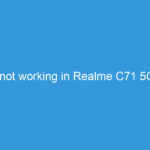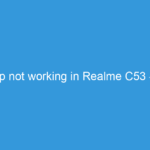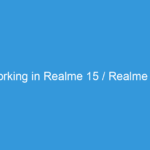WhatsApp Not Working on Your Realme 14 Series? Here’s How to Fix It!
There’s little more frustrating than reaching for your phone to send a quick message, only to find WhatsApp isn’t cooperating. Whether your messages aren’t sending, notifications aren’t coming through, or the app simply refuses to open on your brand-new Realme 14, Realme 14 Pro, or Realme 14 Ultra, we understand the panic!
(A Quick Note: As the Realme 14 series are anticipated future models, the solutions provided here are based on common WhatsApp issues on modern Android and Realme UI devices. These steps are highly likely to resolve any problems you encounter once these amazing phones are released.)
Don’t worry, you’re not alone, and most WhatsApp issues are easily fixable. Let’s dive into a detailed troubleshooting guide to get you back to chatting in no time.
—
Why Might WhatsApp Not Be Working? (Common Culprits)
Before we jump into solutions, it’s helpful to understand the common reasons behind WhatsApp glitches:
1. Internet Connectivity: The most obvious, but often overlooked!
2. App Glitches: Temporary software bugs within WhatsApp itself.
3. Realme UI Optimization: Realme’s aggressive battery management can sometimes restrict background app activity.
4. Outdated Software: Old app or phone operating system versions can cause compatibility issues.
5. Insufficient Storage: Lack of space can prevent apps from functioning correctly.
6. Incorrect Settings: Misconfigured app permissions, date/time, or network settings.
—
The Ultimate Troubleshooting Guide for WhatsApp on Realme 14 Series
Let’s work our way through the solutions, starting with the simplest and most common fixes.
1. The Basic Checks (Start Here!)
- Check Your Internet Connection:
* Wi-Fi: Ensure you’re connected to a stable Wi-Fi network. Try switching Wi-Fi off and on again.
* Mobile Data: Make sure mobile data is enabled and you have an active data plan. Try toggling Airplane Mode on for 10 seconds, then off.
* Test: Try opening a web page or another online app to confirm your internet is working generally.
- Restart Your Realme 14 Phone:
* A simple restart can often clear temporary software glitches. Hold down the Power button, then select “Restart.”
- Check WhatsApp Server Status:
* Occasionally, WhatsApp’s servers might be down globally. While rare, it happens. You can check sites like Downdetector or WhatsApp’s official Twitter account for any widespread outages. If it’s a server issue, you’ll just have to wait.
- Verify Date and Time Settings:
* Incorrect date and time can interfere with WhatsApp’s ability to connect to its servers due to encryption protocols.
* Go to `Settings > System settings (or Additional settings) > Date & time`.
* Ensure “Set time automatically” and “Set time zone automatically” are both enabled.
2. WhatsApp App-Specific Solutions
- Update WhatsApp:
* An outdated version of WhatsApp can lead to bugs and compatibility issues.
* Open the Google Play Store.
* Search for “WhatsApp Messenger.”
* If an “Update” button is visible, tap it. If it says “Open,” you’re already on the latest version.
- Clear WhatsApp Cache:
* Cached data can sometimes become corrupted, causing app malfunctions. Clearing it is safe and won’t delete your chats.
* Go to `Settings > Apps > App management`.
* Find and tap on “WhatsApp.”
* Tap `Storage usage > Clear cache`.
* Now, restart WhatsApp and see if the problem is resolved.
- Clear WhatsApp Data (Use with Caution – Backup First!)
* If clearing the cache doesn’t work, clearing app data can often resolve deeper issues. However, this will log you out of WhatsApp and delete all local app data (like settings). Your chat history will be restored if you have a Google Drive backup.
* Before you proceed: Open WhatsApp, go to `Settings > Chats > Chat backup` and ensure you have a recent Google Drive backup.
* Go to `Settings > Apps > App management`.
* Find and tap on “WhatsApp.”
* Tap `Storage usage > Clear data`. Confirm the action.
* You will then need to set up WhatsApp again, restoring your chats from your Google Drive backup.
3. Realme UI / Android System Settings
- Check App Permissions:
* WhatsApp needs specific permissions to function correctly (e.g., access to contacts, microphone, storage).
* Go to `Settings > Apps > App management`.
* Find and tap on “WhatsApp.”
* Tap `Permissions`.
* Ensure all necessary permissions (especially Contacts, Microphone, Storage, Camera) are “Allowed.” If any are “Denied,” tap on them and select “Allow.”
- Disable Battery Optimization for WhatsApp (Crucial for Realme!)
* Realme UI’s battery optimization can be aggressive, often “killing” background apps to save power, which stops WhatsApp notifications and message delivery.
* Go to `Settings > Battery > App battery usage`.
* Find and tap on “WhatsApp.”
* Select “Unrestricted” or ensure “Allow background activity” is enabled, depending on your Realme UI version. Avoid “Optimize” or “Restrict” for WhatsApp.
* Also, check `Settings > Apps > App management > WhatsApp > Battery usage` and ensure “Allow background activity” is toggled ON.
* Look for other power-saving features in `Settings > Battery` like “Power saving mode” or “Super power saving mode” and ensure they are off or set to not restrict WhatsApp.
- Enable Background Data Usage:
* If WhatsApp is restricted from using data in the background, you won’t receive messages when the app isn’t actively open.
* Go to `Settings > Apps > App management`.
* Find and tap on “WhatsApp.”
* Tap `Data usage`.
* Ensure “Disable Wi-Fi” and “Disable mobile data” are both OFF (meaning background data is allowed).
- Check for Android System Updates:
* Sometimes, an issue might be with your phone’s operating system (Realme UI) rather than WhatsApp itself.
* Go to `Settings > About device > Up to date` (or `Software update`).
* Check for any available updates and install them.
- Reset Network Settings:
* This can resolve underlying network configuration issues without erasing your entire phone. It will reset Wi-Fi, mobile data, and Bluetooth settings.
* Go to `Settings > System settings (or Additional settings) > Backup & reset > Reset phone`.
* Tap `Reset network settings`. You’ll need to re-enter your Wi-Fi passwords afterward.
- Check Internal Storage:
* If your Realme 14 is running critically low on storage, apps can become unstable or refuse to work.
* Go to `Settings > About device > Storage`.
* If storage is nearly full, try deleting unnecessary files, photos, videos, or uninstalling unused apps.
4. Advanced / Last Resort Solutions
- Uninstall and Reinstall WhatsApp:
* If none of the above work, a fresh installation can often resolve deep-seated issues.
* Crucial Step: Ensure you have a recent Google Drive backup (`WhatsApp > Settings > Chats > Chat backup`).
* Go to `Settings > Apps > App management`.
* Find and tap on “WhatsApp.”
* Tap “Uninstall.”
* Go to the Google Play Store, search for “WhatsApp Messenger,” and install it again.
* Follow the on-screen prompts to set it up and restore your chat history from Google Drive.
- Factory Reset (Extreme Measure – Backup EVERYTHING!):
* This is the nuclear option and should only be considered if nothing else works and you suspect a deeper system issue. This will erase ALL data on your phone.
* Backup everything important: photos, videos, contacts, documents, app data.
* Go to `Settings > System settings (or Additional settings) > Backup & reset > Reset phone`.
* Tap `Erase all data`. Follow the prompts.
* After the reset, set up your phone and reinstall WhatsApp.
—
Prevention Tips
To minimize future WhatsApp issues on your Realme 14 series:
- Keep WhatsApp Updated: Regularly check for and install app updates.
- Keep Your Realme UI Updated: Install system updates as they become available.
- Monitor Storage: Don’t let your phone’s storage get critically low.
- Review Battery Optimization: Periodically check that WhatsApp’s battery settings haven’t reverted to a restricted state after system updates.
- Perform Regular WhatsApp Backups: Ensure your Google Drive backup is enabled and set to a daily or weekly schedule.
—
Still Having Trouble?
If you’ve gone through all these steps and WhatsApp is still not working on your Realme 14, 14 Pro, or 14 Ultra:
1. Contact WhatsApp Support: You can do this through the app (`WhatsApp > Settings > Help > Contact Us`) or via their website.
2. Contact Realme Support: If you suspect it’s a device-specific issue with your brand-new phone, reach out to Realme customer service.
We hope this comprehensive guide helps you resolve any WhatsApp issues on your new Realme 14 series phone and gets you back to seamless communication! Happy chatting!