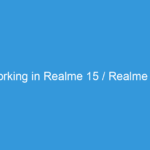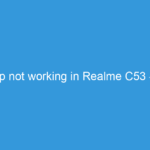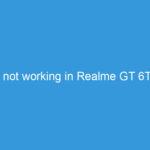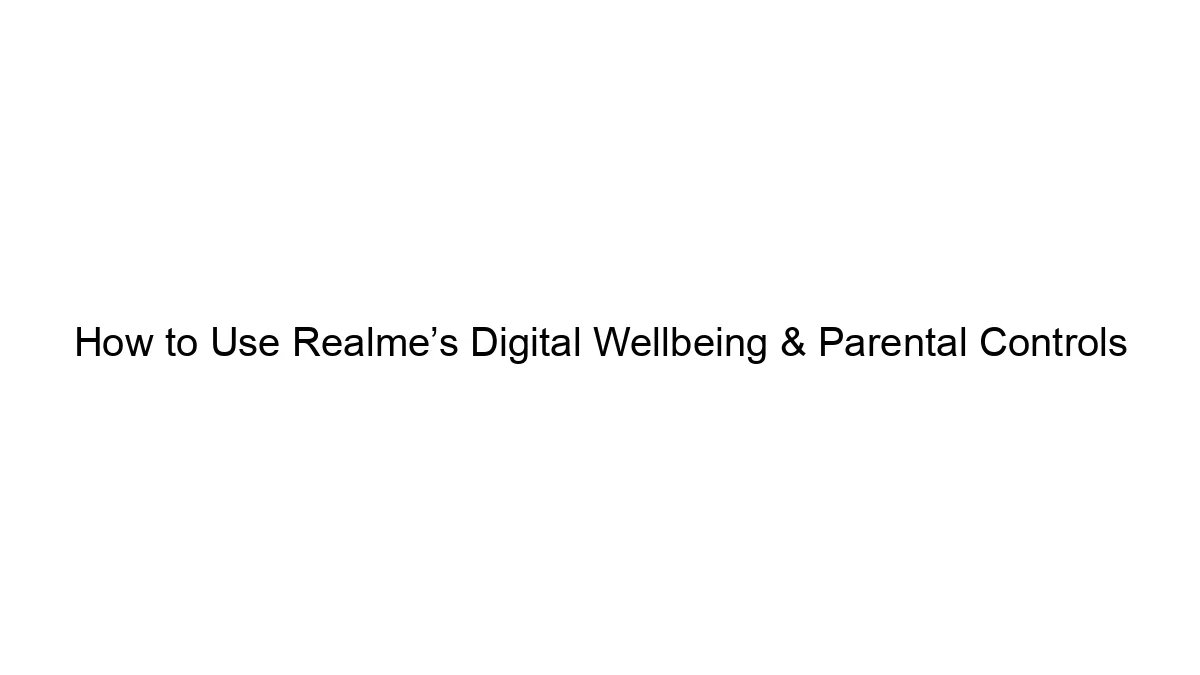WhatsApp Acting Up on Your Realme 12 5G? Here’s How to Fix It!
Ah, WhatsApp! Our digital lifeline for staying connected with friends, family, and colleagues. When this essential app starts misbehaving, especially on a shiny new device like your Realme 12 5G, it can be incredibly frustrating. Messages not sending, calls failing, or the app simply refusing to open can disrupt your day.
Don’t fret! While software glitches can be annoying, most WhatsApp issues on Android devices, including your Realme 12 5G, can be resolved with a series of troubleshooting steps. This detailed guide will walk you through common problems and their solutions, getting your WhatsApp back to smooth operation.
—
Why is WhatsApp Misbehaving on My Realme 12 5G? (Common Causes)
Before diving into solutions, understanding the potential culprits can help diagnose the problem:
1. Internet Connectivity Issues: The most common reason. No internet, no WhatsApp.
2. Outdated App Version: Bugs in older versions can cause instability.
3. Outdated Realme UI: System-level software can impact app performance.
4. Corrupted App Cache/Data: Temporary files can get corrupted over time.
5. Incorrect App Permissions: WhatsApp needs specific access (contacts, storage, microphone) to function.
6. Aggressive Battery Optimization: Realme’s power-saving features might restrict WhatsApp’s background activity.
7. Background Data Restrictions: Accidental restrictions on data usage.
8. Incorrect Date and Time Settings: Crucial for secure connections.
9. Low Storage Space: Insufficient storage can prevent apps from working correctly.
10. WhatsApp Server Issues: (Rare, but possible) The problem might not be with your phone at all.
—
The Ultimate Guide: Fixing WhatsApp Not Working on Realme 12 5G
Let’s go through the solutions, starting with the simplest and moving to more comprehensive fixes.
Step 1: Check Your Internet Connection (The Basics)
- Toggle Wi-Fi/Mobile Data: Turn off your Wi-Fi and then turn it back on. Do the same for mobile data.
- Test Other Apps: Try opening a web browser or another app (like YouTube, Instagram) to see if they can access the internet. If they can’t, your internet connection is the problem.
- Restart Your Router (for Wi-Fi): If other devices also have Wi-Fi issues, reset your home Wi-Fi router.
- Check Mobile Data Plan: Ensure you have an active data plan and haven’t exceeded your limit.
Step 2: Restart Your Realme 12 5G
It’s the classic IT solution for a reason! A simple restart can clear temporary glitches and refresh your phone’s system.
- Press and hold the Power button until the power menu appears.
- Tap “Restart” and let your phone reboot.
Step 3: Update WhatsApp to the Latest Version
An outdated app is a common source of bugs and compatibility issues.
- Open the Google Play Store app.
- Tap on your profile icon in the top right corner.
- Select “Manage apps & device.”
- Tap “Updates available” or search for “WhatsApp” directly.
- If an update is available, tap “Update”.
Step 4: Check for Realme UI System Updates
Sometimes, system-level bugs can affect app performance. Keeping your Realme 12 5G’s software up-to-date is crucial.
- Go to Settings.
- Scroll down and tap “About device”.
- Tap on “Realme UI” or “Up to date” (it might show a green checkmark if it’s updated).
- The system will check for available updates. If found, download and install them.
Step 5: Clear WhatsApp Cache
A corrupted cache can lead to various app malfunctions without deleting your chats.
- Go to Settings.
- Tap “Apps” or “App Management.”
- Tap “App list” or “App management.”
- Find and select “WhatsApp” from the list.
- Tap “Storage usage” or “Storage & cache.”
- Tap “Clear cache.”
- Restart WhatsApp and see if the issue is resolved.
Step 6: Verify WhatsApp Permissions
WhatsApp needs specific permissions to function correctly.
- Go to Settings.
- Tap “Apps” or “App Management.”
- Tap “App list” or “App management.”
- Find and select “WhatsApp.”
- Tap “Permissions.”
- Ensure all necessary permissions (especially Camera, Contacts, Microphone, Notifications, Phone, and Storage) are set to “Allowed.” If any are denied, tap on them and choose “Allow.”
Step 7: Disable Battery Optimization for WhatsApp
Realme’s aggressive battery management can sometimes restrict background app activity, preventing WhatsApp from receiving messages or running properly.
- Go to Settings.
- Tap “Apps” or “App Management.”
- Tap “App list” or “App management.”
- Find and select “WhatsApp.”
- Tap “Battery usage” or “Battery.”
- Select “Unrestricted” or “Don’t optimize.” (Wording may vary slightly on different Realme UI versions).
Step 8: Check Background Data Usage Restrictions
Ensure WhatsApp is allowed to use data in the background.
- Go to Settings.
- Tap “Apps” or “App Management.”
- Tap “App list” or “App management.”
- Find and select “WhatsApp.”
- Tap “Data usage details” or “Mobile data & Wi-Fi.”
- Make sure “Background data” is toggled ON. Also, check if “Disable Wi-Fi” or “Disable mobile data” is OFF.
Step 9: Correct Date and Time Settings
Incorrect date and time settings can interfere with WhatsApp’s ability to connect to its servers due to certificate validation issues.
- Go to Settings.
- Tap “System settings” or “Additional settings.”
- Tap “Date & time.”
- Toggle “Set time automatically” and “Set time zone automatically” to ON. This ensures your phone always has the correct time.
Step 10: Reset Network Settings
If the issue seems related to connectivity but persists after basic checks, resetting your phone’s network settings can help without deleting your personal data.
- Go to Settings.
- Tap “System settings” or “Additional settings.”
- Scroll down and tap “Backup & reset.”
- Tap “Reset phone.”
- Select “Reset network settings.” (You will need to re-enter your Wi-Fi passwords afterward).
Step 11: Clear WhatsApp Data (Last Resort, with Caution!)
WARNING: Clearing app data will delete all of WhatsApp’s data, including your chat history, media, and settings from your device. Only proceed if you have a recent Google Drive backup of your chats.
- First, ensure your chats are backed up:
* Open WhatsApp.
* Go to Settings > Chats > Chat backup.
* Tap “Back Up” and ensure a recent backup is successfully created to Google Drive.
- Once backed up, proceed:
* Go to Settings.
* Tap “Apps” or “App Management.”
* Tap “App list” or “App management.”
* Find and select “WhatsApp.”
* Tap “Storage usage” or “Storage & cache.”
* Tap “Clear data” (this will also clear the cache).
- Open WhatsApp again. You’ll need to go through the initial setup process (verify your number), and you’ll be prompted to restore your chats from Google Drive.
Step 12: Reinstall WhatsApp (Ultimate Last Resort)
If clearing data doesn’t work, a complete reinstallation might. This also requires a recent chat backup.
- Ensure your chats are backed up to Google Drive (as in Step 11).
- Uninstall WhatsApp:
* Go to Settings > Apps > App list > WhatsApp.
* Tap “Uninstall.”
* Alternatively, long-press the WhatsApp icon on your home screen or app drawer and drag it to “Uninstall.”
- Restart your Realme 12 5G.
- Reinstall WhatsApp:
* Open the Google Play Store.
* Search for “WhatsApp” and tap “Install.”
- Follow the on-screen instructions, verify your phone number, and restore your chats from Google Drive when prompted.
—
Proactive Measures to Avoid Future Issues
- Regularly Update Apps: Keep all your apps, especially WhatsApp, updated.
- Keep Realme UI Updated: Install system updates as soon as they’re available.
- Monitor Storage: Ensure you always have a reasonable amount of free storage space.
- Restart Periodically: A quick restart once a week can keep your phone running smoothly.
- Check Battery Optimization: Occasionally verify that important apps like WhatsApp aren’t being overly restricted.
—
When to Seek Further Help
If you’ve tried all the steps above and WhatsApp still isn’t working on your Realme 12 5G, consider these possibilities:
- WhatsApp Server Issues: Check online (e.g., DownDetector) if WhatsApp is experiencing global outages.
- Hardware Malfunction: While rare for app-specific issues, if other apps also have severe, unresolvable problems, it might indicate a deeper hardware fault.
- Contact Realme Support: If you suspect a system-level bug with Realme UI, reach out to Realme’s customer support.
- Visit a Service Center: For persistent issues, a professional diagnosis might be necessary.
—
Hopefully, one of these solutions has resolved your WhatsApp woes on your Realme 12 5G. With these troubleshooting steps, you should be back to messaging and calling in no time!
Did one of these solutions work for you? Share your experience in the comments below!