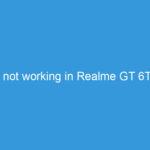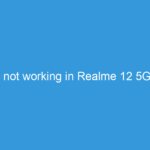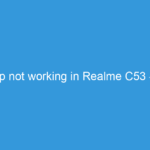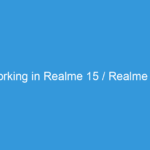WhatsApp Not Working on Your Realme 12 / Pro / Pro+? Your Ultimate Troubleshooting Guide!
It’s one of the most frustrating tech glitches: Your smartphone, a beacon of connectivity, suddenly drops the ball on an essential app like WhatsApp. If you’re a proud owner of the new Realme 12, Realme 12 Pro, or Realme 12 Pro+, and you’re facing issues with WhatsApp – whether it’s messages not sending, calls dropping, or the app simply refusing to open – you’re definitely not alone.
While the Realme 12 series boasts impressive features and a smooth Realme UI experience, app-specific hiccups can still occur. Don’t worry, in this comprehensive guide, we’ll walk you through a series of solutions, from simple checks to more advanced troubleshooting, to get your WhatsApp back up and running perfectly on your device.
—
Common Symptoms of WhatsApp Malfunctioning
Before diving into solutions, let’s identify what “not working” might look like:
- Messages not sending or receiving: Stuck on one tick, or messages appear delayed.
- Calls failing or poor quality: Voice/video calls not connecting or constantly dropping.
- App crashing or freezing: WhatsApp closes unexpectedly or becomes unresponsive.
- Notifications delayed or absent: You only see messages when you open the app.
- Media not downloading or uploading: Photos, videos, or documents fail to send or receive.
- “WhatsApp not responding” error messages.
- WhatsApp Web/Desktop not connecting.
—
Why is This Happening? Common Causes
Understanding the root cause can sometimes help pinpoint the solution faster. Common reasons for WhatsApp issues include:
- Internet Connectivity Problems: The most common culprit.
- Outdated App or Operating System: Bugs in older versions.
- Corrupted App Cache or Data: Temporary files gone rogue.
- Incorrect App Permissions: WhatsApp can’t access what it needs (microphone, storage, etc.).
- Aggressive Battery Optimization: Realme UI might be killing background processes.
- Full Internal Storage: Not enough space for the app to function.
- WhatsApp Server Issues: Although rare, it’s possible.
- Software Glitches/Bugs: Within WhatsApp or the Realme UI itself.
—
The Ultimate Troubleshooting Steps (From Simple to Advanced)
Let’s get your WhatsApp working again! Follow these steps in order, testing WhatsApp after each one.
1. Basic Checks (The Quick Fixes)
- Restart Your Realme 12 Series Phone:
* This is the classic “turn it off and on again” solution, and it often works wonders by clearing minor software glitches.
* Hold down the Power button for a few seconds and select Restart.
- Check Your Internet Connection:
* Wi-Fi: Ensure your Wi-Fi is connected and has internet access. Try opening a browser or another app. If other apps also struggle, the issue is likely your Wi-Fi router or ISP.
* Mobile Data: Turn off Wi-Fi and try using mobile data. Ensure you have an active data plan and good signal strength.
* Toggle Airplane Mode: Turn on Airplane Mode for 30 seconds, then turn it off. This resets your network connection.
* Switch Between Wi-Fi and Mobile Data: Sometimes one works better than the other.
- Check WhatsApp Server Status:
* While rare, WhatsApp’s servers can experience outages. You can quickly check websites like DownDetector (downdetector.com) to see if other users are reporting problems globally. If it’s a server issue, you’ll just have to wait.
2. WhatsApp App-Specific Solutions
- Update WhatsApp:
* An outdated app version can have bugs that newer versions have fixed.
* Open the Google Play Store.
* Tap your profile icon (top right).
* Tap Manage apps & device.
* Look for WhatsApp and tap Update if an update is available.
- Clear WhatsApp Cache:
* The app cache stores temporary data to make the app load faster. However, a corrupted cache can cause issues. Clearing it won’t delete your chats.
* Go to Settings > Apps > App management.
* Find and tap on WhatsApp.
* Tap Storage usage.
* Tap Clear cache.
* Restart WhatsApp and see if the problem is resolved.
- Clear WhatsApp Data (Use with Caution – Backup First!):
* This will reset WhatsApp to its initial state, effectively “reinstalling” it without deleting the app itself. You MUST have a recent Google Drive backup of your chats before doing this, or you will lose all your chat history.
* First, verify your backup: Open WhatsApp > Settings > Chats > Chat backup. Ensure there’s a recent backup to Google Drive.
* Go to Settings > Apps > App management.
* Find and tap on WhatsApp.
* Tap Storage usage.
* Tap Clear data (or Clear storage).
* You’ll then need to set up WhatsApp again, verifying your phone number and restoring your chats from Google Drive.
- Reinstall WhatsApp (Last Resort for App-Specific Issues):
* If clearing data doesn’t work, a complete reinstallation might. Again, ensure you have a recent Google Drive backup.
* Backup WhatsApp chats (Settings > Chats > Chat backup).
* Uninstall WhatsApp: Press and hold the WhatsApp icon on your home screen or app drawer, then tap Uninstall. Alternatively, go to Settings > Apps > App management > WhatsApp > Uninstall.
* Restart your phone.
* Reinstall WhatsApp from the Google Play Store.
* Open WhatsApp, verify your number, and restore your chats from your Google Drive backup.
3. Realme 12 Series System Settings Specific Solutions
- Check App Permissions for WhatsApp:
* WhatsApp needs certain permissions to function correctly (e.g., access to contacts, microphone, camera, storage). Realme UI might restrict these.
* Go to Settings > Apps > App management.
* Find and tap on WhatsApp.
* Tap Permissions.
* Ensure all necessary permissions (like Camera, Contacts, Microphone, Notifications, Phone, Storage) are Allowed. If any are “Denied,” tap on them and select “Allow.”
- Disable Battery Optimization for WhatsApp:
* Realme UI’s battery optimization can sometimes be aggressive, killing background apps to save power, which can lead to delayed notifications or messages.
* Go to Settings > Apps > App management.
* Find and tap on WhatsApp.
* Tap Battery usage.
* Select Unrestricted. This tells the system not to optimize WhatsApp’s battery usage, allowing it to run freely in the background.
- Keep WhatsApp in Recent Apps (App Lock):
* In the recent apps screen, you can sometimes “lock” apps to prevent them from being cleared from memory.
* Open WhatsApp, then go to your recent apps view (swipe up from the bottom and hold, or tap the recent apps button).
* Tap the three dots (or lock icon) on the top right corner of the WhatsApp app card.
* Select Lock. This will put a small lock icon on the app, indicating it won’t be killed easily.
- Update Realme UI (System Software):
* A bug in your phone’s operating system (Realme UI) could be causing conflicts. System updates often include bug fixes and performance improvements.
* Go to Settings > About device.
* Tap on Realme UI version (or “Up to date” / “Updates available”).
* Check for and install any available system updates.
- Check Internal Storage:
* If your phone’s storage is nearly full, apps can become unstable and fail to function correctly.
* Go to Settings > About device > Storage.
* If your storage is almost full, delete unnecessary files, old photos/videos, or unused apps.
4. Network Settings Reset
- If you suspect network issues despite your internet working for other apps, resetting network settings might help. This will reset Wi-Fi, mobile data, and Bluetooth settings, but won’t delete your personal data. You’ll need to re-enter Wi-Fi passwords.
* Go to Settings > System settings > Backup & reset > Reset phone.
* Tap Reset network settings.
* Confirm your PIN/password.
5. Factory Reset (The Absolute Last Resort)
If nothing else* works, and you’re still experiencing persistent WhatsApp issues, a factory reset might be the only option. This will erase ALL data from your phone, returning it to its out-of-the-box state.
- Crucially, back up EVERYTHING – photos, videos, documents, contacts, app data – to Google Drive, a computer, or an external drive before proceeding.
- Go to Settings > System settings > Backup & reset > Reset phone.
- Tap Erase all data.
- Confirm your PIN/password and follow the on-screen instructions.
- After the reset, set up your phone and reinstall WhatsApp, restoring your chat backup.
—
Preventative Tips for a Smooth WhatsApp Experience
- Keep WhatsApp Updated: Regularly check for and install updates from the Google Play Store.
- Keep Realme UI Updated: Install system updates as soon as they’re available.
- Regularly Clear WhatsApp Cache: Do this once every few weeks to prevent accumulation of corrupted files.
- Ensure Good Internet Connection: A stable connection is key.
- Enable Google Drive Backup: Set up automatic daily or weekly backups in WhatsApp to avoid data loss.
- Don’t Let Storage Get Too Full: Keep at least 10-15% of your phone’s storage free.
—
When to Seek Professional Help
If you’ve gone through all these steps, including a factory reset, and WhatsApp still isn’t working correctly on your Realme 12 series device, it might indicate a deeper hardware or firmware issue. In this rare scenario:
- Contact Realme Support: They might have specific diagnostic tools or be aware of known issues for your device model.
- Visit an Authorized Service Center: A technician can physically inspect your device.
- Contact WhatsApp Support: While they generally defer to device manufacturers for phone-specific issues, they might offer insights if it’s a known app bug.
—
We understand how vital WhatsApp is for communication. We hope one of these solutions helps you resolve the issues on your Realme 12, Realme 12 Pro, or Realme 12 Pro+ and gets you back to seamless messaging!
Did one of these solutions work for you? Or do you have another tip? Share your experience in the comments below!