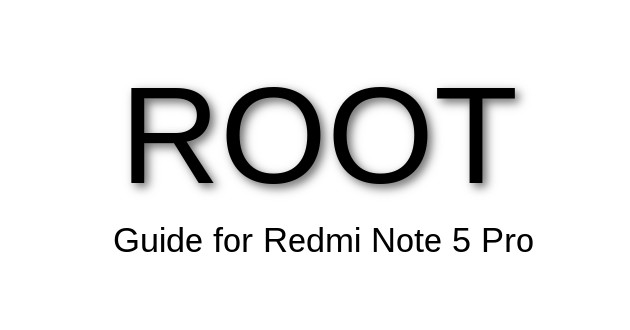
Redmi Note 5 Pro is a good device which has attractive hardware as well as our beloved MIUI 9. MIUI 9 gives you whole power of customization but still you want to root your Redmi Note 5 Pro then this guide will helpful for you. Normally user wants to run an app which required root access that’s Why you need root access to your phone. Please note if you are a normal user then please don’t root your mobile.
Here we complete our root process of Redmi Note 5 Pro in 3 simple steps where we do basic tasks in step 1. Then we download our required files in step 2. After that, we flash TWRP and SuperSU file on our Redmi Note 5 Pro Mobile.
Root Redmi Note 5 Pro – Step 1:
Enable USB Debugging:
USB Debugging is a developer tool so you need to enable developer moe first in MIUI. So you need to go Settings > About phone > tap MIUI version 7 times. Now Developer Mode on in your Redmi Note 5 Pro. Now we need to enable USB debugging in Redmi Note 5 Pro. To enable USB Debugging Settings > Additional settings > Developer options > USB Debugging and enable this option.
Enable OEM Unlock:
For OEM Unlock in Redmi Note 5 Pro – Goto Settings > Additional settings > Developer options > Enable OEM Unlock.
Bootloader Unlock via Mi Unlock tool:
As you know now a days Xiaomi Mobiles comes with the locked bootloader. You need to unlock the bootloader before starting your root process. So First, raise a request for bootloader unlock to Xiaomi via Mi unlock tool. First Download Mi unlock tool from here. A Zip file download from this link extract that file and run on your windows based Computer/Laptop. Now connect your Redmi Note 5 Pro to the system in Fastboot mode. For Fastboot mode, hold Volume down key and Power button to enter Fastboot mode in your Redmi Note 5 Pro. Now Unlock your device.
Root Redmi Note 5 Pro – Step 2:
In this step, we download required files which are useful in root process. So download all required file which is listed below.
- Download and install Universal ADB Driver
- Download ADB FILES
- Download TWRP Recovery
- Download Magisk.Zip (Don’t unzip it)
- Download LazyFlasher (Don’t unzip it)
Root Redmi Note 5 Pro – Step 3:
Now we Install TWRP Recovery in our Redmi Note 5 Mobile. Here you see all steps to install TWRP Recovery in Xiaomi Redmi Note 5 Pro Mobile. Please follow steps to install TWRP in Redmi Note 5 Pro step by step guide.
- Connect your mobile Redmi Note 5 Pro to your computer via USB cable.
- Go to the TWRP folder, press Left Shift + Right Click and select ‘Open command window here” or ‘Open Powershell window here‘.
- Now run this command fastboot devices
- If some output there then things are working normally. Now you need to run this command. fastboot flash recovery twrp.img
- Once the flashing process completed, press and hold Power + Vol Up button unless you see MI logo. Now you boot into TWRP Recovery.
- Thats All. Now TWRP installed in your Redmi Note 5 Pro.
Now we install SuperSu and Root files in our Redmi Note 5 Pro, In order to get root access in our mobile.
- Launch TWRP Recovery on your mboile,then tap on install
- Browse the Magisk zip file (First store in Phone’s internal memory) and swipe to Install
- Once it has completed. Go to TWRP main menu
- Tap on install and choose lazyflasher-no-verity-opt-encrypt.zip (First store in Phone’s internal memory)
- Once it has done tap on Reboot >>System
- The booting process may take 5 to 10 minutes.
All Set. Now your Mobile has Root access. You can install any Root Checker App and check the root status of Redmi Note 5 Pro. Here we try to share all possible simple steps to root your Redmi Note 5 Pro. If you still face any error then please share with in our comment section. Our team will contact you and solve your issue as soon as.