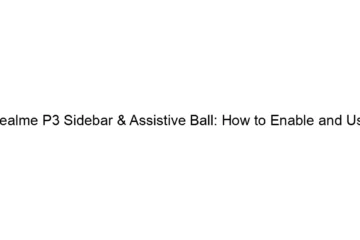Realme P3 Sidebar & Assistive Ball: How to Enable and Use
Realme phones, including models that might have been marketed under the “P3” name in some regions (though there isn’t an official Realme P3), typically offer a sidebar or assistive touch feature, often called a “floating window” or similar. The exact method to enable and use it might vary slightly depending on your Realme phone’s specific Android version and Realme UI version. However, the general steps are as follows: How to Enable and Use the Realme Sidebar (or Assistive Touch/Floating Ball): 1. Locate the Setting: Open your phone’s Settings app. This is usually a gear-shaped icon in your app drawer or[…]
Read more