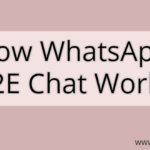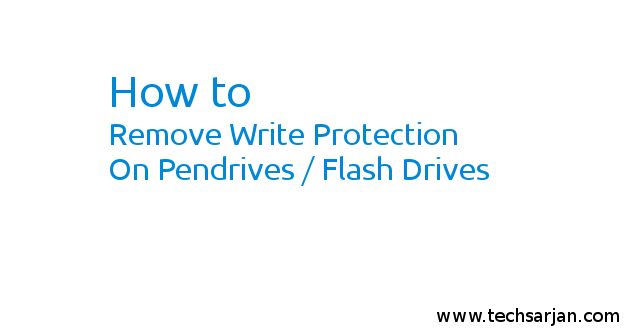 USB storage device in short Pen Drive. We all use this storage device for our basic usages. Pen Drive play an important role in our daily life. This USB storage device very useful when we want to move our data one device to other devices. A serious problem occurred if our pen drive converts in write protected device. It means now you can’t able to format this pen drive. Even you can’t write on it. Now you just able to copy data from this pen drive. In this case, a normal format function also not worked on that pen drive. So you need to perform some extra steps to solve this write protected issue in your pen drive. In this article, we share a step by step guide to solve write protected problem in Pen Drive. Here you face a read only problem. Means you can only read data from Pendrive. So here we also share a quick tip to resolve Read only problem in Flash drives.
USB storage device in short Pen Drive. We all use this storage device for our basic usages. Pen Drive play an important role in our daily life. This USB storage device very useful when we want to move our data one device to other devices. A serious problem occurred if our pen drive converts in write protected device. It means now you can’t able to format this pen drive. Even you can’t write on it. Now you just able to copy data from this pen drive. In this case, a normal format function also not worked on that pen drive. So you need to perform some extra steps to solve this write protected issue in your pen drive. In this article, we share a step by step guide to solve write protected problem in Pen Drive. Here you face a read only problem. Means you can only read data from Pendrive. So here we also share a quick tip to resolve Read only problem in Flash drives.
What is Write Protected Pen Drive? How to Detect?
Write protected is a condition where a user can’t write anything on USB flash drive / Pen Drive. He can’t able to make a folder or copy data on the pen drive. But he can easily copy content from the pen drive. So if you are facing this type of issue in your Pen Drive then definitely your pen drive converted into write protected disk. So now you can’t format your USB disk.
Why My Pen Drive Convert in Write Protected Mode?
There may be various reasons of Write protected disk. A Virus, If your Windows system infected with storage virus then chances are high for write protection problem on external devices. If you are transferring data from your system to Pen Drive and you remove Pen Drive during data transfer then also a chance to be a write protected disk. Even you are using encryption algorithms to encrypt your data on USB media then here also made a chance to Write protected disk.
Which Pen Drive face mostly write protected error?
It’s about your usages. How you use your USB storage device. every storage device can easily convert in the write protected disk. No matter which is Sony Pendrive, HP Pendrive, Toshiba Pendrive, SanDisk Pendrive, Strontium Pendrive, Samsung Pendrive, Kingston Pendrive etc.
Is SandDisk Cruzer Blade infected most of the time?
Yes, Mostly SanDisk Pendrive face this write protected error on USB devices. Cruzer Blade model is more vulnerable to infect write protected error.
Can I Disable / Resolve Write Protected Issue in Pendrive?
Yes, You can easily solve this Write protected error from your device. Steps may vary on your device operating system like Write Protection disable on Windows 7 / Windows 8 / Windows 10 OR you are using Linux like Ubuntu then you can solve this problem easily via helping some commands.
Steps to Remove Write Protection on Pendrive in Windows 7/8/10:
In Windows OS there are many ways available to remove/disable write protection error on USB device. First, we solve this issue via Registery Editor
Solve Write Protection through Registry Editor in Windows 7/8/10:
- Connect Pendrive.
- Press Windows Key + R.
- Type regedit and press enter.
- Now go to HKEY_LOCAL_MACHINE \SYSTEM \CurrentControlSet \Control \StorageDevicePolicies
- Now Double click on WriteProtect option. Here you need to set value 0.
- All Set, Done. Restart System.
After following above steps you can easily remove write protected error on the pen drive. So this Registry Editor method is the easiest method to resolve your write protection error on pen drive / Flash Drive.
Solve Write Protection Error through third party Software:
As we already know windows default drive format function won’t work on write protected pen drive. But don’t worry many third party Softwares available on the web which can be easily format write protected disks. Some are freely available and some are paid. Soon we provide a complete list of disk format Softwares which can help in write protected pendrive format process.
Steps to Solve Write Protection error on Pendrive/Flash Drive via Linux (Ubuntu):
Everyone knows Linux is more powerful than Windows. So if you are tried everything on windows to solve your write protection issue then you must be chosen Linux for this purpose. There is no matter which platform you are using to resolve your write protection issue. This File package(fdisk) is worked on all major Linux distros like Ubuntu, Linux Mint, Debian, Kali Linux, Elementary OS.
Try this command in your terminal before this connect your pandrive in system.
sudo hdparm -r0 /dev/sdb
If above now worked for you then try this
using fdisk -l locate the drive, ie: /dev/sdc1
umount /dev/sdc1
Finally, reformat the flash-drive
sudo mkfs -t vfat /dev/sdc1
Be sure to UNMOUNT the drive before trying to format.
After following above commands in the terminal you can easily remove your write protection error easily. If you are using SanDisk Cruzer Blade Pendrive then maybe your device circuit crashed. If this is a hardware problem then this is not solved by any trick. Normally write protection easily removed on pen drives but if you still face problems to solve write protection then maybe your pen drive has a hardware damage.
So Finally, You can remove write protection from any pen drive no matter which is Sony, HP, Kingston, Toshiba, Sandisk, Samsung etc. There is not necessary that only 8 GB Pendrives becomes write protected. any pen drive 2GB, 4GB, 8GB, 16GB, 32GB, 64 GB can become Write protected. Solve this Write Protected issue easily via following article instructions which are shared by us. So there are no dependencies to resolve your issue only on Windows or Linux. We share all possible ways to reuse your Write protected Pendrive. In short we can say Read only pendrive easily troublesoot through these instructions.